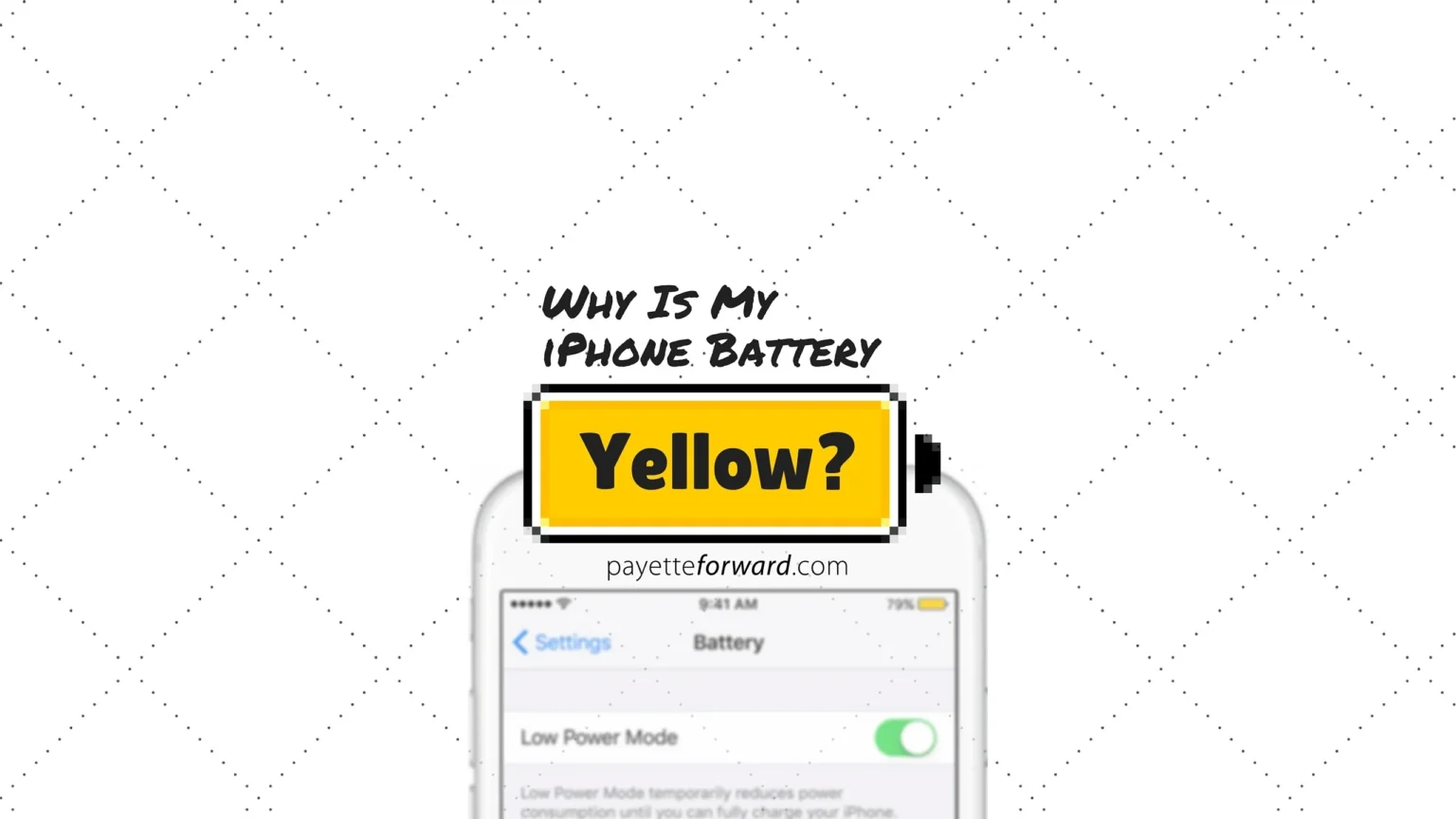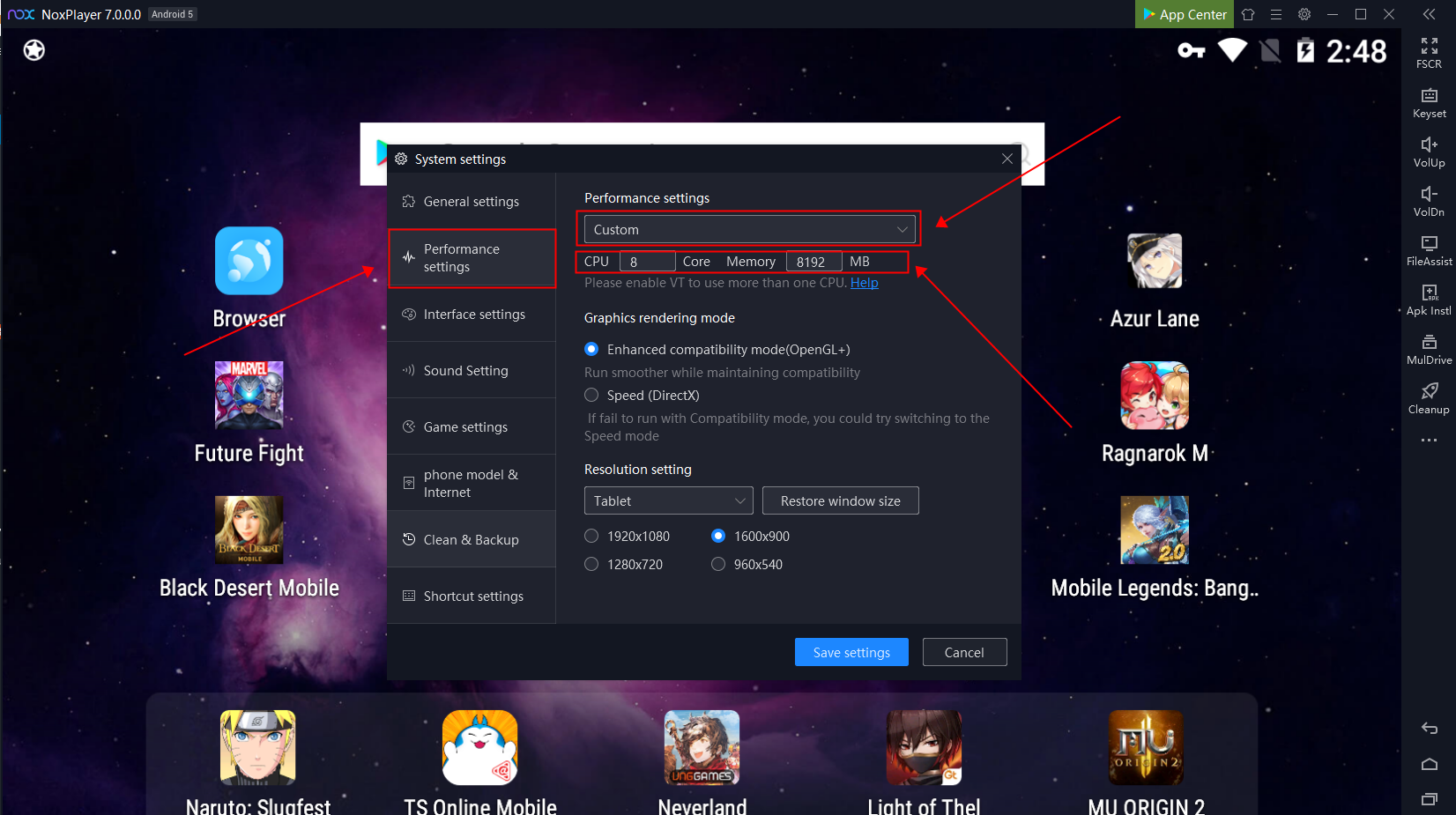Smartphones are an important part of our daily lives in the digital age, and iPhones are some of the most popular and highly anticipated ones. But like all technology, iPhones can sometimes do things or have features that users don’t expect, which can be confusing. One of these things is when the iPhone’s battery indicator turns yellow, which can make a lot of people worried and confused.
This article talks about why the battery indicator on the iPhone is yellow, what it means, and how to deal with it. This full guide gives you long-term, evergreen advice that will still be useful as technology changes, whether you’re having this problem or just want to know more.
1. What are iPhone Battery Indicators?
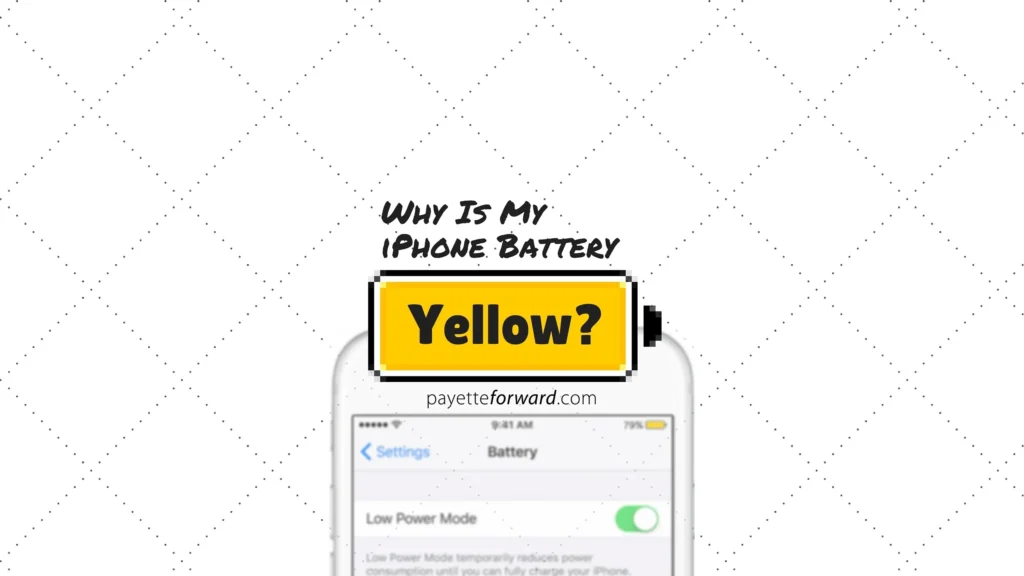
iPhone users are used to the different visual cues that show them how much battery life their device has left. The battery icon usually looks like a simple green, yellow, or red light, with each color showing a different level of power.
- Green: The battery is almost full or fully charged.
- Yellow: The battery is low but not critical; this is often linked to Low Power Mode.
- Red: The battery is very low and needs to be charged right away.
Each color is a visual reminder to keep your device charged all day, but when the battery indicator turns yellow, a lot of people start to worry that their iPhone’s battery is broken or that they need to fix something.
2. What Does the Yellow Color on the iPhone Battery Mean?
The yellow color in the iPhone’s battery indicator doesn’t mean you need to worry right away. It just means that your iPhone is in Low Power Mode. This feature was added in iOS 9 to help save battery life when your device’s charge is low.
What Low Power Mode Is
When the battery on your iPhone drops below 20%, iOS will ask you to turn on Low Power Mode, or the system will do it automatically. Low Power Mode turns off some features and activities that use a lot of battery, like:
- Lowering the brightness of the screen.
- Turning off automatic downloads and updates.
- Making animations and visual effects less noticeable.
- Making background app refresh less frequent.
The yellow battery indicator shows that these steps to save power are working.
3. Things that Might Make the Color Yellow
The yellow color is most often linked to Low Power Mode, but there are a few other reasons why your iPhone might show this color. If you know what these causes are, you can figure out what’s wrong and do something about it.
Low Power Mode
As I said before, Low Power Mode is the main reason the color is yellow. This feature is meant to help your iPhone’s battery last longer when it is running low. The light should turn back to green when the battery is charged to 80% or more. This means that Low Power Mode is no longer on.
A Bug or Glitch in the Software
Sometimes, a bug or glitch in the software can make the yellow battery indicator show up even when Low Power Mode is not turned on. Apple usually fixes these kinds of bugs in iOS updates, so it’s a good idea to keep your iPhone up to date with the newest version of the software.
Problems with Battery Health
The battery itself may also be to blame for the yellow color in the battery indicator. Over time, iPhone batteries lose power because they go through charging cycles and get older. This can cause the battery to act strangely, like showing the wrong battery percentage or draining unexpectedly.
To see how healthy your battery is, go to Settings > Battery > Battery Health. It might be time to get a new battery if the maximum capacity is well below 80%.
4. How to Fix or Deal with the Yellow Battery Color
If the battery indicator on your iPhone turns yellow, there are a few things you can do to fix the problem, whether it’s just managing battery use or fixing possible software problems.
Turning off Low Power Mode
If you turned on Low Power Mode, you can turn it off by doing these things:
- Go to Settings.
- Tap on “Battery” after scrolling down.
- Turn off “Low Power Mode.”
When you turn it off, the battery icon should go back to being green. If Low Power Mode wasn’t turned on, the problem could be something else, like a software bug or a problem with the battery’s health.
Restarting the Device
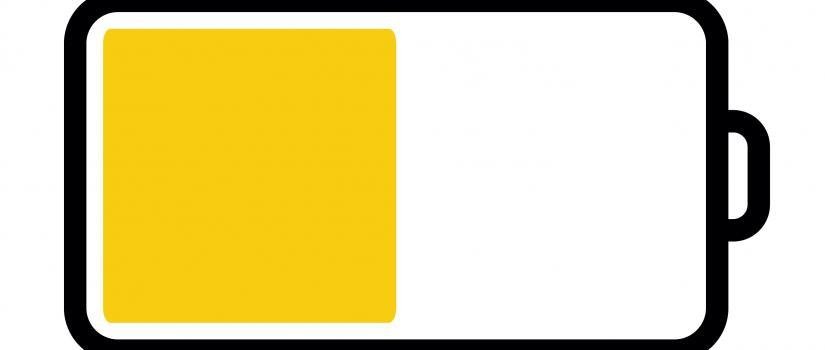
If the yellow battery color stays even after you turn off Low Power Mode, restarting your iPhone might help fix any software bugs that are causing the problem.
To turn your iPhone back on:
- Press and hold the Power and Volume Down buttons at the same time (iPhone 6 or later).
- To turn off the device, slide it to the right. Wait for it to turn off, and then press the Power button again to turn it back on.
Checking the Health of the Battery
As we said before, an old battery can make things act strangely. You can find out how well your battery is working by going to the iPhone settings and looking at the “Battery Health” section. If your battery health is less than 80%, you might want to think about getting a new one at an Apple Store or from a service provider that Apple has approved.
To check the health of the battery:
- Go to Settings.
- Press Battery.
- Choose “Battery Health.”
A new battery may be needed to fix the problem if the maximum capacity is low.
5. Knowing How Long and How Healthy Your iPhone’s Battery Is
The health of your iPhone battery is very important for how well it works and how long it lasts. As time goes on, the battery’s maximum capacity will naturally go down. This means that it will hold less charge and may discharge more quickly. But you can do things to make your iPhone’s battery last longer:
- Don’t let the battery run all the way down: Don’t let it go all the way down to 0% very often. It’s best to charge your iPhone when it gets to about 20% to 30%.
- Charge wisely: Don’t always charge to 100%, as this can also wear out the battery faster. If you don’t need the full charge right away, try to charge your phone in short bursts.
- Charge your phone in the best way: One of the features of iOS is called “Optimized Battery Charging.” It learns how you charge your phone and helps you avoid overcharging, which makes your battery last longer.
6. How to Keep Your iPhone Battery Healthy

Taking care of your iPhone’s battery will help it last as long as possible. Here are some useful tips to follow:
Don’t Charge Too Much
Even though modern iPhones are made to stop charging when they reach 100%, leaving your phone plugged in for long periods of time can still wear down the battery over time. When your iPhone reaches 100%, unplug it or use “Optimized Battery Charging” to keep the battery from getting too much stress.
Use the Original Charging Gear
Using Apple chargers and cables that came with your iPhone will make sure it charges quickly and safely. Accessories that aren’t certified or are of poor quality can mess up charging, make your battery overheat, and even break it.
Stay Away from Very Hot or Very Cold Weather
Cold and heat can make batteries work less well and last less long. Don’t leave your iPhone in hot places, like in a car on a sunny day, or in freezing temperatures for long periods of time.
7. When to Get Help from a Professional
If you’ve tried everything else and your iPhone battery is still showing a yellow color or acting strangely, it might be time to get help from a professional. If you think there might be a problem with your hardware, Apple can help by replacing your battery and running diagnostic tests.
To have your iPhone checked out, go to an Apple Store or a service provider that has been approved by Apple. If your device is still covered by AppleCare or is still under warranty, you might be able to get a free or discounted battery replacement.
8. Conclusion: How to Keep Your iPhone Battery in Great Shape
If the battery icon on your iPhone turns yellow, it’s usually not a big deal and means that Low Power Mode is on. This feature is meant to help your iPhone’s battery last longer when it’s running low on power by turning off unnecessary background tasks and visual effects.
If the yellow color stays or shows up even when Low Power Mode is off, it could mean that there are other problems, like a software bug or a battery that is getting worse. In these situations, following the troubleshooting steps given can help fix the problem and make sure your device keeps working well.
You can keep your iPhone battery healthy and make it last longer by learning the basic rules of battery management and following best practices. This will make sure that your device works well for many years to come.