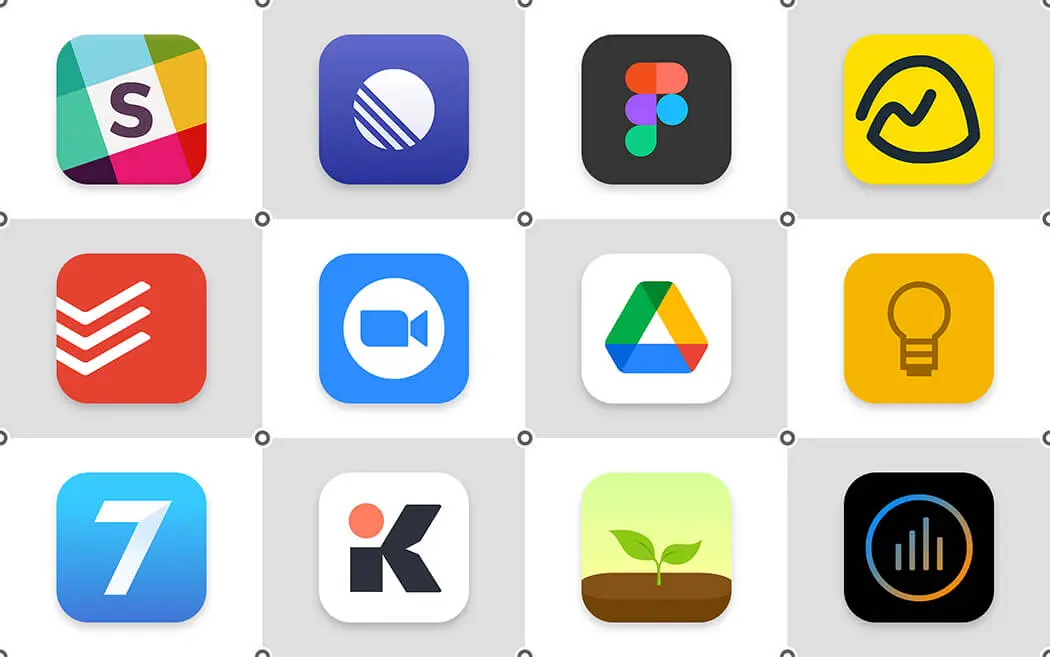iOS 17 brings a host of new features and improvements to enhance your iPhone experience. While many of the updates are well-publicized, there are several hidden features that can significantly improve how you use your device. This article will delve into the top 10 hidden features of iOS 17 that you need to know.
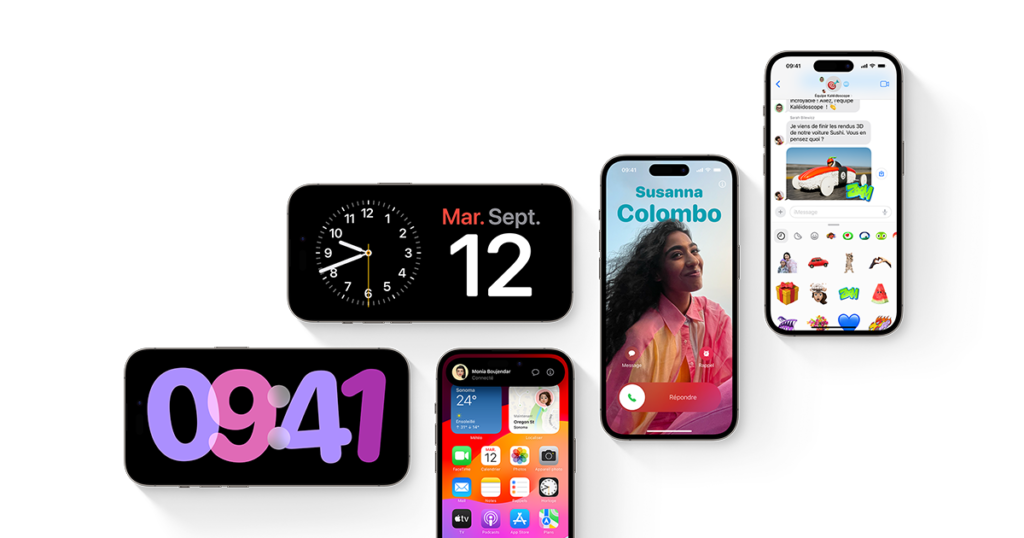
Table of Contents
- Introduction
- Enhanced Privacy Features
- Customizable Control Center
- Improved Siri Functionality
- Focus Mode Enhancements
- Advanced Photo Editing Tools
- Live Text in Videos
- Safari Extensions
- FaceTime Updates
- Hidden App Library Features
- Conclusion
1. Introduction
With every new iOS update, Apple introduces a variety of features that enhance usability, security, and customization. iOS 17 is no exception, packed with both visible and hidden gems that can make your iPhone experience more powerful and enjoyable. Let’s uncover these hidden features.
2. Enhanced Privacy Features
App Tracking Transparency
iOS 17 builds on Apple’s commitment to privacy with enhanced App Tracking Transparency. This feature allows you to see which apps have requested permission to track your activity across other apps and websites.
How to Access
- Open Settings.
- Navigate to Privacy.
- Select Tracking to view and manage app permissions.
Mail Privacy Protection
Another significant privacy update in iOS 17 is Mail Privacy Protection, which prevents senders from knowing when you’ve opened an email and masks your IP address to prevent tracking.
How to Enable
- Open Settings.
- Go to Mail.
- Select Privacy Protection and enable it.
3. Customizable Control Center
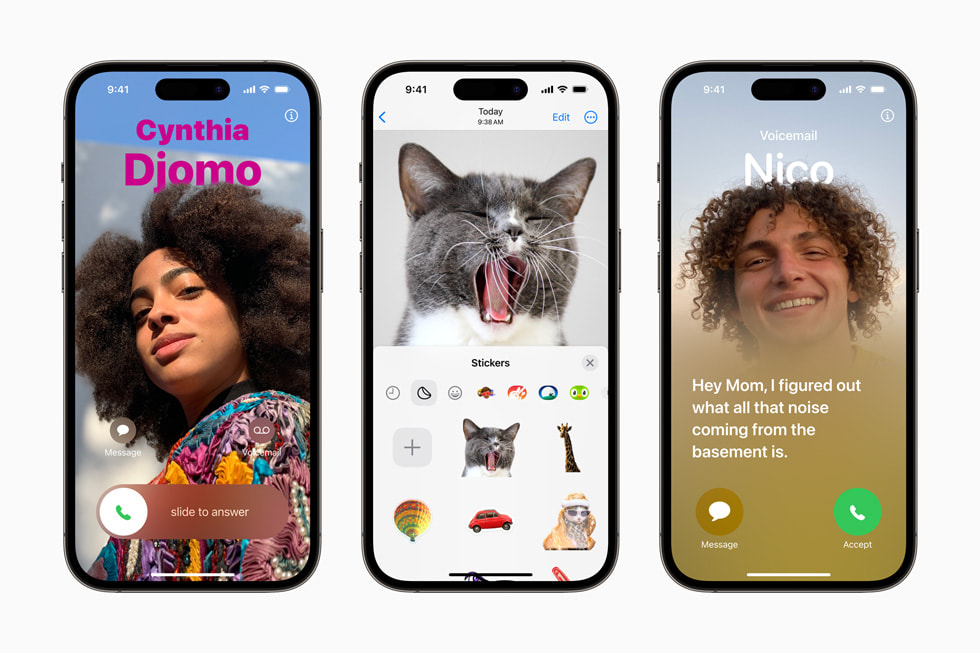
iOS 17 allows you to further customize your Control Center with new toggles and features, making it easier to access your favorite settings.
Adding New Controls
- Open Settings.
- Go to Control Center.
- Tap Customize Controls.
- Add or remove controls based on your preferences.
Quick Access Features
You can now quickly access certain features like screen recording, Apple TV remote, and hearing controls directly from the Control Center.
4. Improved Siri Functionality
Siri has become smarter and more capable with iOS 17, including better context understanding and multi-step commands.
Contextual Awareness
Siri can now better understand the context of your requests, making it more effective in providing relevant responses and actions.
Multi-Step Commands
You can give Siri multiple commands in a single request, such as “Turn off the lights in the living room and set an alarm for 7 AM.”
How to Use
Simply activate Siri and give your multi-step command. Siri will process each step accordingly.
5. Focus Mode Enhancements
Focus Mode has received significant updates in iOS 17, allowing for more granular control over notifications and app usage.
Custom Focus Modes
Create custom Focus Modes tailored to different activities like work, personal time, or exercise, and set specific app and contact permissions for each mode.
How to Create
- Open Settings.
- Go to Focus.
- Tap the + icon to create a new Focus Mode and customize it.
Automation and Scheduling
You can automate Focus Modes to activate based on time, location, or app usage.
6. Advanced Photo Editing Tools
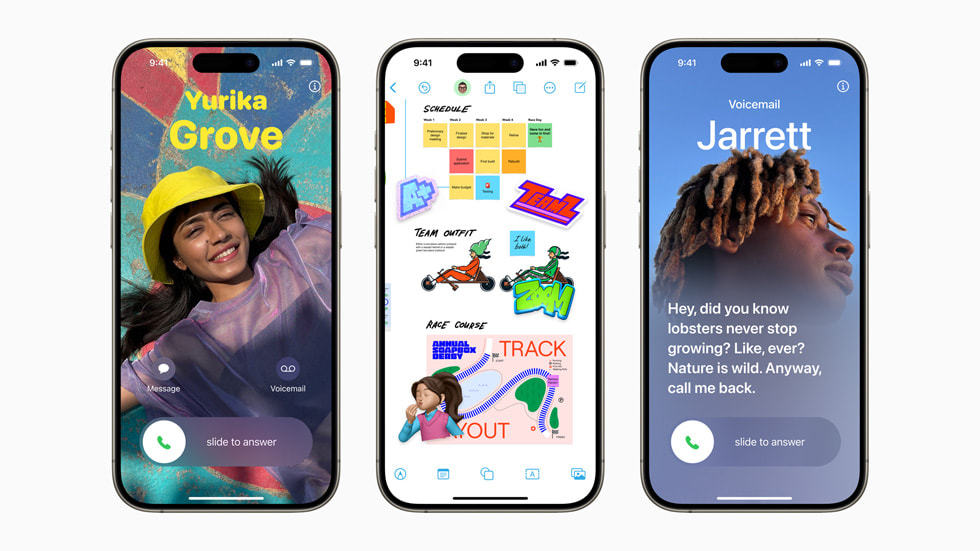
iOS 17 brings powerful new editing tools to the Photos app, including enhanced adjustments and AI-powered suggestions.
Pro-Level Adjustments
New tools for brightness, contrast, and sharpness adjustments provide more control over your photo edits.
AI-Powered Suggestions
The Photos app now offers intelligent suggestions for edits, including cropping, filters, and enhancements.
How to Access
- Open Photos.
- Select a photo to edit.
- Tap Edit and explore the new tools and suggestions.
7. Live Text in Videos
Building on the Live Text feature introduced in iOS 15, iOS 17 extends this capability to videos, allowing you to interact with text in your video content.
How to Use
- Open a video in the Photos app.
- Pause the video where the text is visible.
- Tap the text to select, copy, or look up information.
8. Safari Extensions
Safari in iOS 17 now supports web extensions, providing a desktop-like browsing experience on your iPhone.
Installing Extensions
- Open Safari.
- Go to Settings.
- Select Extensions and browse available extensions in the App Store.
Managing Extensions
Enable, disable, or configure extensions through Safari’s settings menu to enhance your browsing experience.
9. FaceTime Updates
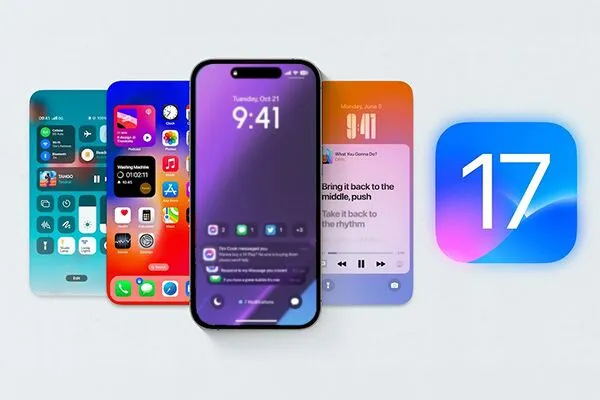
FaceTime has received several enhancements in iOS 17, including spatial audio, voice isolation, and grid view.
Spatial Audio and Voice Isolation
Spatial audio creates a more immersive experience by placing voices in the space where they appear on the screen, while voice isolation minimizes background noise.
How to Enable
- Open FaceTime.
- Start a call.
- Access Control Center and enable these features under the audio options.
Grid View
Grid View allows you to see all participants in a call in a grid layout, making it easier to follow group conversations.
10. Hidden App Library Features
The App Library, introduced in iOS 14, has new features in iOS 17 to help you better organize and access your apps.
Custom Categories
You can now create custom categories in the App Library to better organize your apps according to your preferences.
How to Customize
- Open App Library.
- Tap and hold on a category to edit or create a new one.
Quick Access
Pin frequently used apps to the top of their categories for faster access.
How to Pin
- Open App Library.
- Tap and hold on an app and select Pin to Top.
11. Conclusion
iOS 17 is packed with hidden features that enhance privacy, usability, and customization. From advanced photo editing tools to improved Siri functionality and enhanced privacy features, these hidden gems can significantly improve your iPhone experience. Explore these features to get the most out of iOS 17 and make your device work even better for you.