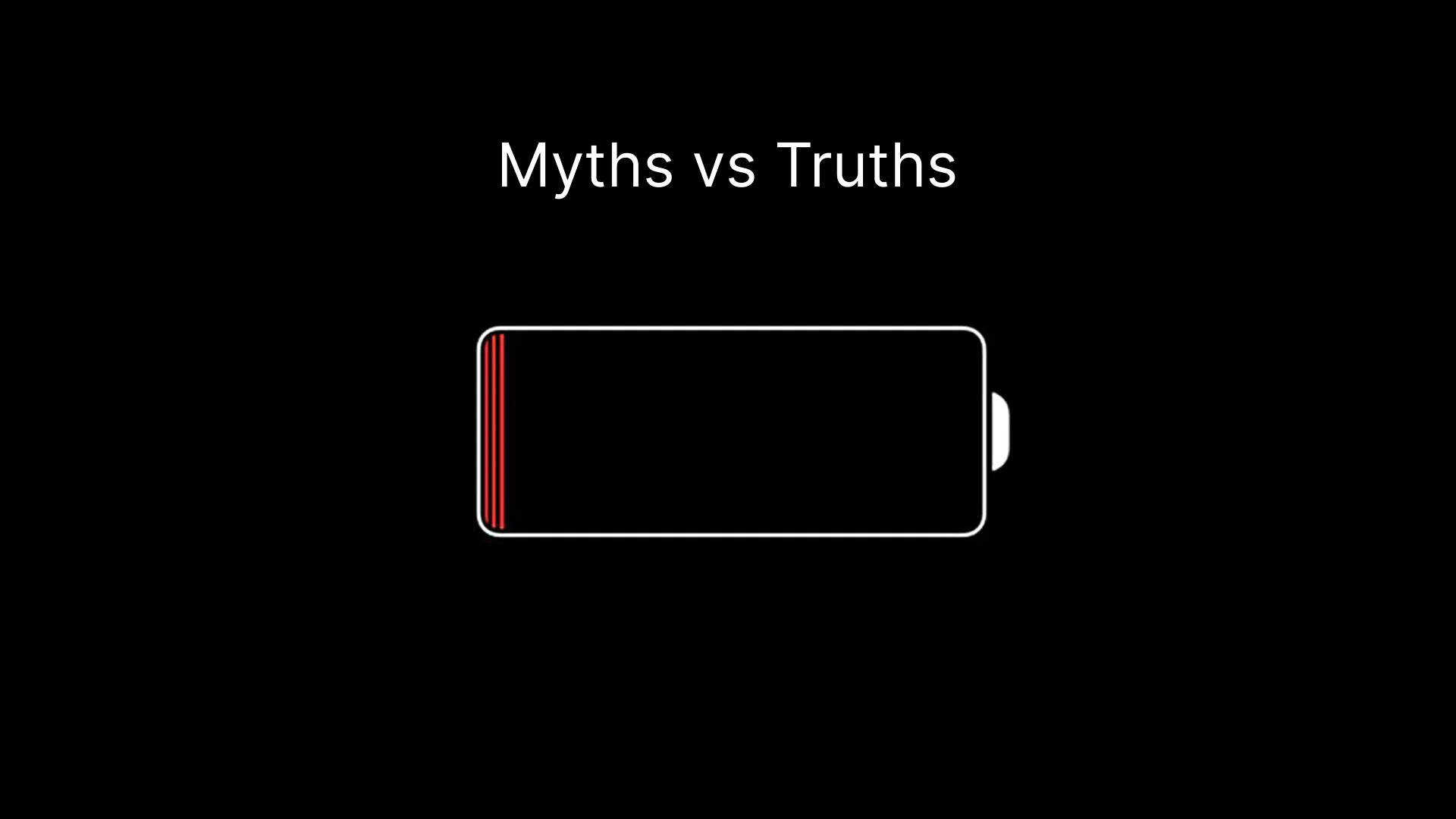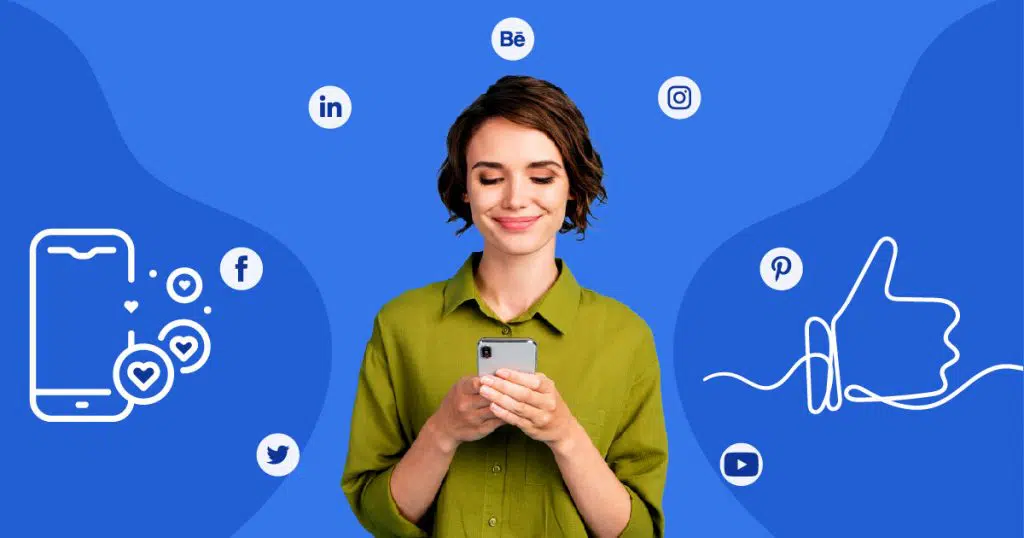In today’s fast-paced world, timely notifications are crucial for staying connected and informed. However, many users experience frustrating delays with notifications on their smartphones. This article delves into the causes of notification delays and offers practical solutions to ensure your alerts arrive on time.
Understanding the Causes of Notification Delays
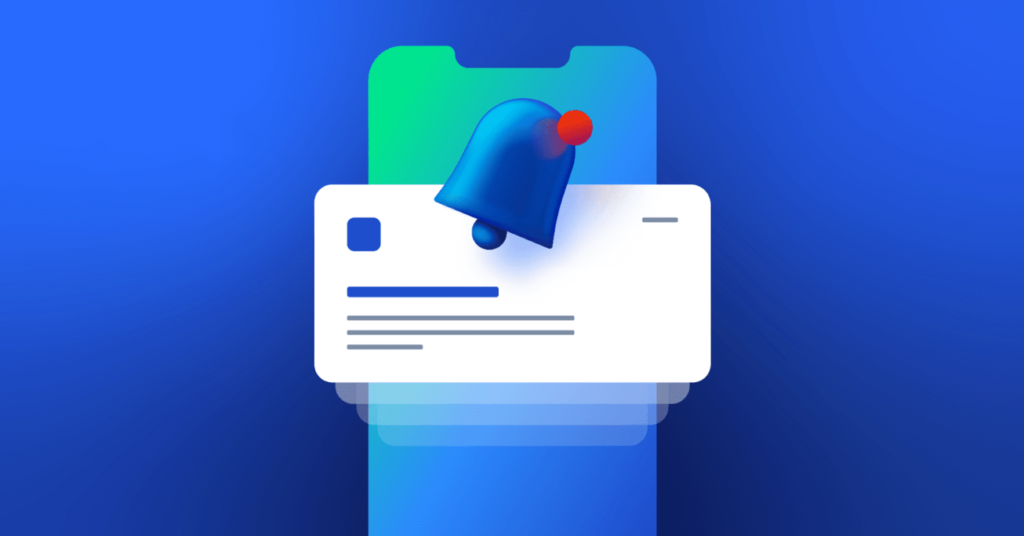
Notification delays can stem from various factors, including app-specific issues, device settings, network problems, and software bugs. Let’s explore these causes in detail:
Background App Refresh
Background App Refresh allows apps to update their content in the background. While this feature ensures apps are ready when you need them, it can also cause notification delays if not properly managed.
Location Services
Apps using Location Services to provide location-based information can experience notification delays. Constant GPS usage can also drain the battery, impacting overall device performance.
Push Notifications
Push notifications require your device to wake up, connect to the internet, and display the message. Any interruptions in this process, such as poor network connectivity, can result in notification delays.
Software Updates
Occasionally, software updates can introduce bugs or changes that negatively impact notification delivery. Keeping your device’s software up to date is crucial, but be aware of potential issues post-update.
Battery Optimization
Battery optimization features designed to extend battery life can sometimes interfere with timely notification delivery. These settings may restrict background activity for apps, causing notification delays.
Network Connectivity
Unstable or poor network connectivity can cause notification delays as your device may struggle to establish a consistent connection to receive notifications in real time.
Practical Solutions to Fix Notification Delays
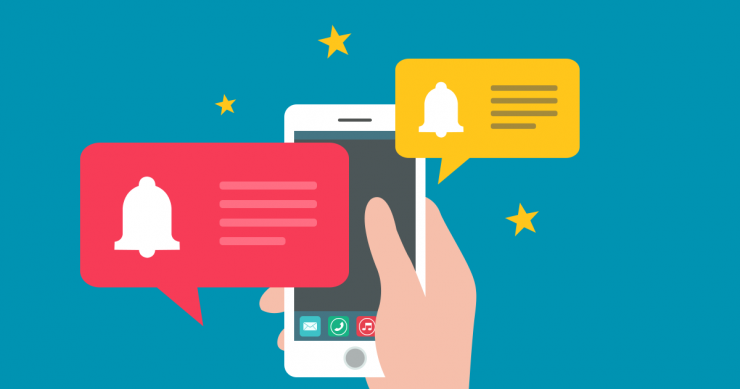
Now that we understand the causes, let’s explore solutions to ensure your notifications arrive on time.
Optimize Background App Refresh
To prevent notification delays caused by Background App Refresh, you can optimize this setting:
- Settings > General > Background App Refresh: Turn off Background App Refresh entirely or select specific apps that need it.

Manage Location Services
Limiting the use of Location Services can improve notification timeliness:
- Settings > Privacy > Location Services: Turn off Location Services for non-essential apps or set them to “While Using the App.”

Control Push Notifications
Managing your push notifications can reduce notification delays:
- Settings > Notifications: Review and adjust notification settings for each app, disabling notifications for less critical apps.

Keep Software Updated
Ensure your device is running the latest software:
- Settings > General > Software Update: Regularly check for updates and install them to benefit from bug fixes and improvements.
Monitor Battery Optimization
Adjust battery optimization settings to avoid interference with notifications:
- Settings > Battery > Battery Optimization: Turn off battery optimization for apps that need timely notifications.
Restart Network Devices
Restarting your router and modem can help resolve connectivity issues. Ensure your network devices are functioning correctly.
Reset Network Settings
Resetting network settings can resolve persistent connectivity issues:
- Settings > General > Reset > Reset Network Settings: Note that this will remove all saved Wi-Fi passwords.

Advanced Tips for Timely Notifications
Beyond basic solutions, here are advanced strategies to ensure timely notifications:
Monitor Battery Usage

Understanding which apps consume the most battery can help you manage their activity:
- Settings > Battery: Review battery usage statistics to identify high-consumption apps.
Optimize Charging Habits
Proper charging habits can maintain battery health and performance:
- Avoid Overcharging: Don’t leave your device plugged in after reaching 100%.
- Use Optimized Battery Charging: Enable this feature to slow down charging when not in use.
Turn Off Raise to Wake
Raise to Wake can cause unnecessary screen activations:
- Settings > Display & Brightness > Raise to Wake: Turn off this feature.
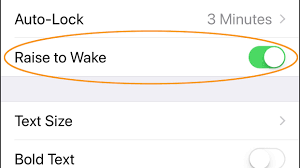
Limit App Permissions
Review and adjust app permissions to reduce unnecessary background activity:
- Settings > Privacy: Manage location, microphone, and camera access.
Reduce Email Fetch Frequency
Fetching emails frequently can drain your battery:
- Settings > Mail > Accounts > Fetch New Data: Set email accounts to “Fetch” less frequently or use “Manual.”
Disable Dynamic Wallpapers
Dynamic wallpapers consume more battery than static ones:
- Settings > Wallpaper > Choose a New Wallpaper: Select a static wallpaper.
Use Battery-Saving Apps
Third-party apps can help monitor and optimize battery usage:
- Battery Saver Apps: Consider apps like Battery Doctor or AccuBattery for tracking usage and receiving optimization tips.
Common Myths About Notification Delays
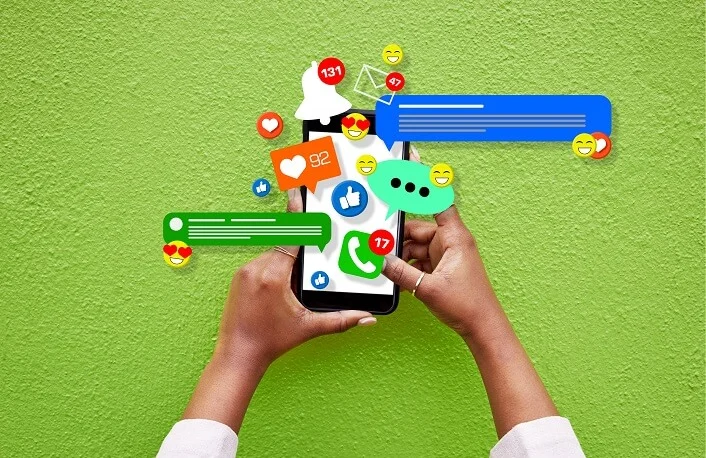
There are several myths about notification delays and battery life. Let’s debunk some of the most common ones:
Myth 1: Closing Apps Saves Battery
Frequent app closures can consume more battery as reopening apps requires more power than keeping them in the background.
Myth 2: Using Third-Party Chargers Damages the Battery
Certified third-party chargers from reputable brands are safe and won’t harm your battery.
Myth 3: Letting Your Battery Fully Drain is Good
Lithium-ion batteries don’t need to be fully drained before recharging. Frequently draining the battery completely can shorten its lifespan.
Myth 4: Turning Off Wi-Fi and Bluetooth Always Saves Battery
Turning off Wi-Fi and Bluetooth can save battery in some situations, but frequently using these features means it may not make a significant difference. Instead, focus on turning them off when not needed.
User Experiences: Real Stories of Notification Delays and Solutions
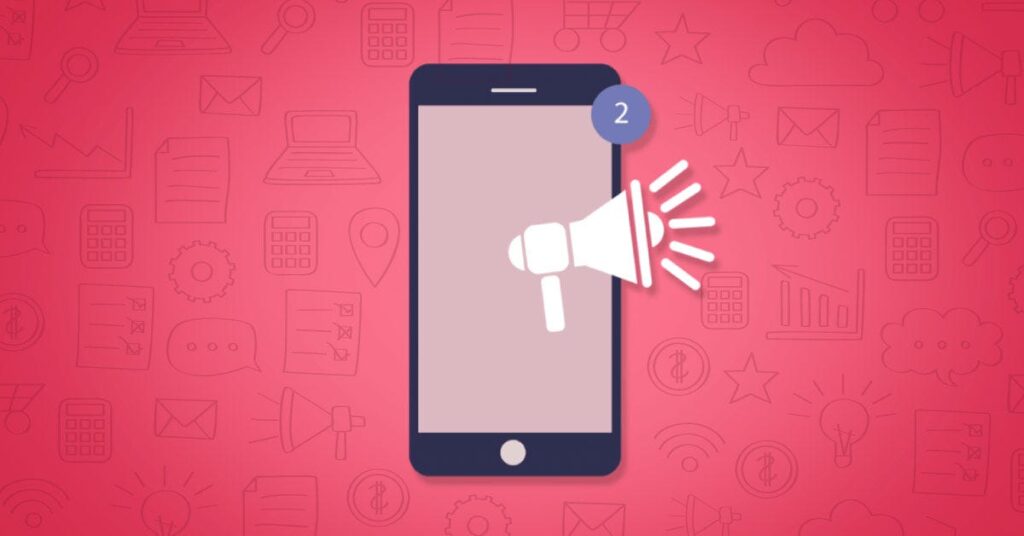
To provide a comprehensive view, let’s explore real-world experiences of users who have faced notification delays, how they diagnosed the issues, and the solutions they found effective.
Case Study 1: The Social Media Enthusiast
Problem: A user noticed significant delays in receiving notifications from social media apps like Facebook and Instagram. The delays were affecting their ability to engage with friends and followers in real-time.
Diagnosis: The user discovered that Background App Refresh was enabled for too many apps, causing unnecessary battery drain and performance issues.
Solution: By limiting Background App Refresh to essential apps only, the user saw immediate improvements in notification delivery times. Additionally, they adjusted Location Services settings to “While Using the App” for social media apps, further enhancing performance.
Case Study 2: The Business Professional
Problem: A business professional relied heavily on email notifications for work but experienced delays that impacted their productivity.
Diagnosis: The issue was traced back to battery optimization settings that were restricting background activity for the email app.
Solution: Turning off battery optimization for the email app and adjusting the fetch frequency to “Manual” helped ensure timely notifications. The user also updated the app and iOS to the latest versions, which included performance improvements.
Case Study 3: The Fitness Enthusiast
Problem: A fitness enthusiast noticed delays in receiving notifications from their fitness tracking app, impacting their workout routines.
Diagnosis: The app was not optimized for battery performance, and Location Services were set to “Always,” causing excessive battery drain.
Solution: By setting Location Services to “While Using the App” and enabling Low Power Mode during workouts, the user was able to receive timely notifications without significant battery impact.
The Role of Network Connectivity in Notification Delivery
Network connectivity plays a crucial role in timely notification delivery. Poor or unstable connections can lead to notification delays. Here are some tips to ensure a stable connection:
Use a Reliable Wi-Fi Connection
Ensure you are connected to a stable and reliable Wi-Fi network. Avoid public Wi-Fi networks with weak signals.
Enable Wi-Fi Assist (iOS)
Wi-Fi Assist automatically switches to cellular data when your Wi-Fi connection is weak, ensuring continuous connectivity.
- Settings > Cellular > Wi-Fi Assist: Enable this feature to improve connectivity.
Optimize Mobile Data Usage
If you’re using mobile data, ensure you have a strong signal and adequate data plan. Avoid areas with poor reception.
Restart Network Devices
Restarting your router and modem can help resolve connectivity issues. Ensure your network devices are functioning correctly.
Reset Network Settings
Resetting network settings can resolve persistent connectivity issues:
- Settings > General > Reset > Reset Network Settings: Note that this will remove all saved Wi-Fi passwords.
Future Trends in Notification Technology and Delivery
As technology advances, new trends and innovations promise to improve notification delivery and reduce notification delays. Let’s explore some of these trends:
Advances in Push Notification Technology
Push notification technology is continuously evolving, with improvements in reliability, speed, and personalization. New protocols and standards aim to enhance the efficiency of push notifications.
Role of AI and Machine Learning
Artificial intelligence (AI) and machine learning are increasingly being used to optimize notifications. These technologies can predict user behavior and preferences, ensuring that notifications are delivered at the most appropriate times.
Impact of 5G on Notification Delivery
The rollout of 5G networks promises faster and more reliable connectivity, significantly reducing notification delays. With higher data speeds and lower latency, 5G can enhance the delivery of notifications, making them almost instantaneous.
Integration with Smart Devices
As the Internet of Things (IoT) continues to grow, notifications are becoming more integrated with smart devices. This integration allows for a seamless flow of information across multiple devices, ensuring that users receive notifications promptly, regardless of the device they are using.
FAQ on Notification Delays

Why are notifications delayed?
Notifications can be delayed due to several factors, including:
- Background App Refresh: When apps are not allowed to refresh in the background, they may not send timely notifications.
- Battery Optimization: Power-saving features may restrict background activities to save battery, causing notification delays.
- Network Connectivity: Poor or unstable internet connections can lead to delayed notifications.
- Software Bugs: Glitches or bugs in the operating system or apps can interfere with notification delivery.
- App-Specific Settings: Incorrect notification settings within the app can result in delays.
How to fix delayed notifications on iPhone?
To fix delayed notifications on an iPhone:
- Enable Background App Refresh: Go to Settings > General > Background App Refresh and turn it on for essential apps.
- Adjust Battery Optimization: Go to Settings > Battery > Battery Health & Charging and turn off Low Power Mode if it’s enabled.
- Check Network Connection: Ensure you have a stable Wi-Fi or cellular connection.
- Update Software: Go to Settings > General > Software Update and install the latest updates.
- Reset Network Settings: Go to Settings > General > Reset > Reset Network Settings to refresh your connections.
How to fix Instagram notification delay?
To fix Instagram notification delays:
- Check Notification Settings: Open Instagram, go to your profile, tap the three lines > Settings > Notifications, and ensure notifications are enabled.
- Enable Background App Refresh: Go to Settings > General > Background App Refresh and turn it on for Instagram.
- Update the App: Make sure you have the latest version of Instagram installed from the App Store or Google Play Store.
- Clear Cache: On Android, go to Settings > Apps > Instagram > Storage > Clear Cache.
- Reinstall Instagram: Uninstall and then reinstall Instagram to reset any corrupted settings.
Why are my WhatsApp notifications delayed?
Delayed WhatsApp notifications can be due to:
- Battery Optimization: Battery-saving modes may restrict WhatsApp’s background activities.
- Network Issues: Poor internet connectivity can delay notifications.
- App Settings: Incorrect notification settings within WhatsApp can cause delays.
- Software Bugs: Glitches in the app or operating system can interfere with notification delivery.
Why don’t I get notifications right away?
Delayed notifications can occur due to:
- Battery Optimization Settings: These settings may limit background activities to save battery.
- Background App Refresh: apps may not update their content regularly if Background App Refresh is disabled.
- Network Issues: Poor or unstable internet connections can delay notifications.
- Software Bugs: Bugs in the operating system or apps can disrupt notification delivery.
Why are messages so delayed?
Delayed messages can result from:
- Poor Network Connectivity: Unstable or weak internet connections can cause delays.
- Battery Optimization Settings: These settings might restrict background activities, affecting message delivery.
- App-Specific Issues: Bugs or incorrect settings within the messaging app can delay message notifications.
- Server Issues: Problems with the app’s server can delay message delivery.
Why is my Android notification too late?
Late Android notifications can be caused by:
- Battery Optimization: Power-saving modes may restrict background processes.
- Network Connectivity: Unstable internet connections can delay notifications.
- App Settings: Incorrect notification settings within the app can cause delays.
- Background Data Restriction: Limiting background data can prevent apps from receiving timely notifications.
How long should notifications be?
The length of notifications is typically determined by the app and its developers. Notifications should be concise, providing essential information and allowing users to take quick actions. However, the timeliness of delivery is more crucial than the length.
Why is there a delay on my iPhone?
Notification delays on an iPhone can be due to:
- Battery Optimization Settings: Low Power Mode may restrict background activities.
- Background App Refresh: If disabled, apps may not update their content regularly.
- Network Issues: Poor or unstable internet connections can cause delays.
- Software Bugs: Glitches in the operating system or apps can interfere with notifications.
Why is my iPhone suddenly not giving me notifications?
If your iPhone stops giving notifications:
- Check Do Not Disturb Mode: Ensure Do Not Disturb is turned off in Settings.
- Review Notification Settings: Go to Settings > Notifications and make sure notifications are enabled for the relevant apps.
- Restart Your Device: A simple restart can sometimes resolve notification issues.
- Update Software: Ensure your iPhone is running the latest iOS version.
- Reset Settings: Go to Settings > General > Reset > Reset All Settings.
Why is my iPhone not getting time-sensitive notifications?
Time-sensitive notifications may be delayed due to:
- Focus Mode Settings: Ensure that Focus Mode or Do Not Disturb isn’t blocking notifications. Go to Settings > Focus.
- Notification Settings: Verify that time-sensitive notifications are allowed in Settings > Notifications.
- Battery Optimization: Low Power Mode may restrict certain notifications. Disable it in Settings > Battery.
How to fix Instagram notifications?
To fix Instagram notifications:
- Enable Notifications: Open Instagram, go to your profile, tap the three lines > Settings > Notifications, and ensure notifications are enabled.
- Check Phone Settings: Go to Settings > Notifications > Instagram and ensure all notification settings are enabled.
- Background App Refresh: Go to Settings > General > Background App Refresh and enable it for Instagram.
- Update Instagram: Ensure you have the latest version installed from the App Store or Google Play Store.
How do I get rid of Instagram delay?
To get rid of Instagram notification delays:
- Check Notification Settings: Ensure notifications are enabled in both Instagram and phone settings.
- Enable Background App Refresh: Go to Settings > General > Background App Refresh and enable it for Instagram.
- Clear Cache: On Android, go to Settings > Apps > Instagram > Storage > Clear Cache.
- Reinstall Instagram: Uninstall and reinstall Instagram to reset any corrupted settings.
Why is there a delay when I post on Instagram?
Posting delays on Instagram can be due to:
- Network Connectivity: Poor internet connections can slow down the posting process.
- App Bugs: Glitches within the app can cause delays.
- Server Issues: Problems with Instagram’s servers can result in posting delays.
- Device Performance: Older or slower devices may take longer to process and upload posts.
Why is there a delay in getting my WhatsApp messages?
Delayed WhatsApp messages can be caused by:
- Network Issues: Poor or unstable internet connections can cause delays.
- Battery Optimization: Power-saving modes may restrict WhatsApp’s background activities.
- App Settings: Incorrect notification settings within WhatsApp can result in delays.
- Software Bugs: Glitches in the app or operating system can interfere with message delivery.
Why does WhatsApp lag?
WhatsApp may lag due to:
- Device Performance: Older or less powerful devices may struggle with the app’s demands.
- Storage Issues: Low storage space can affect app performance.
- Background Processes: Too many background apps running can slow down WhatsApp.
- App Bugs: Glitches within WhatsApp can cause lag.
Why am I no longer getting notifications from WhatsApp?
If you’re not receiving WhatsApp notifications:
- Check Notification Settings: Ensure notifications are enabled in both WhatsApp and phone settings.
- Disable Battery Optimization: Go to Settings > Battery > Battery Optimization and turn it off for WhatsApp.
- Check Do Not Disturb Mode: Ensure Do Not Disturb is turned off.
- Update WhatsApp: Make sure you have the latest version installed.
Why do notifications take so long?
Notifications may take long due to:
- Network Issues: Poor or unstable internet connections.
- Battery Optimization: Power-saving settings that restrict background activities.
- App Settings: Incorrect notification settings within the app.
- Software Bugs: Glitches in the operating system or apps.
How can I get fast notifications?
To get fast notifications:
- Stable Network Connection: Ensure you have a reliable internet connection.
- Disable Battery Optimization: Turn off power-saving features that restrict background activities.
- Enable Background App Refresh: Allow apps to update their content in the background.
- Update Software: Keep your device and apps up to date.
Why don’t I get notifications until I open the app?
If you only receive notifications when you open the app:
- Background Data Restrictions: Ensure background data is allowed for the app.
- Battery Optimization: Turn off battery optimization for the app.
- App Settings: Verify that notifications are enabled within the app.
- Network Issues: Ensure you have a stable internet connection.
These answers should help address the common concerns and questions regarding notification delays and provide solutions to ensure timely alerts on your device.
Conclusion
Notification delays can be frustrating, but understanding the causes and implementing the right solutions can significantly improve the timeliness of your alerts. By optimizing settings, managing app permissions, and ensuring a stable network connection, you can reduce notification delays and stay connected more effectively. As technology advances, we can expect even more improvements in notification delivery, making our digital lives more efficient and responsive.