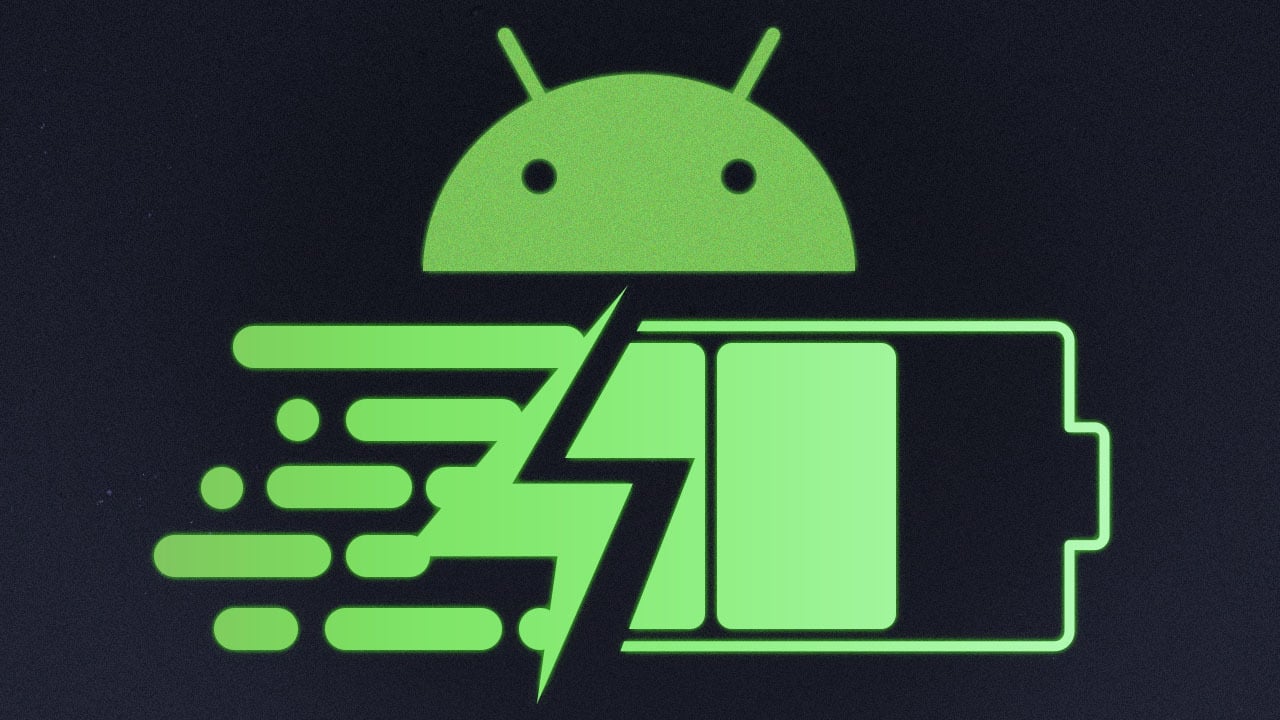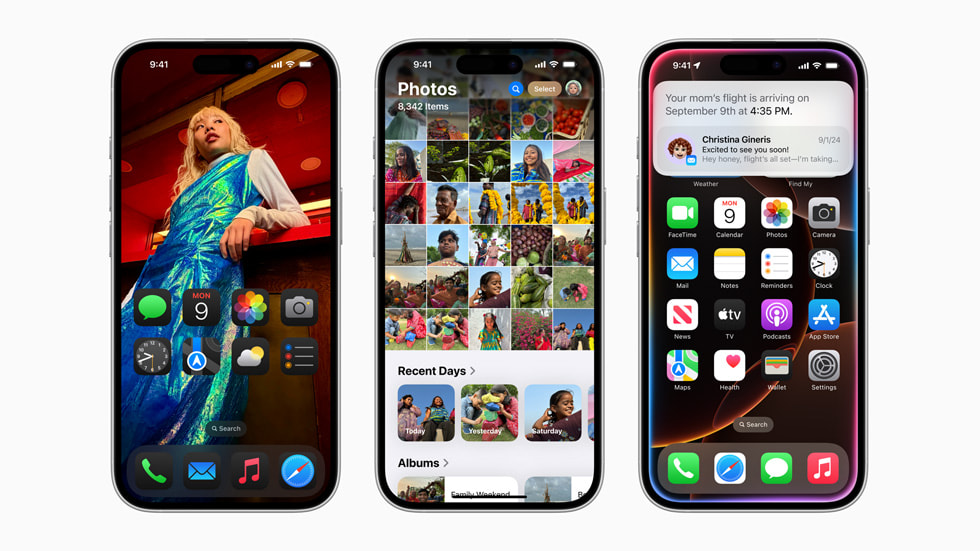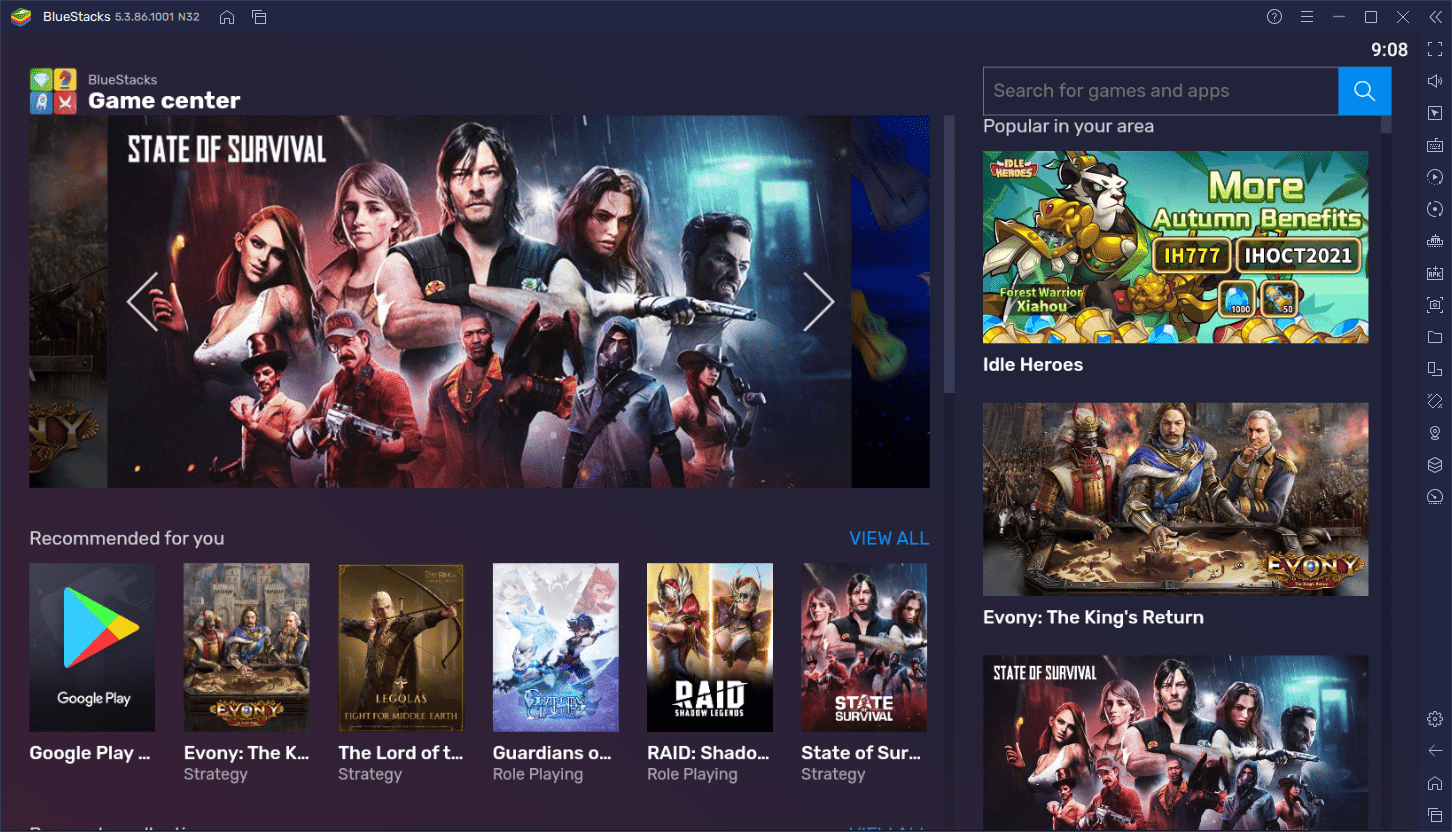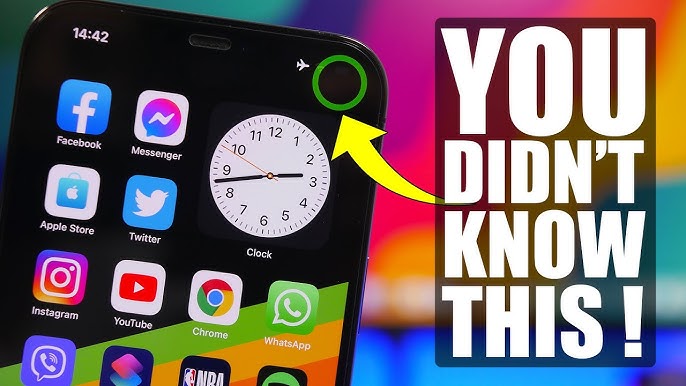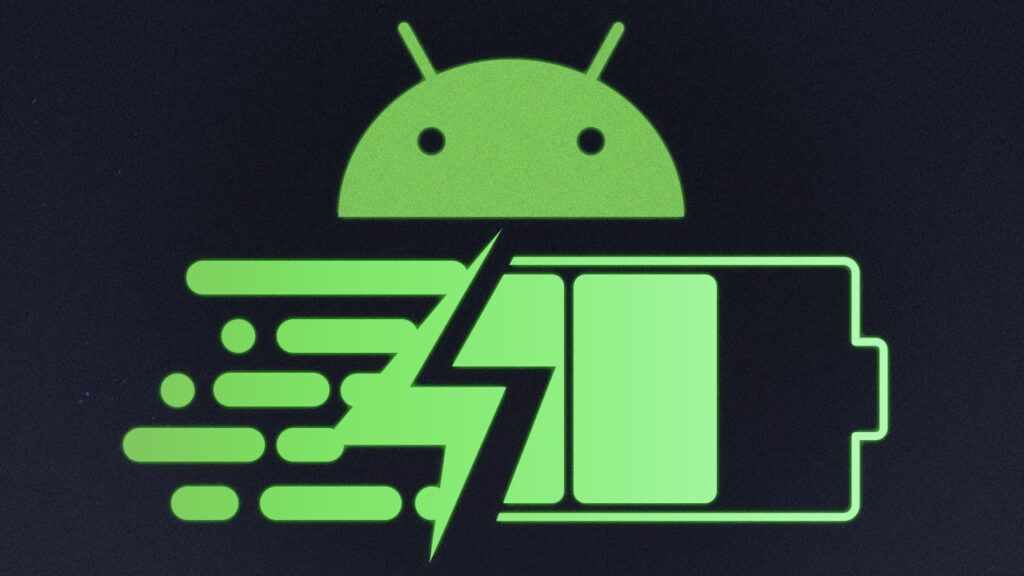
I remember the day my phone battery died on me while navigating through a new city. It was a minor nightmare—no maps, no ride-hailing apps, and the worst part: no idea where I was. Ever since that moment, I’ve been a bit obsessed with maximizing battery life on my Android devices. It’s 2024, and while technology has improved in many ways, we still haven’t completely solved the problem of battery drain. But, don’t worry, I’ve picked up some tricks along the way that work. And I want to share with you the practical things I’ve learned to get the most out of your phone’s battery.
Now, I know the temptation—fancy apps, 120Hz displays, everything running in the background. That’s cool, I get it, but there’s a balance. In the same way, you wouldn’t leave every light in your house on, you shouldn’t leave your phone’s resources running wild either. The key? Finding that balance between performance and longevity. The good news is that Android has evolved to give us more control over our device’s behavior. With a little tweaking, you can squeeze a lot more juice out of that battery. Let’s dig into the essentials.
Read Also:
- Top 5 Wireless Earbuds for iPhone 16: Boost Your Listening Experience with These Picks
- Mastering the Best Camera Settings for Stunning Photos on the iPhone 16
- Mastering iOS 18 Widgets: 10 Best Ways to Customize Your Home Screen for Ultimate Productivity
- Android Emulators vs Real Devices: Pros and Cons – Which Is Best for Your App Testing?
1. Adjust Display Settings for Optimal Battery Life
The screen is, without question, the biggest battery hog on most Android devices. It’s like having a spotlight turned on all the time. My friend Susan told me about how she was playing games on her shiny new phone when suddenly it shut off, just like that. I told her, “Your brightness is the enemy, Susan!” The reality is, managing your display settings can dramatically improve your battery life.
Lower Your Screen Brightness
One of the first things I recommend is manually controlling your screen brightness. I’ve noticed that the default auto-brightness feature on many phones is far too generous with power. Manually setting it to around 50% is usually more than enough for indoor use, and you can crank it up outdoors when needed.
Switch to a Dark Theme
You’ve probably heard this one before, but it’s worth repeating. Using dark mode can save battery, especially on OLED screens where black pixels are essentially “off” pixels. I started using dark mode a couple of years ago, and besides the sleek, modern look, my battery life noticeably improved. It’s a game-changer.
Limit Screen Timeout
This one seems simple but makes a huge difference: reduce the time your phone stays on when inactive. I set mine to 30 seconds. Every minute your screen stays lit up when you’re not using it is a minute of wasted battery. It’s like leaving the faucet running while you brush your teeth. Just unnecessary.
2. Control Background Activities and App Usage
My buddy Steve once complained to me about how fast his battery drained. Turns out, his phone was running more apps in the background than a New York subway station at rush hour. That’s when I introduced him to the art of managing background apps. Android phones have evolved, but some apps still don’t know when to quit.
Close Unnecessary Apps
Many people don’t realize this, but some apps love to keep running even after you think you’ve closed them. These rogue apps chew through battery life like crazy. I personally go into my settings once in a while and force-stop apps that I don’t need running all the time.
Restrict Background Data Usage
Another little trick I like is controlling which apps can use background data. You don’t want every single app pinging servers all the time. I usually restrict apps like social media or news apps that don’t need to be updated every second of the day. By managing background data, you give your battery a much-needed break.
Battery Optimization for Apps
Some Android versions have a “Battery Optimization” setting. You can set apps to be optimized so they don’t consume too much power in the background. I strongly recommend enabling this for most apps unless there’s something you truly need to run in real-time, like a messaging app or music player.
3. Disable Unnecessary Connectivity Features
Ah, the number of times I’ve seen people leave their Bluetooth on for days. My sister used to do it all the time. “It’s fine,” she’d say. Spoiler alert: It’s not fine. Constantly searching for connections like Wi-Fi, Bluetooth, and GPS drains your battery faster than you’d think.
Turn Off Bluetooth and Wi-Fi When Not Needed
I like to keep things simple: if I’m not using Bluetooth, I turn it off. Same with Wi-Fi when I’m out of range of a trusted network. These radios are constantly scanning for connections, and it eats into your battery. Pro tip: some phones now have a feature to automatically disable Wi-Fi when you’re away from saved networks. Use that feature!
Use Airplane Mode When You Can
One of my favorite tricks, especially when I know I won’t need my phone for a bit, is to put it in Airplane Mode. This completely disables all connectivity, saving battery. I often do this when I’m in an area with poor signal—your phone consumes more battery trying to find a signal than you realize.
Optimize GPS Settings
If you don’t need pinpoint GPS accuracy all the time, switch location services to “Battery Saving” mode. I’ve found that most of the time, this is more than sufficient, unless you’re using a navigation app.
4. Use Power-Saving Modes Strategically
Most Android phones come with a built-in power-saving mode, but many people forget to use it! Last summer, I was at a music festival, and my battery was down to 10%. I turned on the Ultra Power Saving Mode, and that last 10% kept me going for hours.
Enable Power-Saving Mode
When you know you’re going to be away from a charger for a while, enable power-saving mode early. This reduces the phone’s performance a bit and limits background activity, but it’ll give you much more time before your battery hits zero. I think of it as a safety net.
Use Extreme Power-Saving Modes When Necessary
Some phones, like Samsung, have ultra-low power modes that reduce functionality to just calls, texts, and essential apps. I don’t love how restrictive this mode can be, but in an emergency, it’s saved me more than once.
5. Charge Smarter, Not Harder
Over time, I’ve learned that how and when you charge your phone makes a huge difference in battery health. My friend Tom used to charge his phone overnight every night, and after about a year, his battery life was terrible. Here’s what I’ve learned to do instead.
Avoid Overnight Charging
It’s convenient, I know. But charging your phone overnight can wear down the battery over time. I try to charge during the day when I can unplug once it hits 100%. If you must charge overnight, invest in a charger that trickle-charges or stops charging at 100%.
Don’t Let Your Battery Hit 0%
Another tip: don’t wait until your battery dies to charge it. Lithium-ion batteries perform best when kept between 20% and 80%. I’ve made this a habit, and my phone’s battery health has stayed strong over the years.
Use Quality Chargers
And lastly, please—use a good quality charger. The few bucks you save on a cheap charger aren’t worth the risk. I’ve seen firsthand how low-quality chargers can heat up and damage batteries.
Conclusion
The truth is, no matter how advanced our Android phones become, battery life will always be a challenge. But with a few smart strategies, you can make your battery last much longer than you might expect. From adjusting your display settings to managing your apps and charging habits, these tips have helped me get through the day countless times. And trust me, you don’t want to be stuck without a charge when you need your phone the most.
In the end, it’s all about balance. You can enjoy your phone’s best features and still maintain decent battery life if you’re mindful of your usage. Implement just a few of these tips, and I bet you’ll notice the difference. Let me know what works best for you!