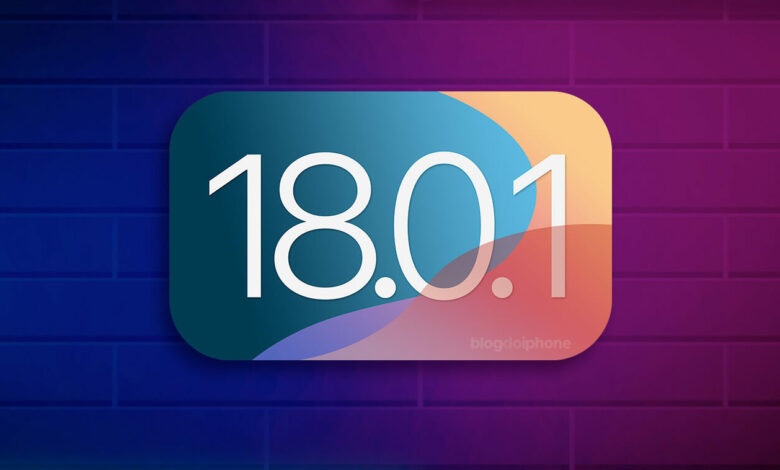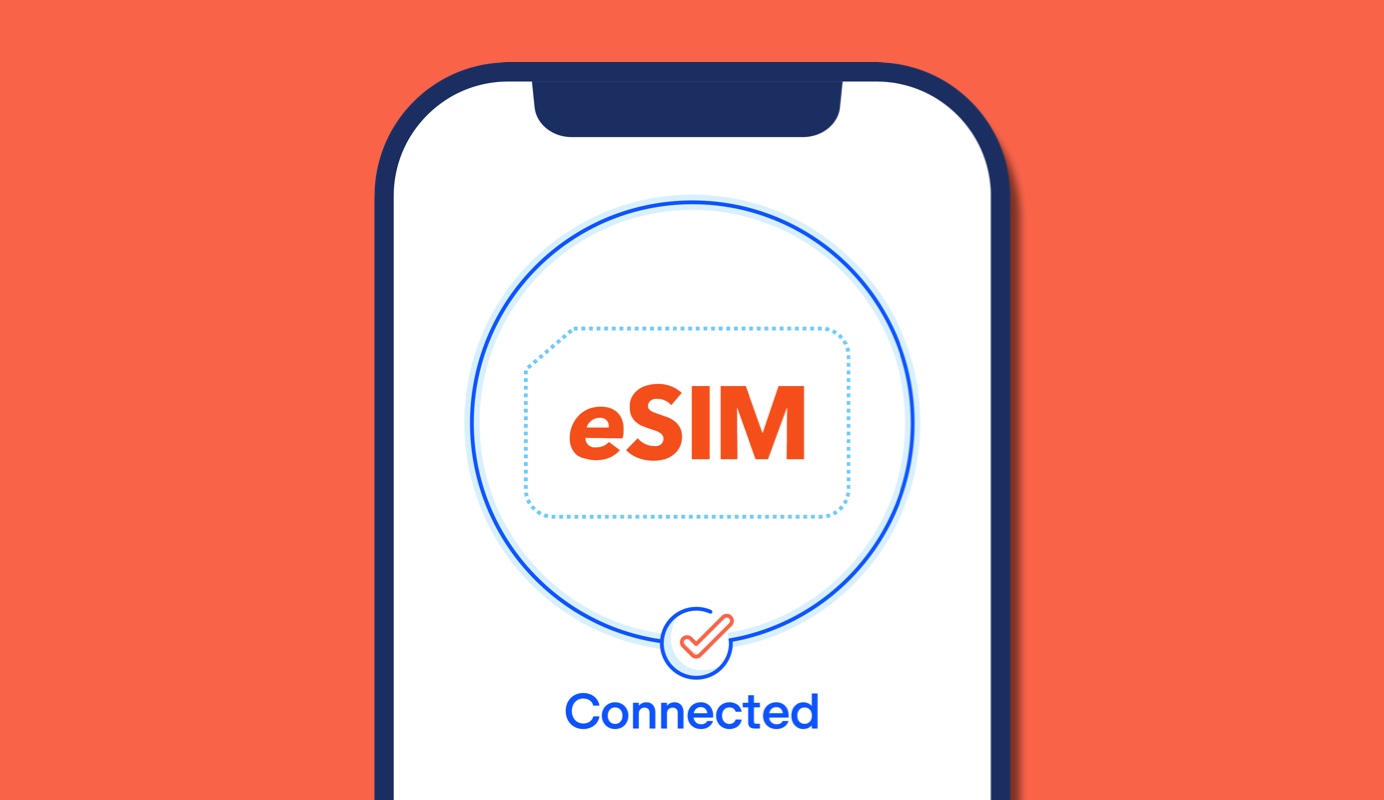iOS 18 has taken the world of mobile customization to the next level, offering a wide array of personalization options that allow users to transform their home screens. One of the most exciting features is the enhanced widget system. Widgets have become more than just shortcuts – they offer live information, interactive functionality, and deep customization options to make your iPhone experience smoother and more intuitive.
Customizing your home screen not only makes your phone look amazing, but it also improves your daily workflow. Imagine having your most-used apps, live updates, and shortcuts right at your fingertips, with just a swipe or glance. iOS 18 widgets bring convenience, efficiency, and style to your home screen, blending functionality with aesthetics in a way that has never been possible before.
Whether you’re new to iPhone or an experienced user looking to make the most of iOS 18, mastering widgets can revolutionize the way you use your device. In this guide, we’ll delve deep into the best ways to customize your home screen using widgets, exploring creative approaches to enhance both the look and productivity of your device.
1. Embrace Interactive Widgets for Dynamic Functionality
iOS 18 introduces interactive widgets that allow you to engage with your apps directly from the home screen. No longer limited to static information displays, these widgets bring real-time updates and let you perform tasks without opening the app itself.
Explore Live Activity Widgets
Live Activity Widgets are a standout feature in iOS 18. They provide real-time updates, allowing you to track your food delivery, monitor workout progress, or check live sports scores without needing to launch an app. With customizable sizes and designs, they offer a blend of style and functionality.
Task Widgets for Productivity
Create a more productive workflow by using task-related widgets such as reminders, notes, and calendar widgets. These help keep you on top of your day-to-day responsibilities. You can mark tasks complete, create new ones, and even access your daily agenda with just a swipe.
Media Control Widgets for Quick Access
Use widgets for music apps, podcasts, and streaming services to play, pause, or skip tracks without opening the app. With iOS 18’s media widgets, you’ll experience seamless control over your entertainment right from your home screen.
2. Tailor Your Home Screen with Stackable Widgets
Stackable widgets provide an excellent way to declutter your home screen while keeping multiple widgets accessible. iOS 18 has made Smart Stacks even smarter, allowing you to stack widgets based on usage patterns, time of day, or specific activities.
How to Create a Smart Stack
To create a Smart Stack, simply drag one widget on top of another. From there, iOS 18 will automatically rotate through the widgets depending on your behavior. For instance, a weather widget might show in the morning, while your fitness app takes priority in the afternoon.
Manually Curating Widget Stacks
If you prefer a hands-on approach, you can manually curate your Smart Stack to fit your personal needs. Add widgets such as maps, news, or even your to-do list, and cycle through them with ease. This approach not only enhances the visual appeal of your home screen but also boosts functionality by making everything accessible from a single spot.
3. Leverage Widget Personalization for Unique Aesthetics
One of the most significant upgrades in iOS 18 is the ability to deeply customize your widgets to match your style and mood. This feature allows users to take control of every aspect of their home screen.
Customize Widget Sizes and Styles
Apple offers three main widget sizes – small, medium, and large – which can be customized to fit your layout preferences. Want a clean, minimalistic design? Use smaller widgets. Looking for more detail at a glance? Opt for larger ones. Play around with combinations of widget sizes to create an aesthetically pleasing and functional home screen.
Custom Widget Apps for Enhanced Creativity
If Apple’s native customization options aren’t enough for you, explore third-party apps like Widgetsmith or Color Widgets. These apps allow you to design your widgets with your preferred fonts, colors, backgrounds, and even personal photos. Whether you prefer a sleek, modern aesthetic or a quirky, fun design, you can tailor every widget to suit your personality.
Themed Home Screens
Combine widgets with custom app icons for a cohesive home screen theme. For example, you can use a monochrome color palette for a sleek, professional look, or experiment with vibrant colors for something more energetic. Widget customization brings a new level of personalization that lets you express yourself through your device.
4. Use Location-Based Widgets for Contextual Relevance
Location-based widgets are a game-changer in iOS 18. These widgets update and change automatically based on where you are, offering relevant information depending on your location.
Travel Widgets for On-the-Go Information
For frequent travelers, widgets like Maps or public transit widgets are indispensable. Imagine landing in a new city and having instant access to directions, traffic updates, or nearby restaurants, all without opening an app. Whether you need to find the closest coffee shop or check hotel reservations, location-based widgets can provide the information you need, right when you need it.
Home vs. Work Widgets
By setting location triggers, your home screen can automatically adjust when you arrive at work or return home. This feature can switch between work-focused widgets (like emails, task lists) to relaxation-centered widgets (like music or streaming apps) when you’re off the clock.
5. Boost Your Productivity with Time-Based Widgets
Time-sensitive widgets in iOS 18 offer another level of personalization by adjusting what is shown on your screen depending on the time of day. This allows you to focus on what matters most during specific parts of the day.
Morning Routine Widgets
Start your day with widgets that help you stay on track. Use widgets like weather, calendar, and reminders to ensure you’re prepared for the day ahead. Combine this with widgets for your favorite morning apps, such as meditation or fitness tracking, to kickstart your routine.
Evening Relaxation Widgets
As the day winds down, switch to widgets that help you relax. Whether it’s a podcast widget to listen to before bed or a sleep tracker that monitors your rest, time-based widgets let you transition smoothly from one part of the day to the next.
Weekend Widgets for Personal Time
On weekends, your home screen can shift towards leisure-focused widgets. This could include entertainment apps, recipes, or travel planning tools. Time-based widgets ensure that your iPhone is always in sync with your schedule, enhancing both productivity and enjoyment.
6. Optimize Widgets for Battery and Performance Efficiency
While widgets can significantly enhance your iOS experience, it’s essential to consider battery and performance efficiency. Overloading your home screen with live widgets can drain battery life and slow down your device.
Optimize Live Data Widgets
Only add live widgets that you absolutely need. For example, while a stock ticker might be handy during market hours, it’s unnecessary at other times. Be selective with which widgets continuously update in the background.
Turn Off Widgets in Low Power Mode
When using Low Power Mode, iOS automatically reduces background activity, including widget updates. To ensure you get the most out of this feature, disable non-essential widgets when you’re trying to conserve battery.
Monitor Performance with System Widgets
Keep an eye on your iPhone’s performance by using system widgets like battery percentage and storage status. This will help you manage your phone’s resources and ensure smooth performance even with multiple widgets active.
Conclusion
Mastering iOS 18 widgets opens the door to a more personalized, efficient, and aesthetically pleasing home screen experience. With the introduction of interactive, stackable, location-based, and time-sensitive widgets, Apple has revolutionized the way users can interact with their devices. Whether you’re aiming to enhance productivity, stay organized, or express your unique style, widgets in iOS 18 give you all the tools you need.
By leveraging the customization features in iOS 18, you not only create a home screen that reflects your personality, but you also streamline your daily activities. With a bit of creativity and exploration, your iPhone can become more than just a device – it can be a true extension of yourself.
Meta Description: Master your iPhone with iOS 18 widgets. Discover the best ways to customize your home screen for productivity, aesthetics, and efficiency.
URL Slug: ios-18-widget-customization
Alt Text for Images:
- “iPhone Home Screen with customizable iOS 18 widgets”
- “Interactive widgets on iOS 18 with task management features”
- “Smart Stack widgets on iOS 18 for home screen optimization”
- “Location-based widget in iOS 18 displaying nearby restaurant information”
- “Time-based widgets on iOS 18 customized for morning routine”
Tags WordPress: iOS 18 widgets, home screen customization, iPhone widgets, iOS 18 tips, interactive widgets, smart stack, widget themes, iOS battery optimization