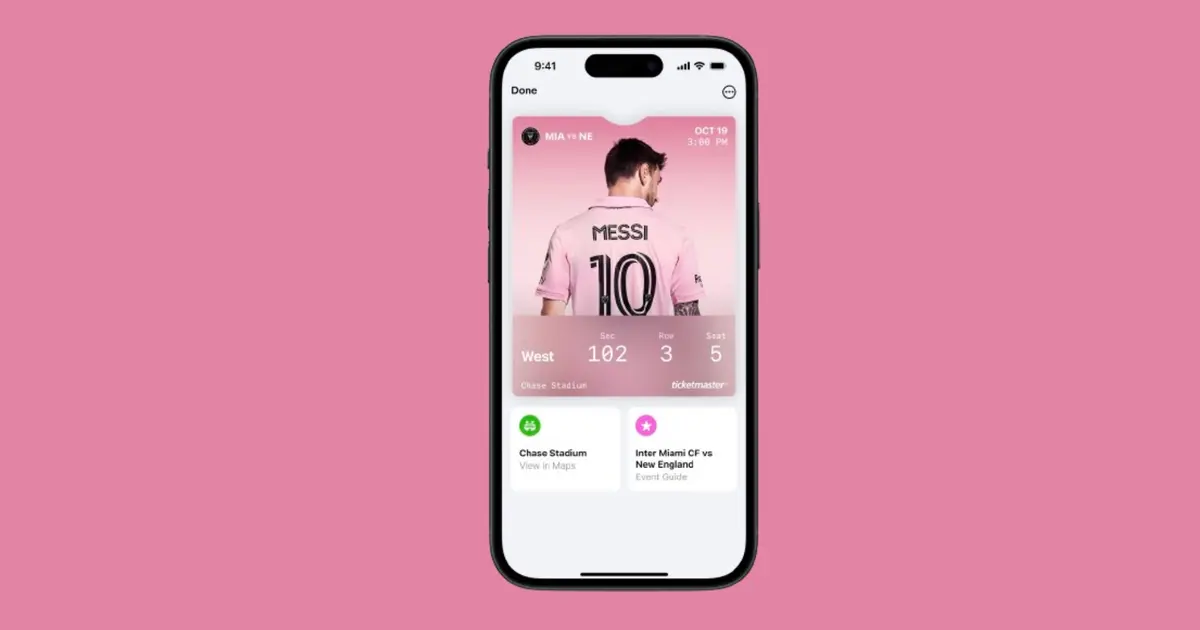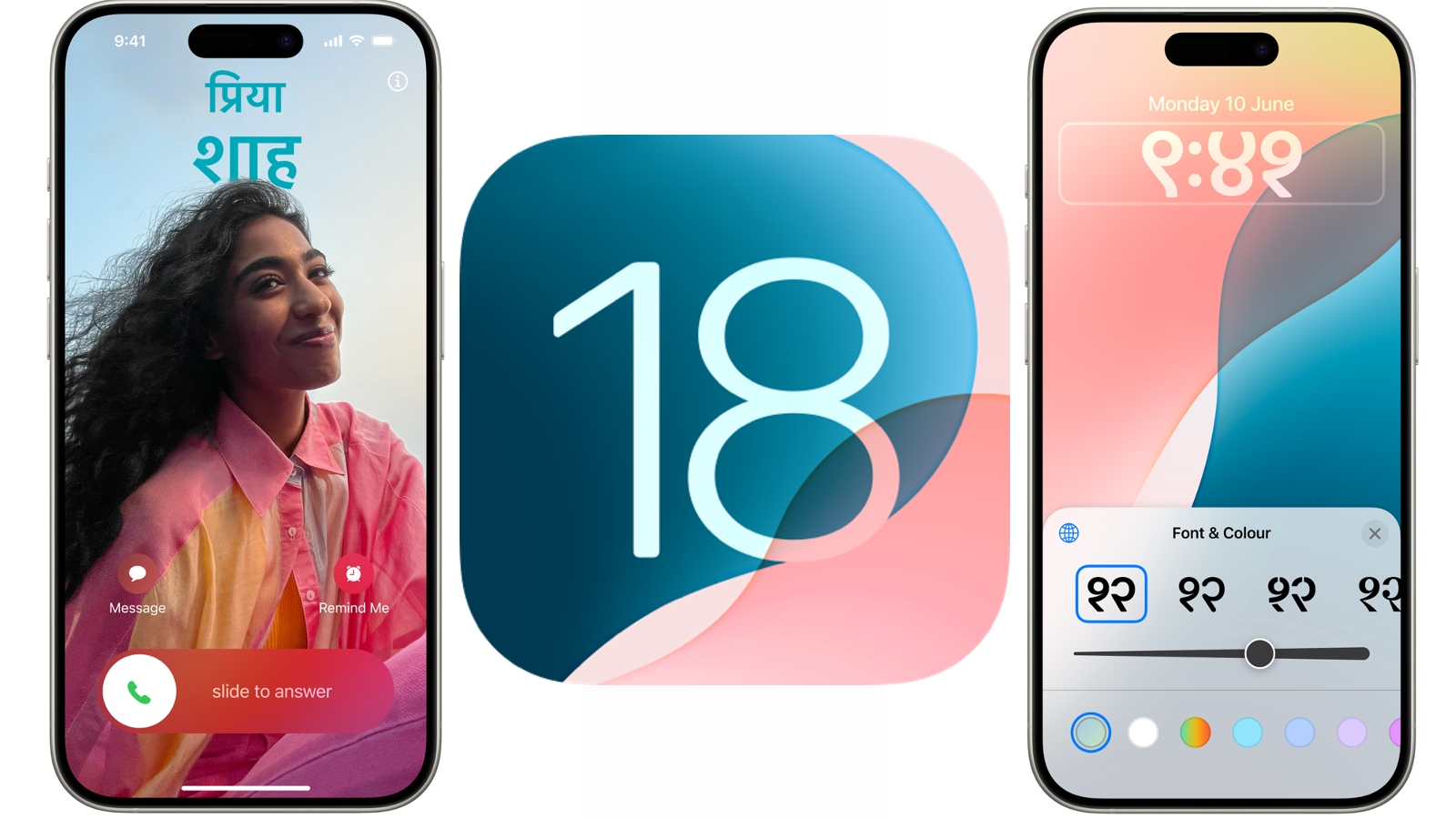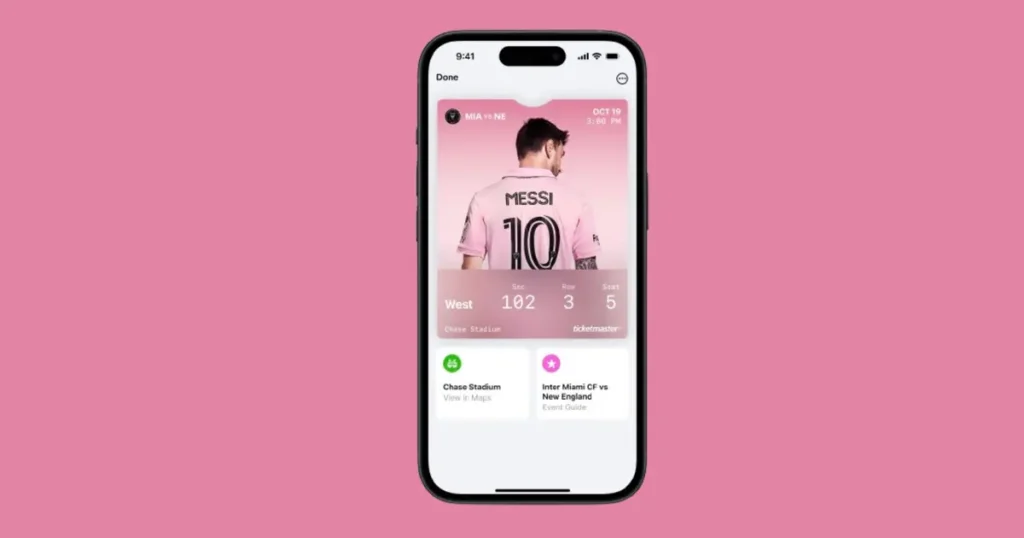
iPhone crash issues can be incredibly frustrating for users who rely on their devices for daily tasks. If you’ve been experiencing frequent crashes on your iPhone, you’re not alone. Many factors can contribute to this problem, from software bugs to hardware malfunctions. Here are some common causes and practical solutions to help you get your iPhone back to optimal performance.
Why Does My iPhone Keep Crashing?
Your iPhone might be crashing due to several reasons:
- Software Bugs: Issues within the iOS can cause instability.
- App Conflicts: Some apps may not be compatible with your iOS version.
- Storage Issues: Low storage can hinder your iPhone’s performance.
- Overheating: Excessive heat can lead to crashes.
- Hardware Problems: Faulty hardware components may cause your iPhone to crash.
How to Fix a Crashed iPhone?
Here are steps to fix a crashed iPhone:
- Restart Your iPhone: A simple restart can resolve temporary issues.
- Update iOS: Ensure your iPhone is running the latest software version.
- Delete Problematic Apps: Uninstall apps that might be causing conflicts.
- Free Up Storage: Remove unnecessary files and apps to free up space.
- Reset Settings: Go to Settings > General > Reset > Reset All Settings.
- Restore Factory Settings: If all else fails, backup your data and restore your iPhone to factory settings.
Why Did My iPhone Screen Crash?
An iPhone screen crash can happen due to:
- Software Glitches: Temporary software issues can cause the screen to freeze.
- App Malfunctions: Some apps may cause the screen to become unresponsive.
- Insufficient Memory: Running too many apps simultaneously can overload the system.
- Physical Damage: Dropping your iPhone can cause internal damage affecting the screen.
Why Did My iPhone Detect a Crash?
Your iPhone may detect a crash for these reasons:
- Sudden Impacts: The iPhone’s motion sensors can detect sudden impacts or falls.
- Software Issues: Crashes can be logged by the system when apps or the OS fail.
- Diagnostics: iOS runs diagnostics in the background, detecting and reporting crashes.
- Hardware Faults: Faulty components can trigger crash detection mechanisms.
Understanding the Problem
Software Bugs and Glitches
One of the primary reasons for app crashes on iPhones is software bugs. These are errors in the iOS operating system or in the apps themselves that can cause them to malfunction. Software bugs can occur for various reasons, including coding errors or incompatibilities with other apps or system processes.
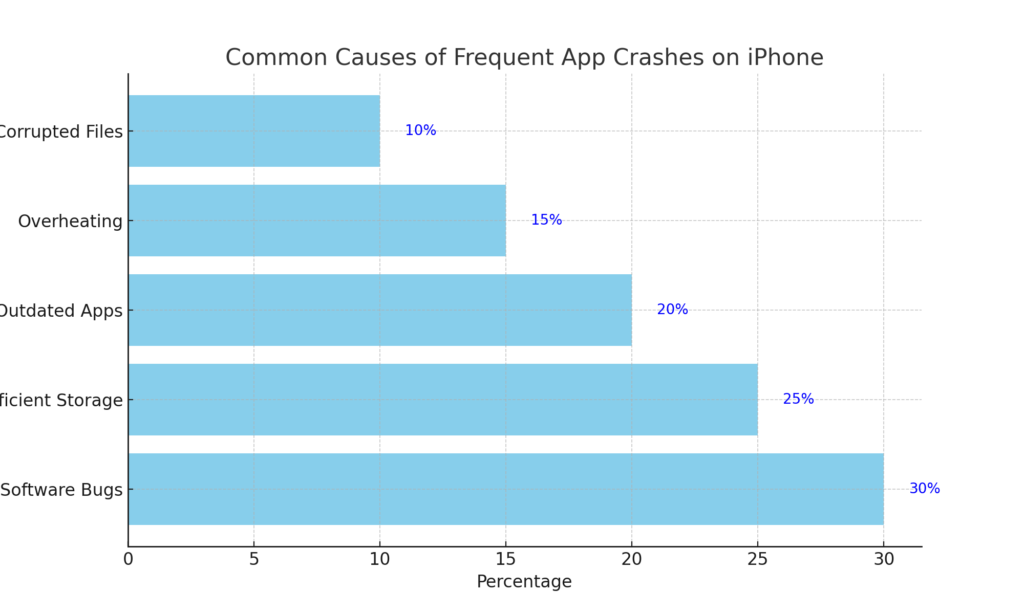
Insufficient Storage
Lack of storage space can lead to frequent app crashes. When the storage is nearly full, iOS may struggle to allocate the necessary resources for apps to function correctly, leading to instability and crashes.
Outdated Apps
Running outdated versions of apps can also result in frequent crashes. App developers regularly release updates to fix bugs, improve performance, and ensure compatibility with the latest iOS versions. Failing to update apps can leave them prone to crashing.
Overheating
iPhones, like all smartphones, can overheat, especially during intensive tasks such as gaming or video streaming. Overheating can cause the system to slow down and apps to crash. This issue is often exacerbated by environmental factors, such as high ambient temperatures.
Corrupted Files
Corrupted files within the app or the operating system can also lead to frequent crashes. These corrupted files can occur due to improper installation, software updates, or even hardware issues.
Diagnosing the Problem
Checking Storage Space
The first step in diagnosing frequent app crashes is to check your iPhone’s storage space. Go to Settings > General > iPhone Storage to see how much free space is available. If your storage is nearly full, it’s time to free up some space.
Identifying Problematic Apps
Identify which apps are crashing frequently. This can help determine if the issue is with a specific app or the operating system. Check the App Store for updates to these apps and install any that are available.
Monitoring System Performance
Monitoring your iPhone’s system performance can also help diagnose the problem. Apps like Apple’s built-in Battery settings can show which apps are using the most resources and potentially causing crashes.
Solutions to Fix Frequent App Crashes
Update iOS and Apps
Keeping your iPhone’s iOS and apps up-to-date is crucial. Go to Settings > General > Software Update to check for and install any available iOS updates. Open the App Store and update all your apps. Developers regularly release updates to address bugs and improve performance.
Free Up Storage Space
Freeing up storage space can significantly reduce app crashes. Here are some ways to free up space on your iPhone:
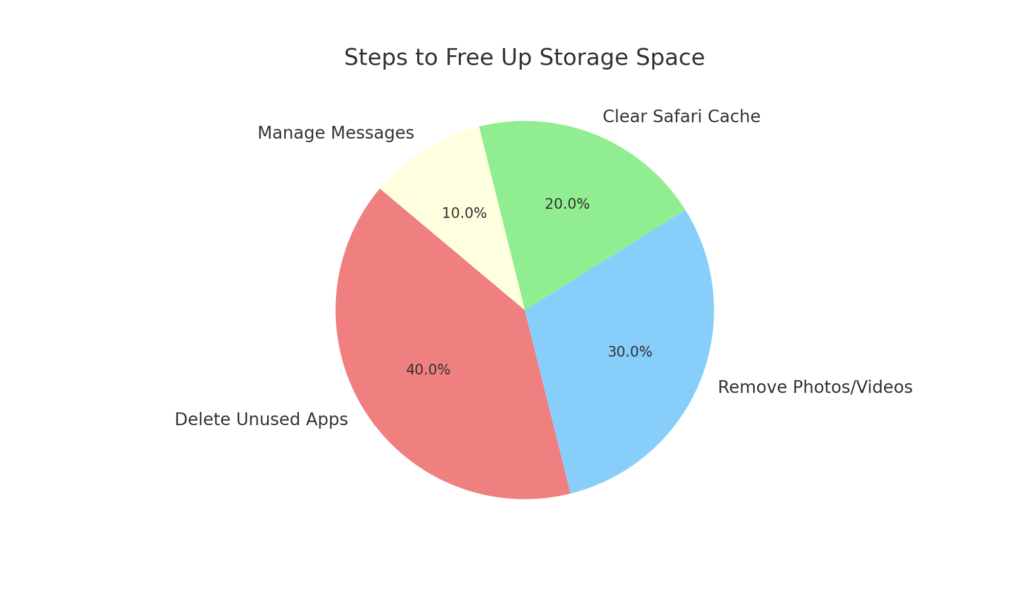
- Delete Unused Apps: Go to Settings > General > iPhone Storage and look for apps you no longer use. Tap on the app and select “Delete App.”
- Remove Unnecessary Photos and Videos: Transfer photos and videos to your computer or cloud storage and delete them from your iPhone.
- Clear Safari Cache: Go to Settings > Safari > Clear History and Website Data to free up space.
- Manage Messages: Set messages to delete automatically after a certain period. Go to Settings > Messages > Keep Messages and select 30 Days or 1 Year.
Restart Your iPhone
A simple restart can resolve many temporary glitches that cause app crashes. To restart your iPhone, press and hold the power button and either volume button until the slider appears. Slide to power off. After a few seconds, press the power button to turn your iPhone back on.
Reset All Settings
Resetting all settings can help resolve persistent app crashes without deleting your data. Go to Settings > General > Reset > Reset All Settings. This will reset system settings like Wi-Fi passwords, wallpapers, and app preferences.
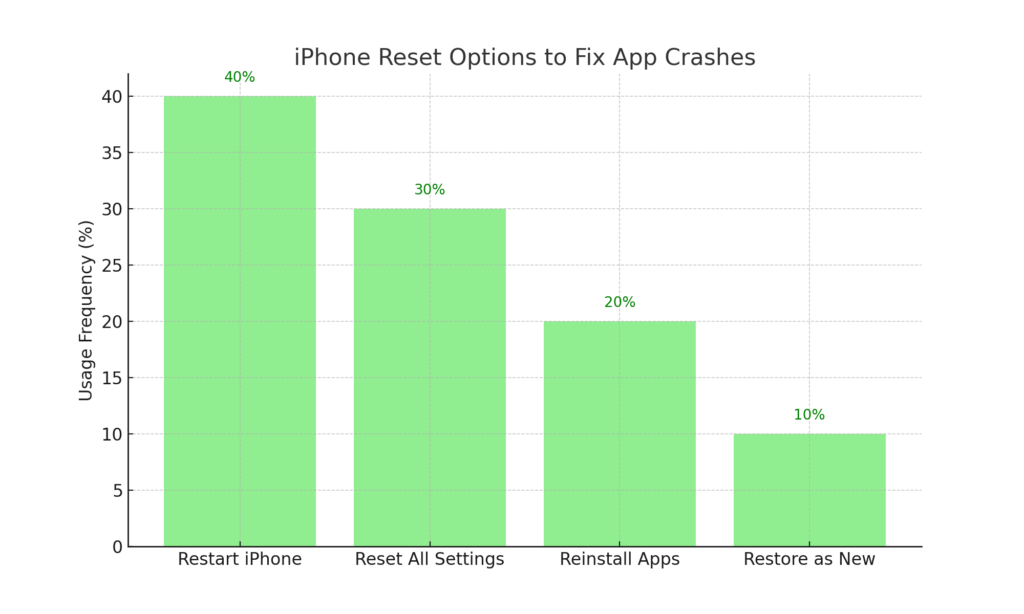
Reinstall Problematic Apps
If a specific app crashes frequently, try deleting and reinstalling it. Press and hold the app icon until it jiggles, then tap the “X” to delete it. Reinstall the app from the App Store. This can resolve issues caused by corrupted files within the app.
Restore iPhone as New
As a last resort, you can restore your iPhone to factory settings. This will erase all content and settings, so make sure to back up your data first. Go to Settings > General > Reset > Erase All Content and Settings. Follow the on-screen instructions to set up your iPhone as new. This can resolve issues caused by corrupted system files or software conflicts.
Preventative Measures
Regularly Update Your iPhone
Make it a habit to regularly check for and install iOS updates. These updates often include bug fixes and performance improvements that can prevent app crashes.
Maintain Sufficient Storage
Always keep some storage space free on your iPhone. Avoid filling up your storage to the maximum capacity, as this can lead to system instability and app crashes.
Monitor App Performance
Keep an eye on the performance of your apps. If you notice any app behaving unusually or crashing frequently, check for updates or consider contacting the app developer for support.
Use Reliable Apps
Download apps only from the App Store to ensure they are safe and reliable. Avoid using third-party app stores or installing apps from untrusted sources, as these can contain malware or be poorly optimized for iOS.
Advanced Troubleshooting
Using iTunes to Restore iPhone
If the above solutions don’t resolve the issue, you can use iTunes to restore your iPhone. Connect your iPhone to a computer with iTunes installed. Select your device in iTunes and choose “Restore iPhone.” Follow the on-screen instructions to complete the restoration process. This will install the latest iOS version and can fix software-related issues causing app crashes.
Contacting Apple Support
If you continue to experience frequent app crashes after trying all the solutions, it may be time to contact Apple Support. They can provide additional troubleshooting steps or determine if there is a hardware issue with your iPhone.
Conclusion
Frequent app crashes on iPhone can disrupt your daily activities, but most issues can be resolved with the steps outlined above. By keeping your iOS and apps updated, managing storage effectively, and performing periodic resets, you can minimize the occurrence of app crashes and enjoy a smoother iPhone experience.
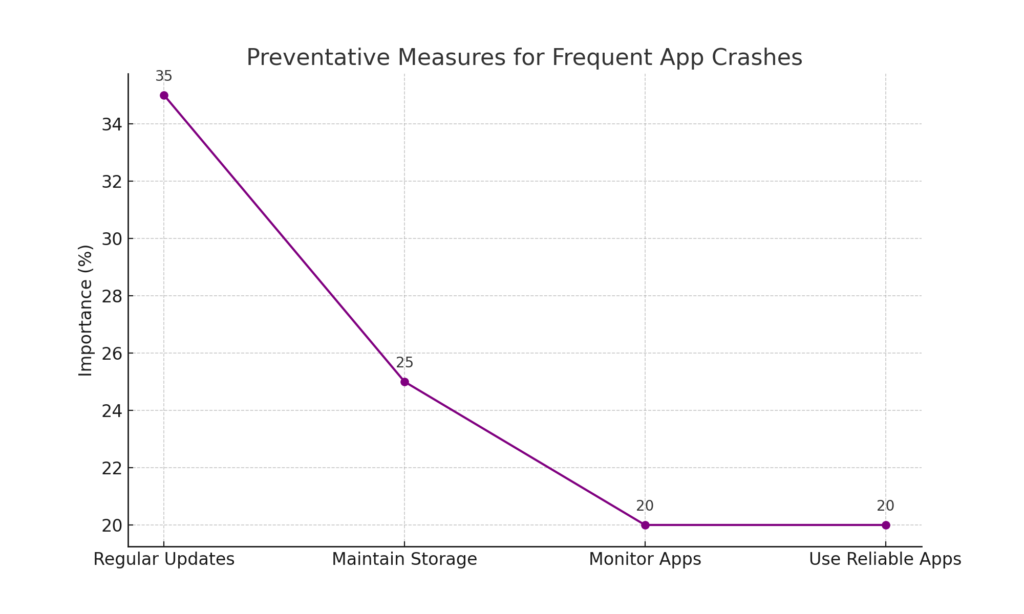
Understanding the common causes and applying the appropriate solutions can help you maintain your iPhone’s performance and reliability. Regular maintenance and being proactive about updates and storage management are key to preventing future issues. If problems persist, seeking professional support can ensure your device remains in optimal condition.