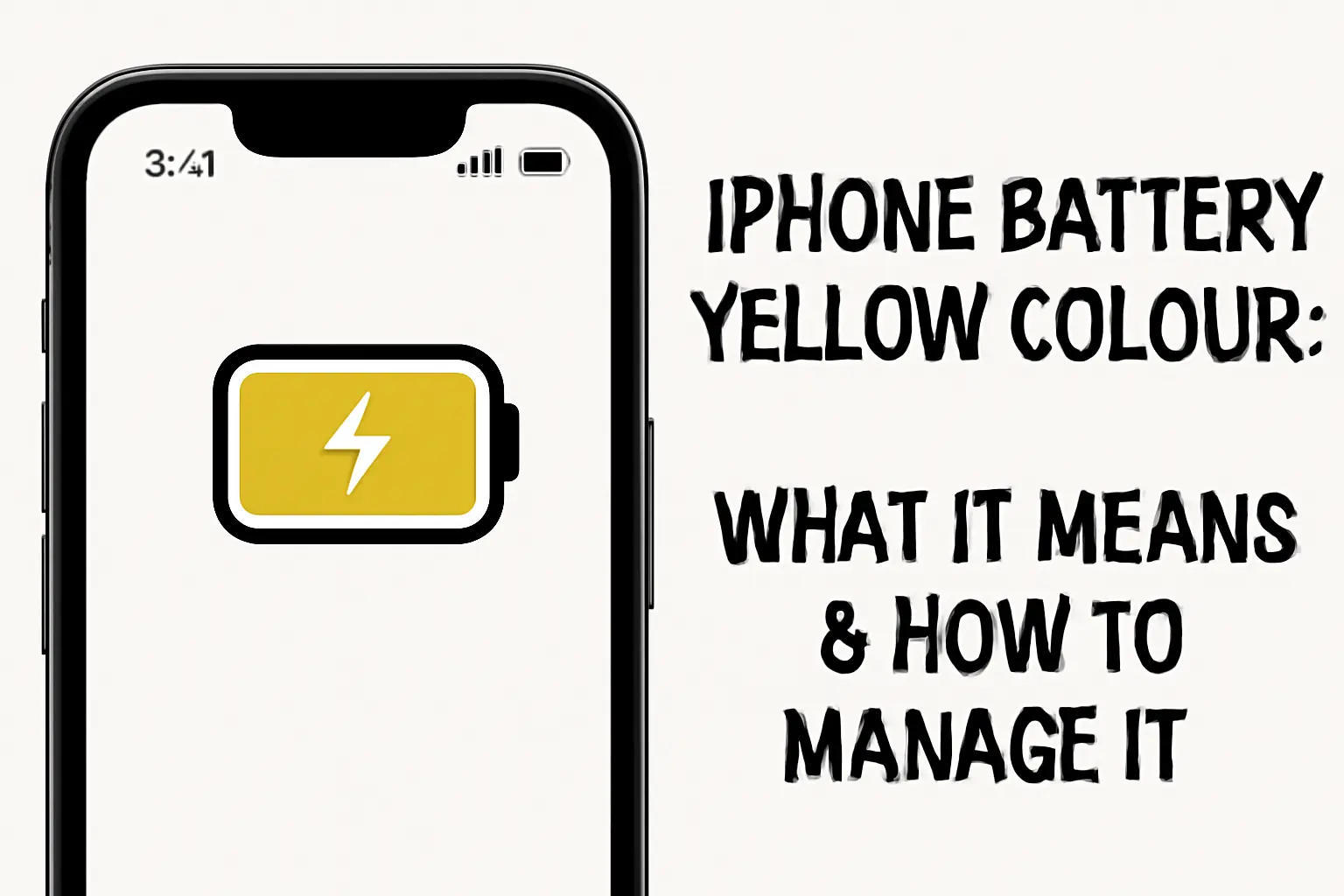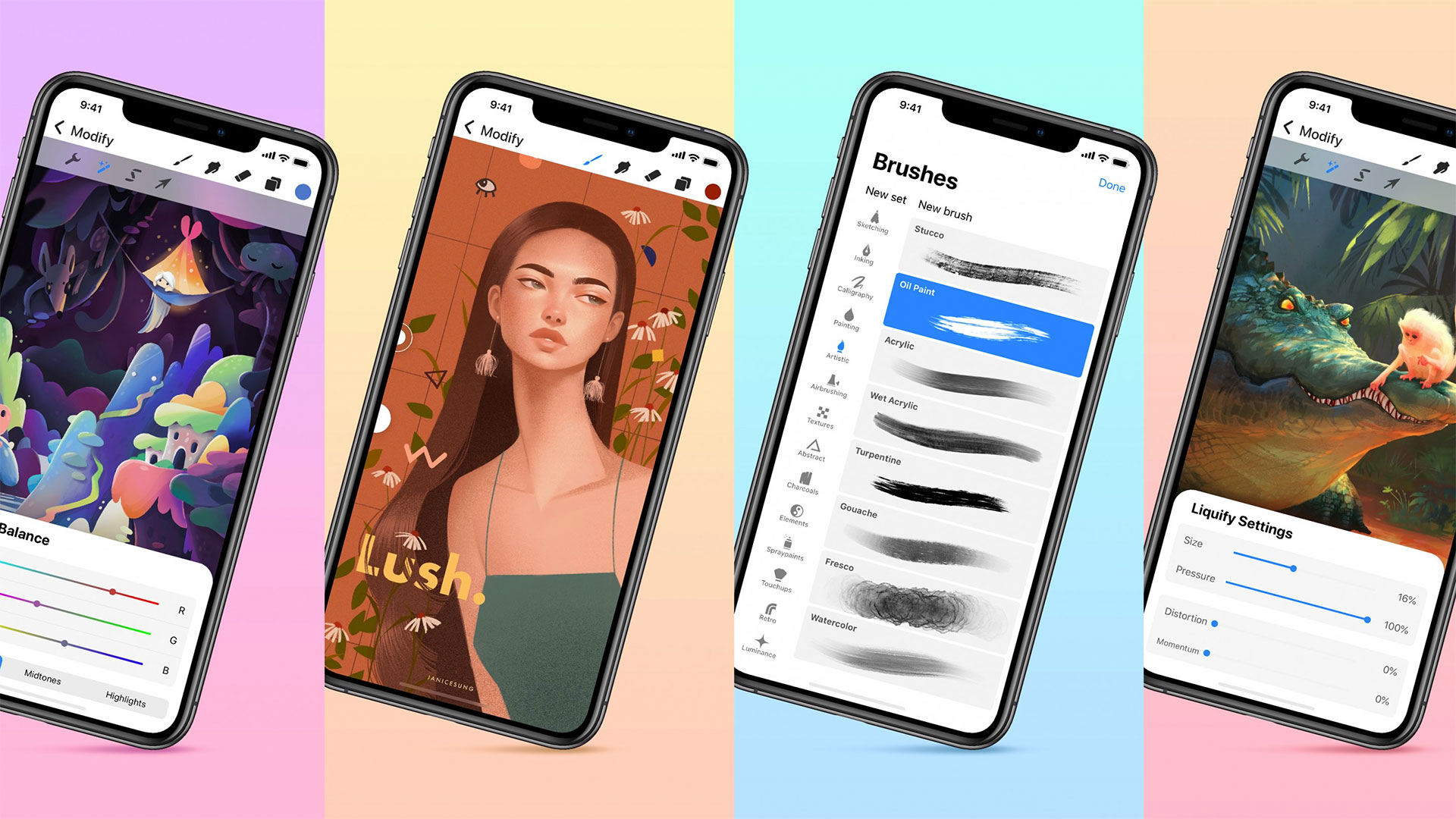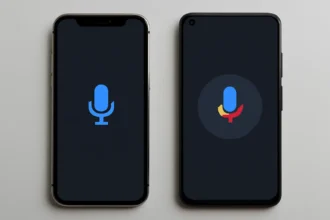You might have wondered what it means and if you should be worried if you’ve ever seen your iPhone’s battery indicator turn yellow. It’s interesting that the battery icon changes color from green to yellow. This change also has an effect on how well your device works. In this complete guide, we’ll talk about what the yellow battery color on an iPhone means, how it works, and what you can do to keep it under control.
1. What Does the Yellow Color of the iPhone Battery Mean?
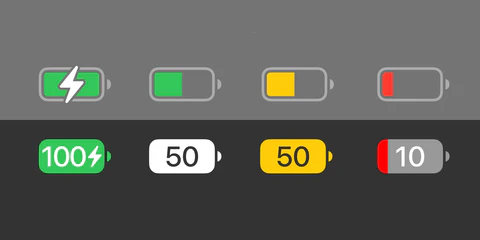
When you turn on Low Power Mode, the battery icon on your iPhone usually changes to yellow. Apple added this feature in iOS 9 to help extend battery life by turning off or limiting some background tasks, such as fetching mail, downloading files automatically, and showing visual effects. When the battery bar on your iPhone turns yellow, it means that your phone is trying to save battery life.
Important Features of Low Power Mode:
- Battery indicator in yellow: When Low Power Mode is on, the status bar turns yellow.
- Less power use: Low Power Mode limits background processes and makes system functions work better.
- Temporary nature: The yellow light goes out when the iPhone is charged to 80% or more, which is when Low Power Mode turns off by itself.
To know how this yellow battery color affects your device’s performance, you need to know what it means. It’s a simple but useful way for iPhone users to keep track of how much power they’re using at important times.
2. Why Does the Battery on My iPhone Turn Yellow?
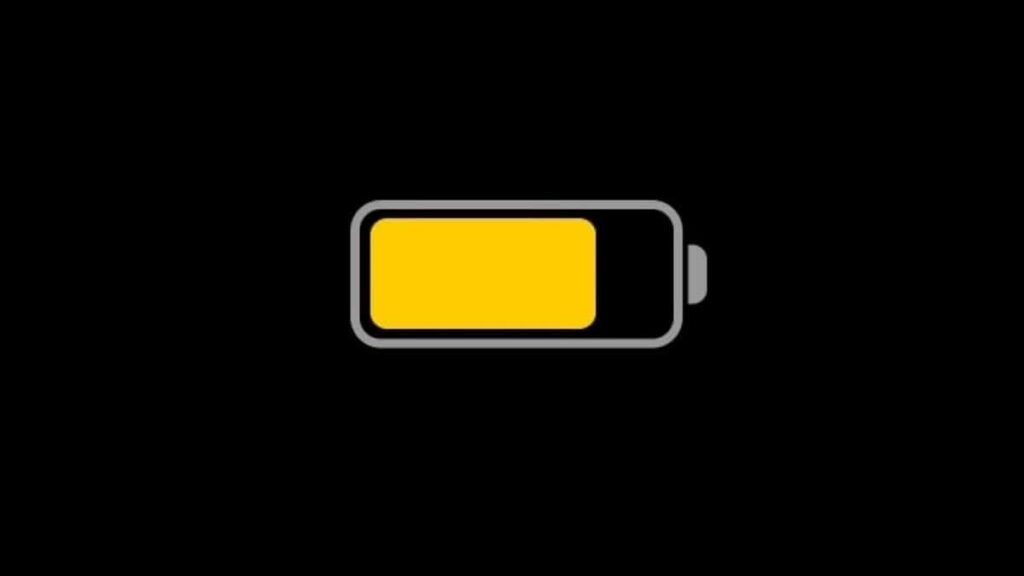
The main reason for the yellow battery indicator is that Low Power Mode has been turned on. This is how it works in detail:
- Background App Refresh: When your phone is in Low Power Mode, it limits apps that usually refresh their content in the background. This includes things like getting emails, getting updates from apps, and getting notifications. By doing this less, the battery lasts longer.
- Animations and Visual Effects: To ease the load on the processor, iOS may cut back on some animations and visual effects. For instance, turning off automatic downloads in the background or making the interface move less can help the battery last longer.
- Automatic Downloads: When Low Power Mode is on, new updates for apps or the operating system are no longer automatically downloaded. This helps your battery last longer.
You can turn on this feature by going to the Settings app and clicking on Battery. Then, turn on Low Power Mode. When your battery level drops to 20%, iOS may also ask you if you want to turn it on.
3. Should You Be Worried About the Yellow Battery Color?
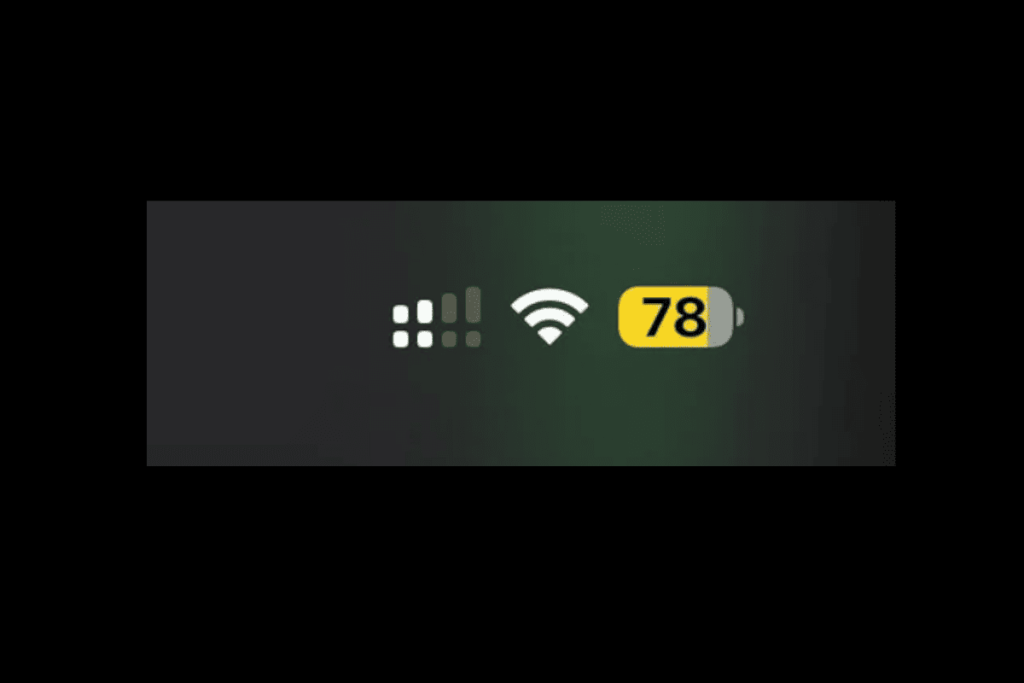
Don’t worry if you see the battery color yellow. It is, in fact, a useful tool that can help you get through the day when your battery is low. If your battery is always yellow, though, or stays yellow even when the phone is plugged in, there might be a problem that needs to be looked into.
When the Yellow Battery Could Be a Cause for Concern:
- Battery Health Decline: The yellow battery light could mean that Low Power Mode is being triggered a lot if your battery is old or has been charged a lot.
- Software Bugs: Occasionally, bugs in the software can keep the battery icon yellow even when Low Power Mode is turned off. A restart or a software update can often fix the problem in these situations.
If the yellow battery icon keeps showing up for no apparent reason, it’s a good idea to check your iPhone’s Battery Health in the settings to make sure everything is working as it should.
4. How to Deal with the Yellow Battery Indicator on an iPhone
If the battery color on your iPhone has changed to yellow, it’s probably because Low Power Mode is on. This is a good way to save energy, but here are some things you can do to manage it well:
Turning on Low Power Mode
To turn on Low Power Mode by hand:
- Launch the Settings app.
- Tap “Battery” after scrolling down.
- Turn on the Low Power Mode switch.
When Low Power Mode is on, the battery indicator will be yellow. This is a great choice if your battery is running low and you need to make it last longer until you can charge it.
Checking the Health of the Battery
To find out how healthy your battery is:
- Launch the Settings app.
- Click on “Battery” and then “Battery Health.”
- This is where you can see how much power your battery can hold at its maximum. You might want to think about getting a new battery if it’s less than 80%.
Getting the Most Out of Your iPhone’s Battery
You can still make the most of your battery life even when Low Power Mode is on. Think about these things:
- Turn off location services for apps that don’t need them.
- Lower the brightness of the screen or turn on Auto-Brightness.
- **Limit the amount of push notifications and background data that are used.
- Close apps that are running in the background when you’re not using them.
These little changes can help you save battery life and not have to use Low Power Mode as often.
5. The Best Ways to Take Care of Your iPhone Battery
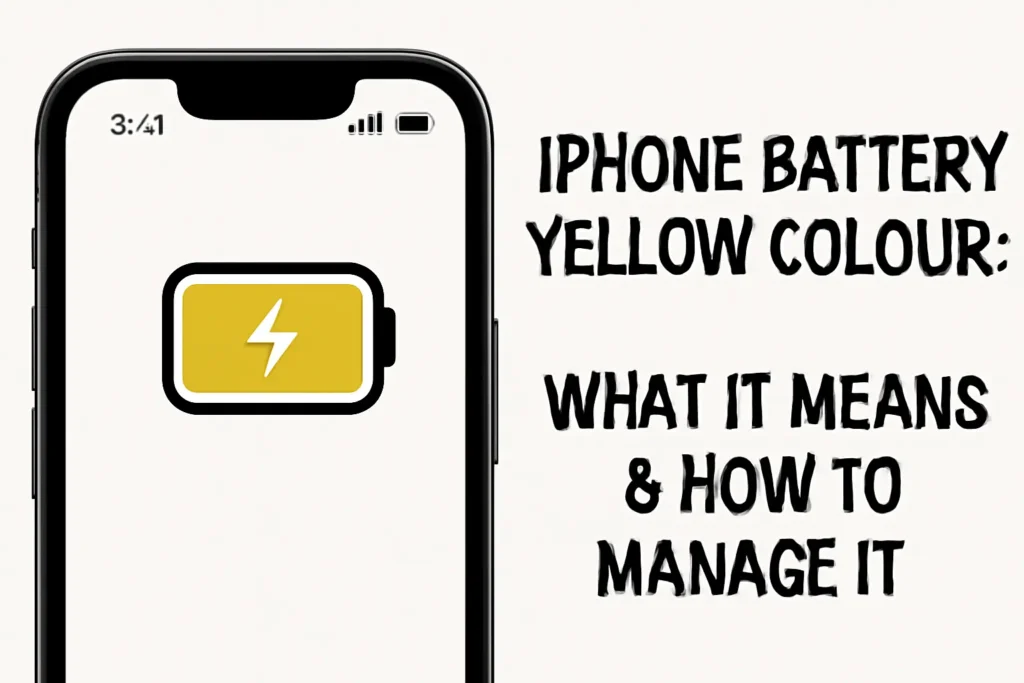
To keep your iPhone’s battery in good shape and make it last as long as possible, you need to follow the best ways to take care of it. These tips will always work and can make a big difference in the overall health of your device’s battery.
How to Charge
- Don’t overcharge: Even though modern iPhones have ways to stop overcharging, it’s still a good idea to unplug your phone when it hits 100%.
- Charge it with the right charger: To keep your iPhone’s battery from getting damaged, always use chargers and cables that Apple has approved.
- Charge at regular intervals: Don’t let your battery go from full to empty. For the best long-term health of your battery, keep the charge level between 20% and 80%.
Changing Battery Settings
- Battery Optimization: Turn on features like Optimized Battery Charging to make your battery last longer. This setting remembers how you charge your phone and stops it from charging past 80% when it can.
- Turn off features that drain your battery: For apps that don’t need to be updated all the time, turn off features like Background App Refresh.
How to Deal with Battery Health Decline
Even if you charge your iPhone the right way, the batteries will wear out over time. If your battery health drops a lot, you might want to think about getting a new one. Apple charges a fair price to replace batteries, which can bring your phone’s battery life back to almost new.
6. Knowing What the iPhone’s Battery Life Means
The battery life of an iPhone is one of the most important parts of its performance. Knowing how your device uses power, how to control that power, and when to change the battery will help your phone work for as long as possible.
Important Points:
- The yellow color of the battery usually means that Low Power Mode is on. Over time, iPhone batteries lose their power, which can cause problems with performance, like the yellow battery icon. Regular care, such as changing the settings and charging habits, can make the battery last a lot longer.
You can keep your device working well and for a long time by taking care of its battery and following best practices.
7. Conclusion: How to Make Sure Your iPhone Battery Lasts a Long Time
The yellow battery indicator on your iPhone is a useful tool that helps your battery last longer when you need it the most. At first, it might seem like a problem, but it’s just a sign that Low Power Mode is on. If you know how this feature works and follow good battery management practices, your iPhone battery will stay in great shape for years to come.
You can get long-lasting battery performance by following the tips above, such as optimizing settings, keeping an eye on battery health, and charging it correctly. You shouldn’t be confused by the yellow battery icon anymore. Instead, it will remind you how to use your power wisely and keep your device running smoothly.