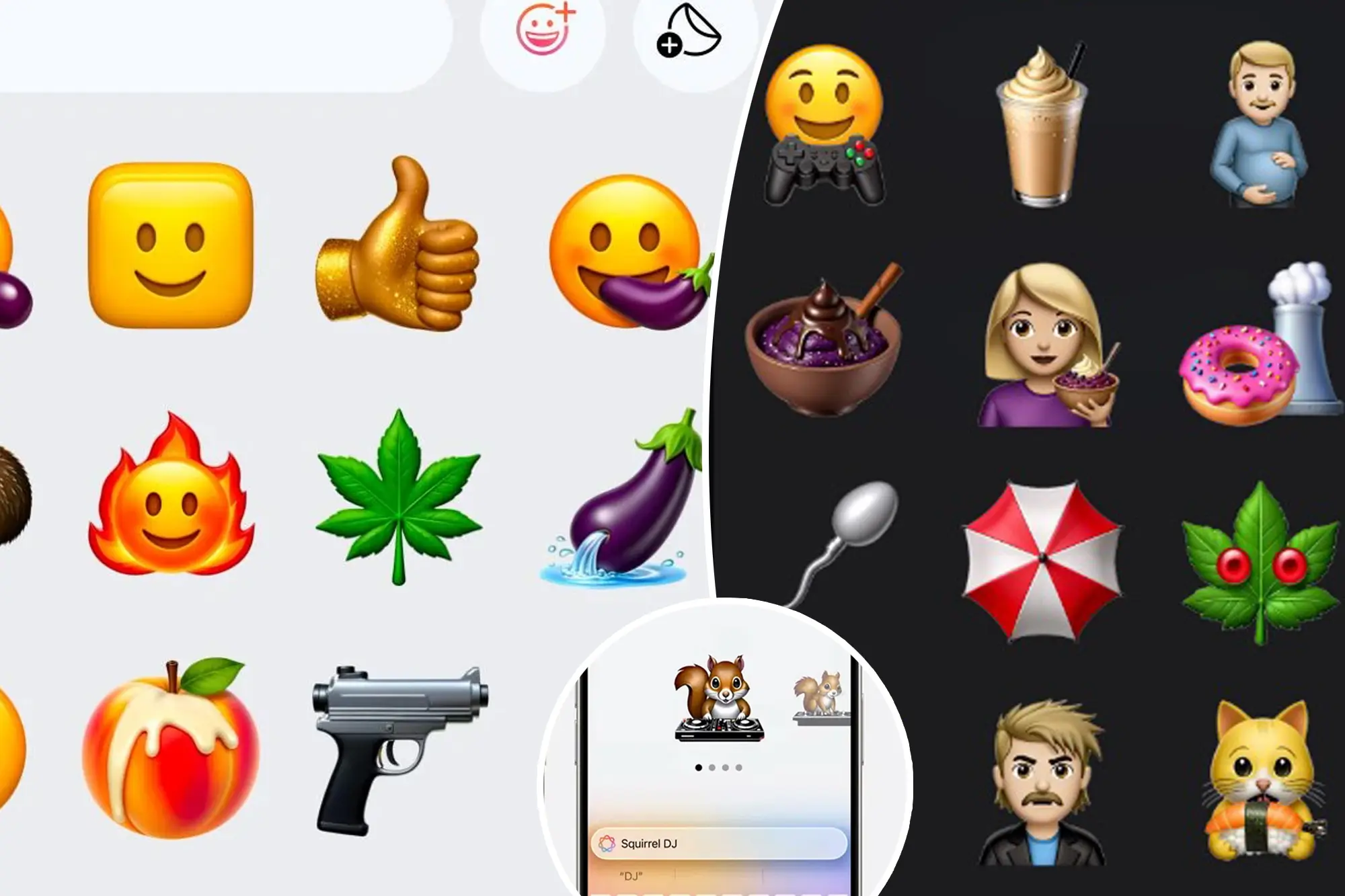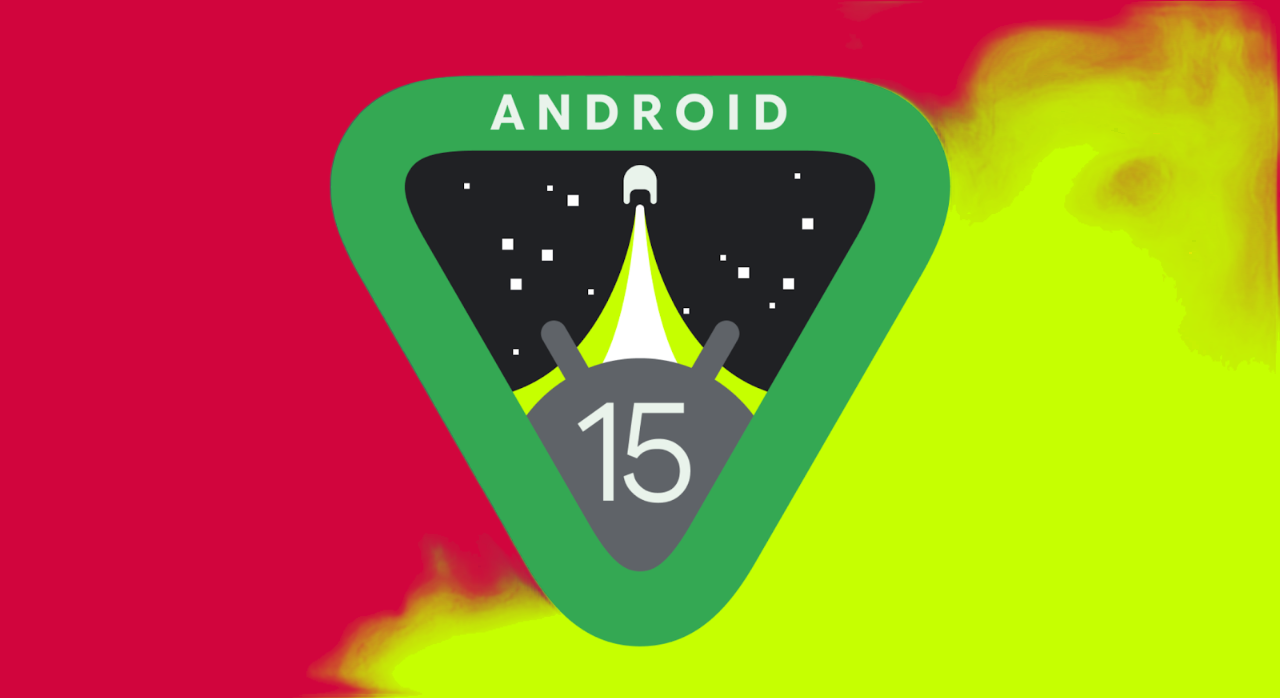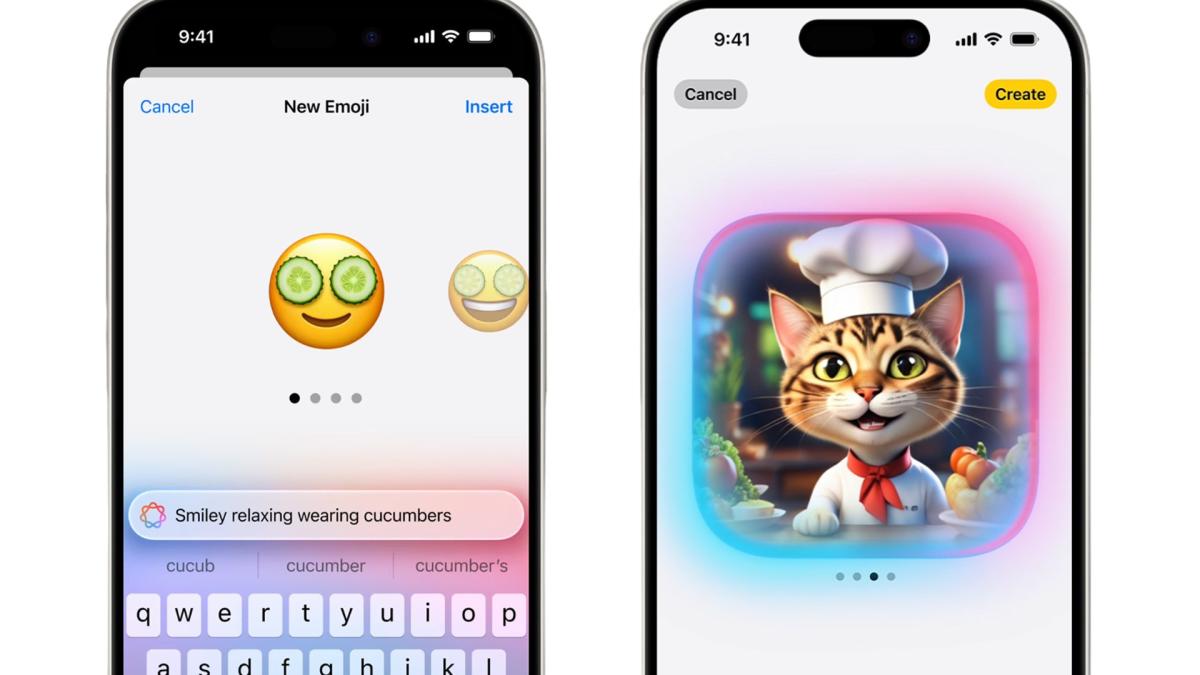In today’s fast-paced world, our smartphones are indispensable. They connect us to the world, entertain us, and help us manage our lives. However, one persistent issue that frustrates many iPhone users is rapid battery drain. If you find yourself constantly charging your iPhone and wondering why your battery is draining so quickly, you’re not alone. This comprehensive guide will delve into the reasons behind this common problem and provide practical solutions to extend your iPhone’s battery life.
Understanding the Causes of iPhone Battery Draining Fast

Before we dive into the solutions, it’s crucial to understand the reasons why your iPhone battery might be draining quickly. Several factors can contribute to this issue:
1. Background App Refresh
One of the primary culprits of battery drain is the Background App Refresh feature. This feature allows apps to update their content in the background, ensuring they are ready when you need them. While convenient, it can significantly impact your battery life.
2. Location Services
Many apps use Location Services to provide relevant information based on your location. However, constant use of GPS can drain your battery quickly.
3. Push Notifications
Push notifications keep you informed in real-time but can also be a significant battery drain. Each notification requires your phone to wake up, connect to the internet, and display the message.
4. Screen Brightness and Display Settings
High screen brightness and certain display settings, like auto-brightness, can also contribute to rapid battery drain.
5. Software Updates
Sometimes, software updates can introduce bugs or changes that negatively impact battery performance. It’s essential to keep your iPhone’s software up to date, but be mindful of the potential impact on battery life.
6. Battery Health
Over time, all batteries degrade. If your iPhone’s battery health is below 80%, it might not hold a charge as well as it used to, leading to faster battery drain.
Practical Solutions to Extend Your iPhone’s Battery Life
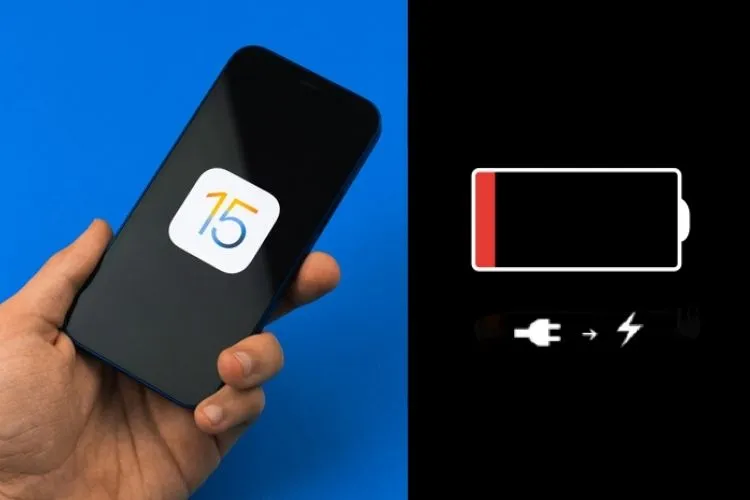
Now that we understand the causes, let’s explore practical solutions to extend your iPhone’s battery life. Implementing these strategies can help you get more out of your device throughout the day.
1. Optimize Background App Refresh
To prevent unnecessary battery drain, you can optimize Background App Refresh:
- Settings > General > Background App Refresh: Here, you can choose to turn off Background App Refresh entirely or select specific apps that you want to refresh in the background.
2. Manage Location Services
Limiting the use of Location Services can significantly improve battery life:
- Settings > Privacy > Location Services: You can turn off Location Services for apps that don’t need it or set them to “While Using the App” to prevent them from constantly accessing your location in the background.
3. Control Push Notifications
Managing your push notifications can reduce battery drain:
- Settings > Notifications: Review and adjust notification settings for each app. Disable notifications for apps that aren’t essential.
4. Adjust Display Settings
Optimizing your display settings can help save battery:
- Settings > Display & Brightness: Reduce screen brightness and disable auto-brightness. Additionally, consider using Dark Mode to save battery on OLED screens.
5. Keep Software Updated
Ensure your iPhone is running the latest software:
- Settings > General > Software Update: Regularly check for updates and install them. Updates often include bug fixes and improvements that can enhance battery performance.
6. Monitor Battery Health
Check your battery health to determine if it’s time for a replacement:
- Settings > Battery > Battery Health: If your battery health is below 80%, consider replacing it to improve battery life.
7. Enable Low Power Mode
Low Power Mode can help extend your battery life when it’s running low:
- Settings > Battery > Low Power Mode: Enable this mode to reduce background activity and save battery.
8. Reduce Visual Effects
Minimizing visual effects can also help save battery:
- Settings > Accessibility > Motion: Turn on “Reduce Motion” to limit the animations and visual effects that can drain your battery.
9. Disable Unnecessary Features
Turning off features you don’t need can save battery:
- Settings > Bluetooth: Turn off Bluetooth when you’re not using it.
- Settings > Wi-Fi: Disable Wi-Fi when you’re in an area with poor connectivity.
10. Use Airplane Mode
If you’re in an area with no signal or poor reception, using Airplane Mode can prevent your iPhone from constantly searching for a signal, which can drain the battery:
- Control Center: Swipe down from the top-right corner of the screen and tap the airplane icon to enable Airplane Mode.
Advanced Tips for Extending iPhone Battery Life
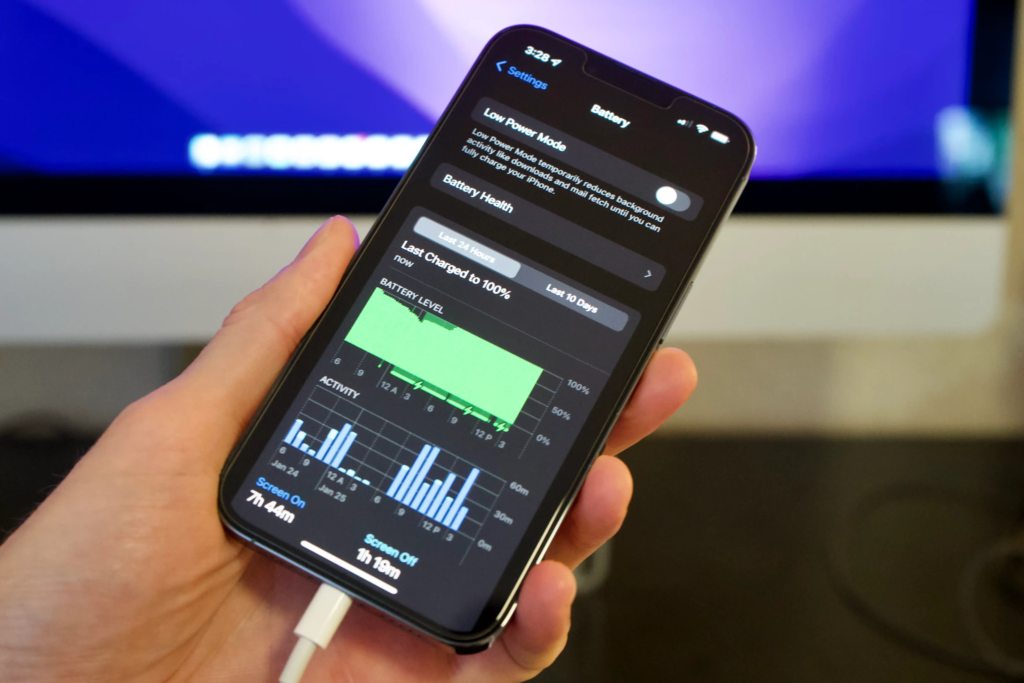
Beyond the basic solutions, there are advanced strategies you can employ to extend your iPhone’s battery life further.
1. Monitor Battery Usage
Understanding which apps and services are consuming the most battery can help you make informed decisions:
- Settings > Battery: Review the battery usage statistics to see which apps are draining your battery the most. Consider limiting their usage or finding alternatives.
2. Optimize Charging Habits
How you charge your iPhone can impact its battery health:
- Avoid Overcharging: Don’t leave your iPhone plugged in for extended periods after it reaches 100%.
- Use Optimized Battery Charging: Enable this feature in Settings > Battery > Battery Health to slow down charging when your iPhone is not in use.
3. Manage App Activity
Some apps may consume more battery due to their activity in the background:
- Settings > General > Background App Refresh: Turn off Background App Refresh for apps that don’t need to update content continuously.
- Settings > Privacy > Analytics & Improvements: Disable “Share iPhone Analytics” and “Improve Siri & Dictation” to reduce background data usage.
4. Turn Off Raise to Wake
The Raise to Wake feature can cause your screen to turn on unnecessarily, draining battery:
- Settings > Display & Brightness > Raise to Wake: Turn off this feature to prevent your screen from turning on when you lift your iPhone.
5. Limit App Permissions
Some apps may request permissions that are not necessary for their functionality:
- Settings > Privacy: Review and adjust app permissions, such as location, microphone, and camera access.
6. Reduce Email Fetch Frequency
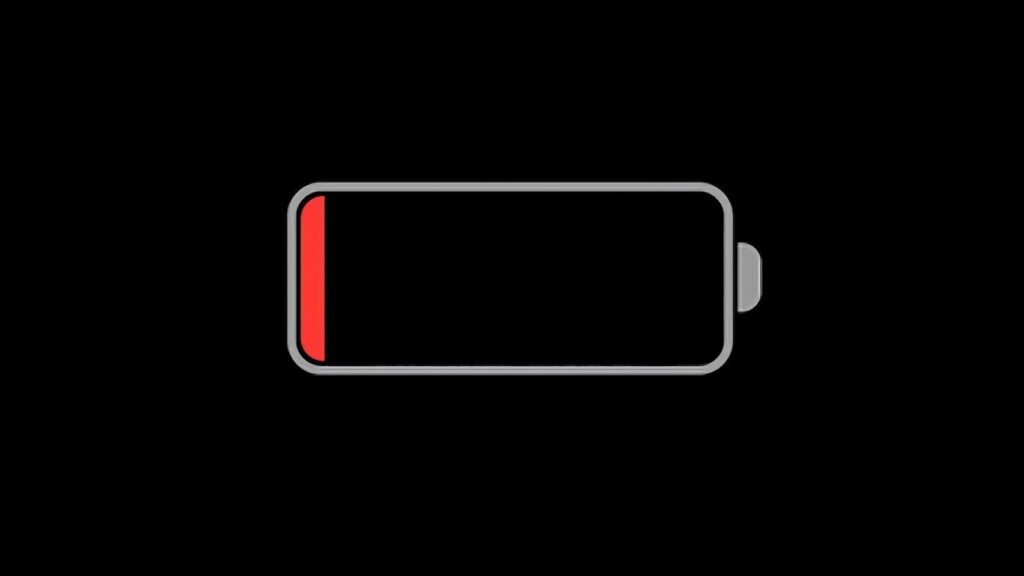
Fetching emails frequently can drain your battery:
- Settings > Mail > Accounts > Fetch New Data: Set your email accounts to “Fetch” less frequently or use “Manual” to update emails only when you open the app.
7. Disable Dynamic Wallpapers
Dynamic wallpapers can consume more battery compared to static ones:
- Settings > Wallpaper > Choose a New Wallpaper: Select a static wallpaper instead of a dynamic one.
8. Use Battery-Saving Apps
Several third-party apps can help you monitor and optimize your battery usage:
- Battery Saver Apps: Consider using apps like Battery Doctor or AccuBattery to track your battery usage and receive tips on how to extend battery life.
Common Myths About iPhone Battery Life

There are several myths and misconceptions about iPhone battery life. Let’s debunk some of the most common ones:
Myth 1: Closing Apps Saves Battery
Contrary to popular belief, closing apps frequently can actually consume more battery. When you reopen an app, it uses more power to start up than it would if it remained in the background.
Myth 2: Using Third-Party Chargers Damages the Battery
While it’s true that some cheap, unregulated third-party chargers can damage your battery, using certified third-party chargers from reputable brands is safe and won’t harm your battery.
Myth 3: Letting Your Battery Fully Drain is Good
Lithium-ion batteries, like those in iPhones, don’t need to be fully drained before recharging. In fact, letting your battery drain completely too often can shorten its lifespan.
Myth 4: Turning Off Wi-Fi and Bluetooth Always Saves Battery
Turning off Wi-Fi and Bluetooth can save battery in some situations, but if you frequently use these features, it may not make a significant difference. Instead, focus on turning them off when they’re not needed.
Conclusion: Achieving Longer Battery Life
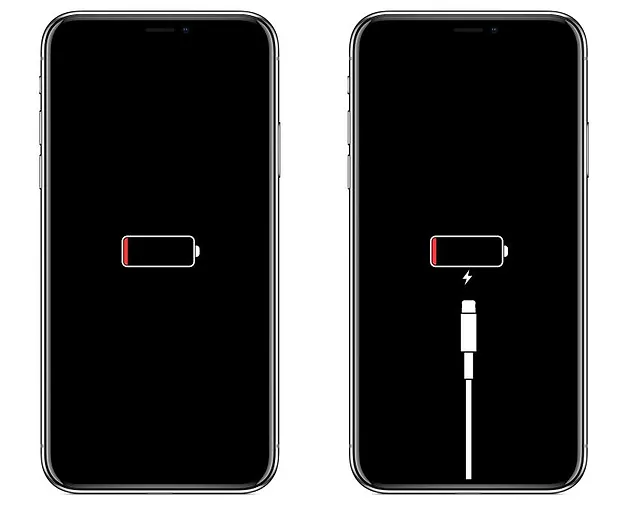
Experiencing rapid battery drain on your iPhone can be frustrating, but with the right strategies, you can significantly extend your battery life. By optimizing settings, managing app activity, and being mindful of your charging habits, you can ensure your iPhone stays powered throughout the day.
Remember, every user’s needs and usage patterns are different. Experiment with these solutions to find the combination that works best for you. With these tips, you can enjoy a longer-lasting iPhone battery and reduce the need to constantly reach for your charger.