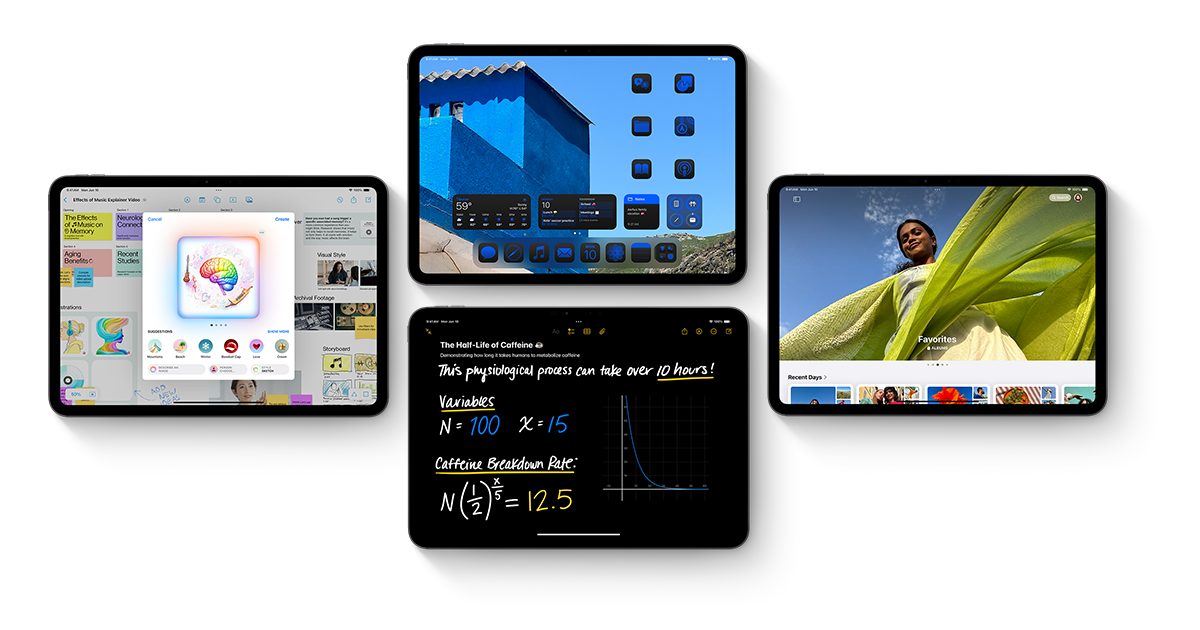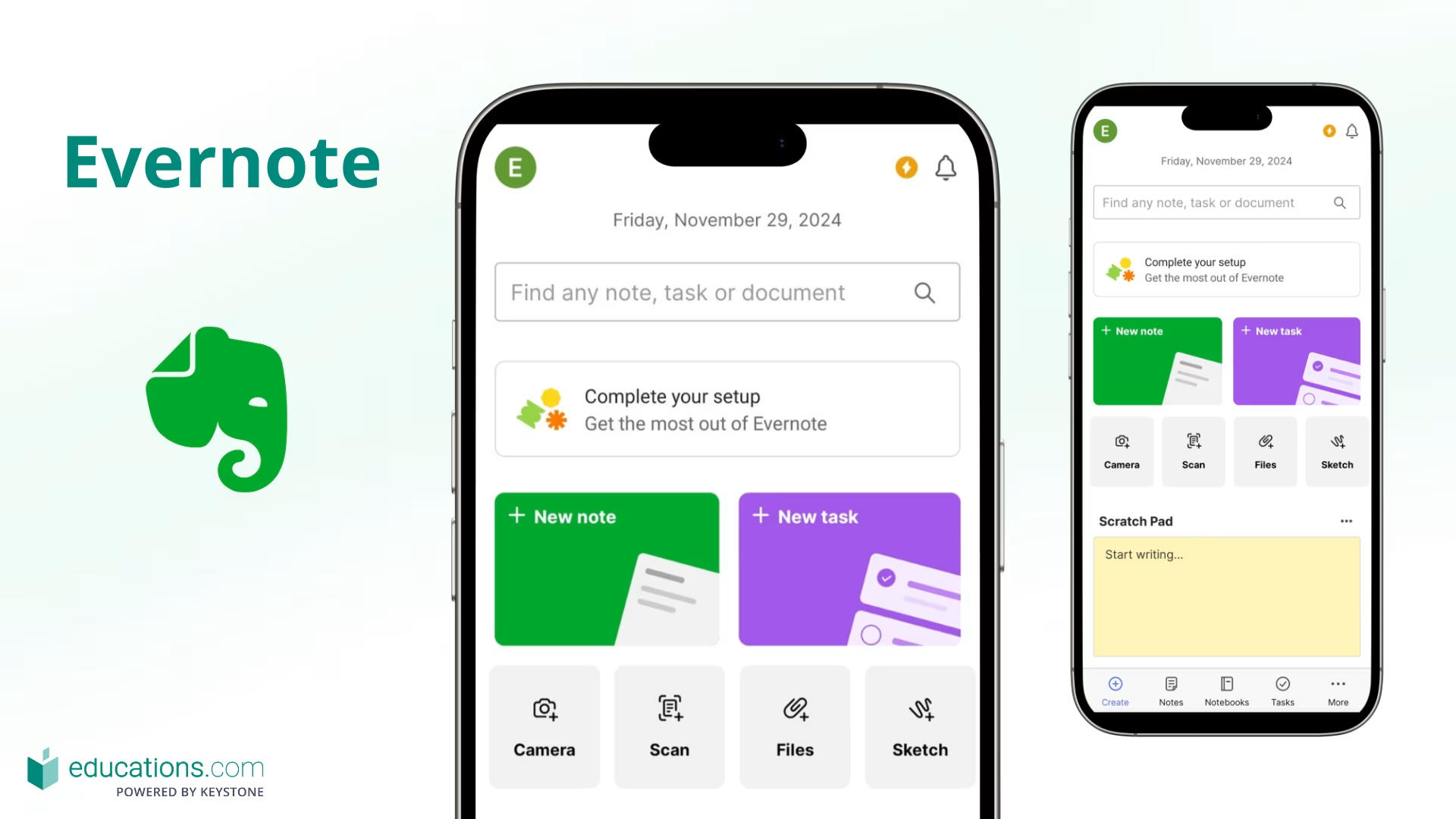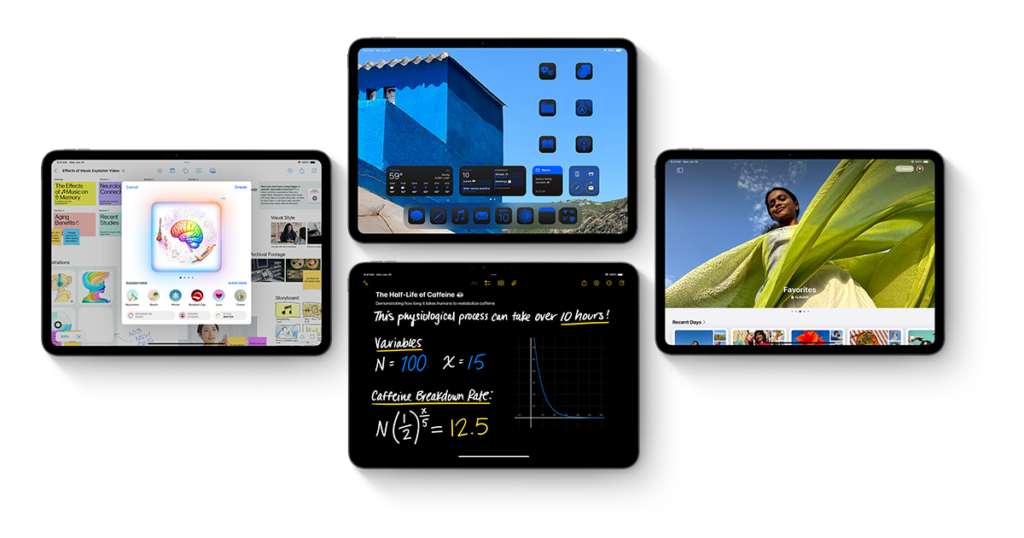
With the release of iOS 18, Apple has once again pushed the boundaries of what iPads can achieve, particularly in terms of multitasking. Over the years, iPads have evolved from mere tablets to powerful hybrid devices, capable of taking on tasks that once required a full desktop or laptop. iOS 18 continues that trend by introducing innovative multitasking features and enhancements designed specifically to improve productivity and user experience.
The iPad has become an indispensable tool for professionals, students, and creatives alike, and its ability to juggle multiple tasks simultaneously is critical for many users. Apple recognizes this need, and with iOS 18, they’ve introduced game-changing multitasking capabilities. From more intuitive navigation to smoother transitions between tasks, Apple is reshaping how users interact with their iPads. For anyone invested in using an iPad as a productivity powerhouse, these updates can fundamentally change how you approach your daily tasks.
In this article, we’ll explore what makes multitasking on iOS 18 so different from previous versions, the tangible benefits users can expect, and how these updates can help transform your iPad into a full-fledged workstation. Let’s delve into the core features that make iOS 18 stand out.
Revamped Multitasking Interface: A New Way to Navigate
Simplified Task Management
One of the most noticeable changes in iOS 18 for iPad is the redesigned multitasking interface. Apple has made task management more intuitive by allowing easier access to apps in Split View and Slide Over modes. Users no longer need to fumble through multiple gestures to initiate multitasking. With a simple swipe or tap, you can launch apps side-by-side or overlay one app while using another. The learning curve has been drastically reduced, making multitasking accessible to even new iPad users.
App Dock Enhancements
The app dock has also been enhanced, allowing users to pin more frequently used apps for quick access. This change transforms the multitasking experience, letting users drag and drop apps directly from the dock into Split View or Slide Over without leaving the active app. This reduces the time spent switching between tasks and promotes a more seamless workflow.
Improved Gestures for Multitasking
In addition to a refreshed UI, iOS 18 introduces more fluid and responsive gestures, which make multitasking feel more natural. Users can now use three-finger swipes to easily switch between open apps or collapse Split View with a simple pinch. These gestures are crucial for users who want to quickly switch between tasks without wasting time. The added gesture sensitivity enhances the overall experience, making it a standout feature in iOS 18.
Enhanced Split View and Slide Over Features
Expanded App Support
iOS 18 has made significant improvements to Split View, allowing you to run up to four apps simultaneously. This expanded capability is perfect for power users who need multiple tools open at once. Whether you’re a creative working with design software while referencing a webpage or a student taking notes while streaming a lecture, this feature offers more flexibility than ever before. Slide Over also benefits from the update, letting users stack multiple apps in the Slide Over window and quickly cycle through them with a swipe.
Resizable Windows
A standout addition to iOS 18 is the ability to resize app windows within Split View. Instead of being limited to a 50/50 or 70/30 split, users can now manually adjust the size of each app window to suit their workflow. This is particularly useful for tasks that require more screen space for certain apps, such as video editing or reading documents. Customizable window sizes give users more control over their workspace, helping them maximize productivity.
Persistent Slide Over
Another new feature is the persistent Slide Over window. In previous versions, Slide Over apps would disappear when interacting with other apps, requiring users to pull them back into view. Now, iOS 18 allows users to keep the Slide Over app visible while working in another app. This change is invaluable for users who need continuous access to certain apps—like messaging or music—without interrupting their workflow.
Stage Manager: Desktop-Level Multitasking
A Game-Changer for Power Users
Stage Manager, a flagship feature introduced in iOS 16, has been vastly improved in iOS 18. This desktop-like multitasking feature has been fine-tuned to offer a more fluid experience, enabling users to create multiple “stages” or workspaces. Each workspace can have its own set of apps, and you can easily switch between them. This brings a desktop-like experience to the iPad, making it ideal for users who manage several projects simultaneously.
Better External Display Support
One of the most exciting updates is the enhanced external display support in iOS 18. iPads can now fully utilize external monitors, with the ability to run separate apps on the iPad and external screen. This effectively transforms your iPad into a dual-screen workstation, mirroring the multitasking capabilities of a desktop setup. The larger display space allows for even more apps to be used concurrently, further boosting your productivity.
Customizable Layouts
Stage Manager now includes customizable layouts, allowing users to arrange app windows in configurations that best suit their workflow. You can resize and reposition apps in each stage, making it easier to focus on specific tasks while keeping related apps within view. This feature brings the iPad closer to the multitasking flexibility found in traditional computers, blurring the line between tablet and desktop experiences.
New App Interaction Features: Drag and Drop, and App Pairs
Streamlined Drag and Drop
Apple has expanded the drag-and-drop functionality in iOS 18, making it even easier to transfer content between apps. You can now drag text, images, or files from one app to another with greater precision and fluidity. For example, dragging an image from Safari directly into an email or presentation is seamless, saving time and reducing the need for copy-pasting. This improvement helps eliminate friction during multitasking, enabling faster task completion.
App Pairs for Efficiency
iOS 18 introduces a feature called “App Pairs,” which allows users to create custom pairs of apps that open together in Split View. This is a game-changer for users who frequently use the same app combinations—like a notes app and a web browser, or a calendar and email. Instead of manually opening each app and setting them up in Split View, App Pairs does it all with a single tap, making multitasking more efficient and less repetitive.
Advanced Siri Integration: Voice-Driven Multitasking
Hands-Free Task Management
With iOS 18, Siri has become more integrated into multitasking workflows. You can now use Siri to open apps in Split View or Slide Over without touching the screen. This is particularly useful for users who rely on their iPad while driving, cooking, or working in environments where hands-free control is essential. Siri’s improvements mean that multitasking is more accessible, even in situations where you can’t use touch controls.
Automated App Suggestions
Siri has also become smarter about suggesting app combinations based on your activity. For example, if you’re regularly using a notes app while browsing, Siri will suggest opening those apps together in Split View. This feature learns from your habits and offers recommendations that streamline your workflow, making multitasking even faster and more intuitive.
The Impact on Productivity and User Experience
A Paradigm Shift for Professional Users
The multitasking improvements in iOS 18 cater specifically to professional users who need their iPad to function as a versatile tool for work. With features like Stage Manager, App Pairs, and resizable windows, users can handle complex workflows with ease. These updates make the iPad a viable alternative to laptops for many professionals, from graphic designers to corporate executives.
Improved Efficiency for Everyday Users
Even for casual users, the new multitasking features offer significant improvements. The simplified interface and expanded drag-and-drop capabilities make everyday tasks—like sending emails, browsing the web, or taking notes—quicker and more intuitive. iOS 18 ensures that multitasking is not just for power users, but for everyone looking to get more done on their iPad.
Conclusion
iOS 18 for iPad redefines multitasking, offering users a more powerful and intuitive experience than ever before. With a redesigned interface, enhanced Split View, and Stage Manager improvements, Apple has transformed the iPad into a multitasking powerhouse. Whether you’re a professional juggling multiple projects or a casual user looking to boost your productivity, the new features in iOS 18 are designed to make multitasking smoother and more efficient.
As the iPad continues to evolve, iOS 18 represents a pivotal step in its journey from a tablet to a full-fledged productivity tool, giving users more control over their workflows and ultimately enhancing how they work and create.