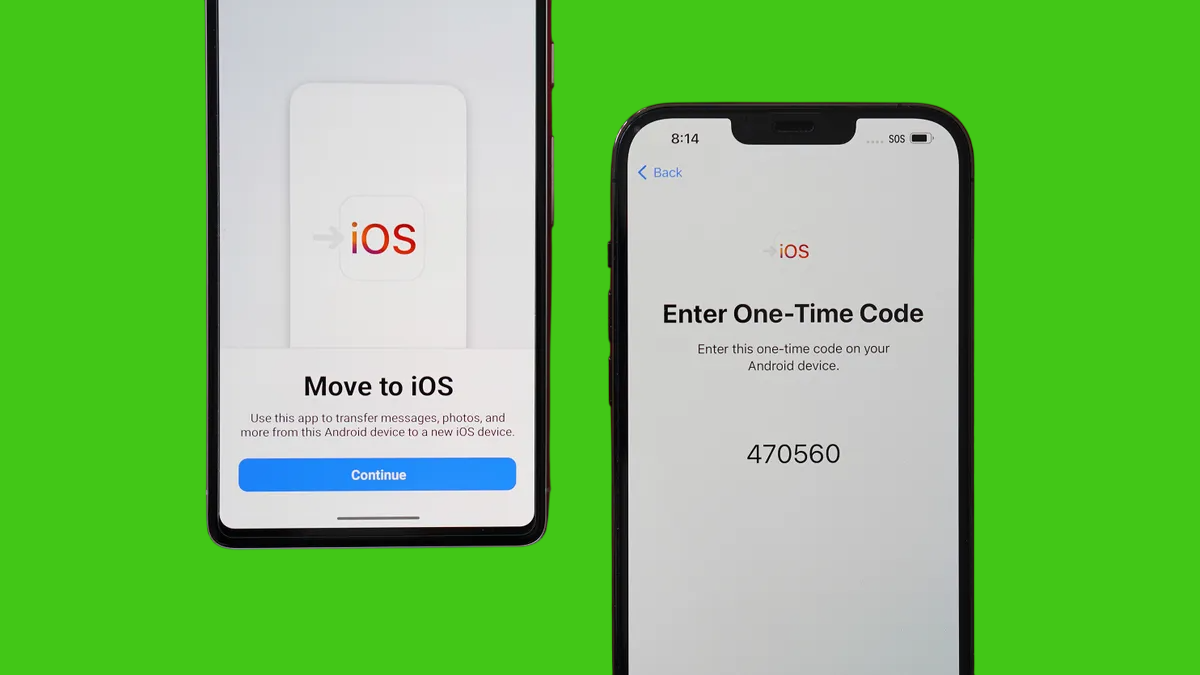Getting a new phone can be fun, but you should be worried about one big thing: how to safely and completely move your data to the new phone. Data migration is important whether you’re getting the newest iPhone, switching from Android to iOS, or just getting a newer version of the same platform to replace an older one. This guide will show you how to do everything, including transferring data between Android and iPhone devices. It includes expert advice, tried-and-true methods, and best practices that will always work.
Why Moving Data Is Important
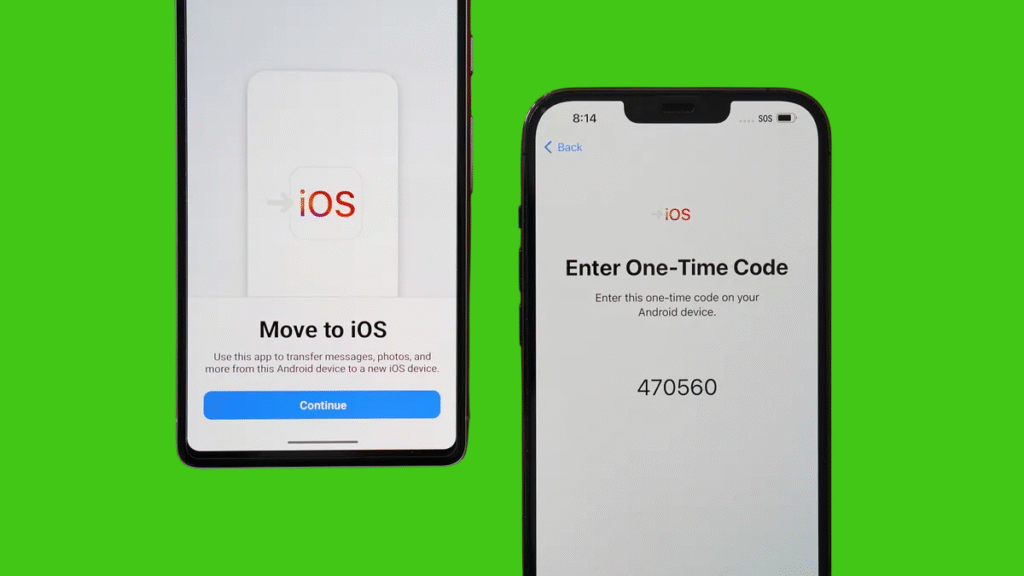
Your phone has important digital parts of your life, like your favorite photos and contacts, important work files, and app data. A smooth transfer makes sure that everything stays the same, keeps data from being lost, and saves time that would have been spent reconfiguring apps and downloading content again.
Getting Ready for the Transfer
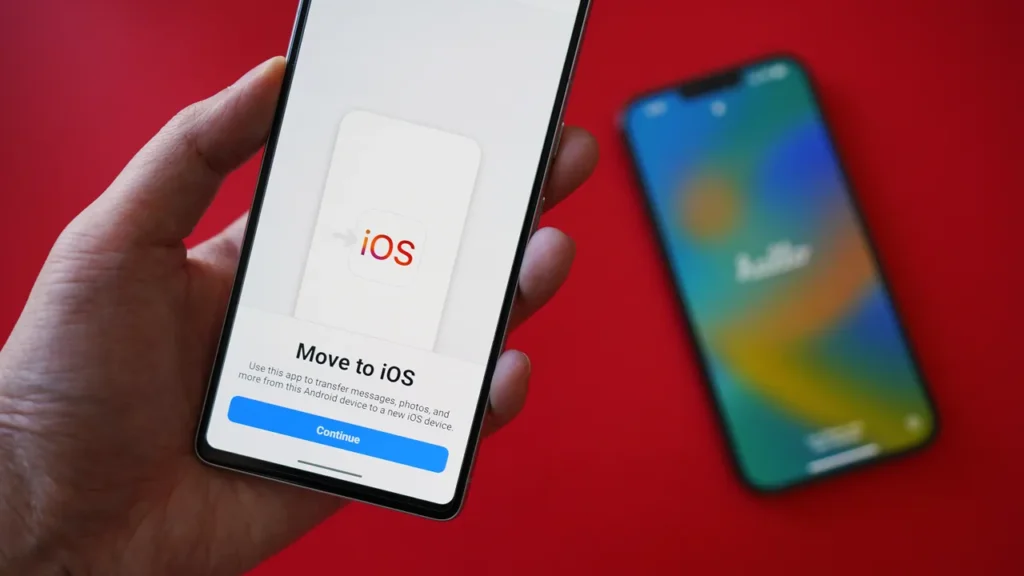
Before we get into steps that are specific to your device, there are a few things that everyone should do:
1. Make a Copy of Your Current Phone
Backing up is the most important part of a successful transfer. There are a few different ways to back up, depending on what device you have:
- iCloud or iTunes/Finder on a Mac can be used with an iPhone.
- For Samsung users on Android, use Google Drive or Samsung Cloud.
2. Make Sure Both Devices Are Charged
It might take a while to finish the process. Both devices need a full battery, or at least 50%.
3. Connect to a Wi-Fi Network That Works Well
Wi-Fi transfers (especially those that use cloud services) are faster and more reliable than mobile data.
Part 1: Move Data from One iPhone to Another
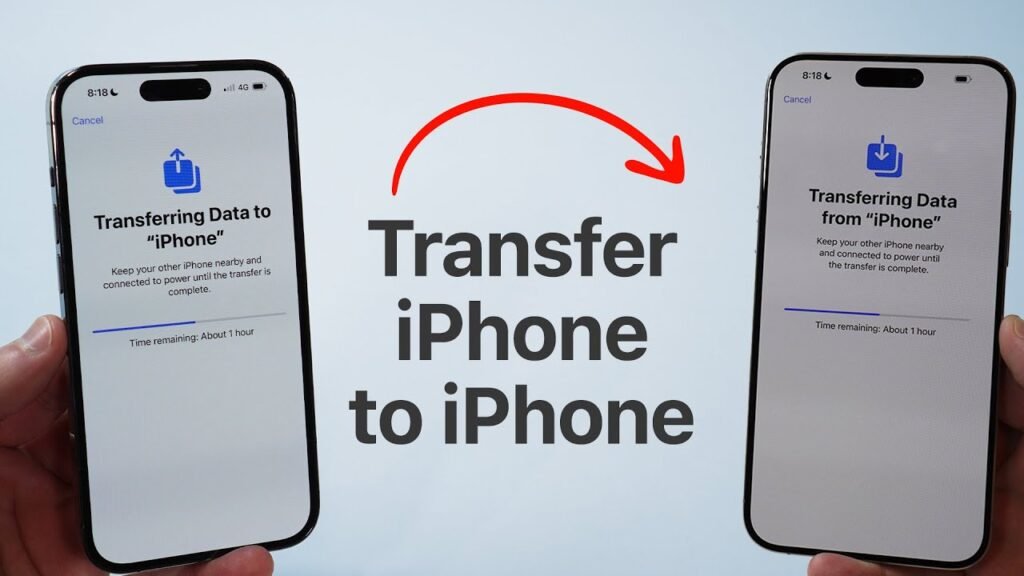
Apple has made it easier to move data from one iPhone to another. Here’s how to do it right:
Method 1: Quick Start (Best Choice)
When you set up a new iPhone next to your old one, this method works.
Steps:
- Turn on your new iPhone and put it next to the old one.
- If you want to use your Apple ID to set up the new phone, a screen will pop up on your old iPhone.
- Press Continue.
- Your new device will show an animation. Scan it with your old device.
- On the new device, type in the passcode for your old device.
- Set up Face ID or Touch ID by following the instructions.
- Select “Transfer from iPhone.”
- Keep both devices close to each other and plugged in.
This method moves everything, like app data, settings, messages, and more.
Method 2: Backup to iCloud (Second Way)
If you can’t use Quick Start, the next best thing is to restore from iCloud.
Steps:
- On the old iPhone, go to Settings > [Your Name] > iCloud > iCloud Backup.
- Press Back Up Now.
- During setup on your new iPhone, choose Restore from iCloud Backup.
- Log in with your Apple ID and choose the most recent backup.
Method 3: Backup with iTunes or Finder (Not Online)
Do you like using a computer? You can restore your backup without using the cloud with this method.
Steps:
- Link your old iPhone to a computer.
- For Windows and macOS Mojave or earlier, open iTunes. For macOS Catalina and later, open Finder.
- Choose “Back Up Now” and make sure the box next to “Encrypt Backup” is checked for passwords and health data.
- During setup, connect your new iPhone and choose Restore Backup.
Part 2: Move Data from One Android Phone to Another
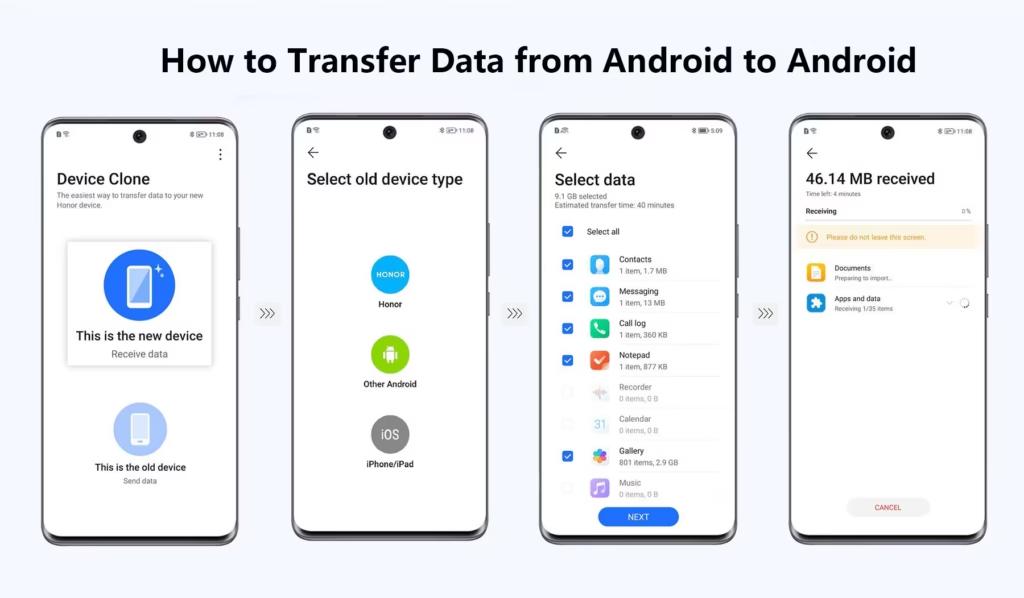
The following methods are always useful, whether you’re switching brands or staying in the same ecosystem.
Method 1: Sync Your Google Account (Cloud-Based)
This is the standard, easy way to move data between Android devices.
Steps:
- On your old phone, go to Settings > Google > Backup.
- Make sure that Backup to Google One or Backup by Google One is turned on.
- Tap “Back up now.”
- When you set up your new device, sign in to your Google Account.
- When asked, pick Restore from your old device.
What gets sent:
- People
- Calendar
- Settings and apps
- History of calls
- SMS (on devices that support it)
- Pictures and videos (if they are synced with Google Photos)
Method 2: Tools Made for Specific Brands
Phone makers often give you their own tools for moving apps and files more thoroughly.
Samsung Smart Switch
- Install it on both devices.
- Use a cable or Wi-Fi to connect them.
- Select the information you want to move, such as apps, media, settings, messages, and so on.
- Press Transfer and wait for it to finish.
OnePlus Clone Phone
- Download Clone Phone from the Google Play Store.
- Open the app on both devices.
- Use the old device to scan the QR code that the new device made.
- Choose the content and start the transfer.
Part 3: Move Data from Android to iPhone
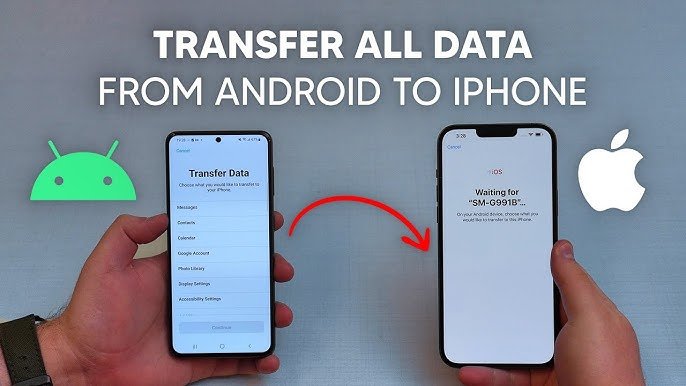
Changing ecosystems? Apple makes it easy to switch with their own app.
Method: Move to iOS App
Steps:
- Download Move to iOS from the Google Play Store on your Android phone.
- Set up your new iPhone until you see the screen that says “Apps & Data.”
- Select Move Data from Android.
- On Android, tap Continue after opening Move to iOS.
- Type in the code that shows up on your iPhone.
- Choose which content you want to move (contacts, messages, photos, web bookmarks, etc.).
- Press Next and wait for a response.
Note: If you have apps on both platforms, the iPhone may suggest that you download them again, but the data may not always transfer.
Part 4: Move Data from iPhone to Android
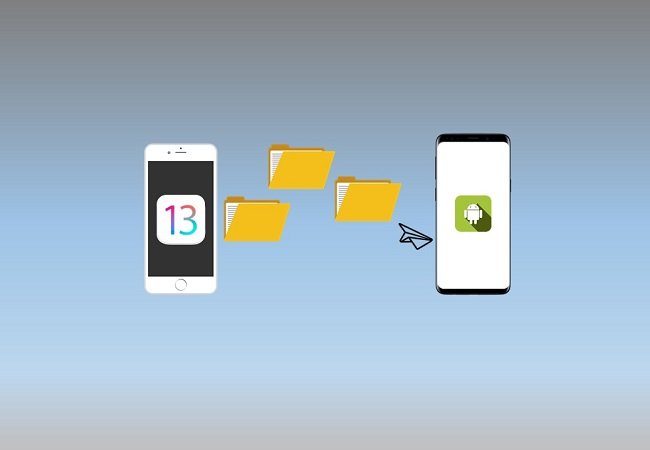
This process is easier than the reverse, but it is still more complicated.
Method 1: Backing Up Your iPhone to Google Drive
Steps:
- Download and install Google Drive on your iPhone.
- To back up, open the app and go to Menu > Settings > Backup.
- Choose which items you want to back up, such as your contacts, calendar events, and photos and videos.
- Click on Start Backup.
- Log in to the same Google Account on your Android and sync.
Method 2: OEM Tools Like Samsung Smart Switch for iOS
For Samsung Phones:
- Open Smart Switch on your new Samsung phone.
- Select iPhone/iPad as the source.
- Use a Lightning cable to connect or sign in to your iCloud account.
- Choose and move data.
What can be moved:
- Messages
- People you know
- History of calls
- Pictures
- Songs
- Calendars
- Papers
Tips for a Smooth Transition That Will Last Forever

✅ Use Strong and Reliable Backup Methods
Google Drive, iCloud, and Samsung Cloud are all reliable cloud services. However, adding an offline backup through a computer makes things even safer.
✅ Update the Operating Systems
To make sure the transfer goes as smoothly as possible, update both phones to the most recent stable version of the operating system.
✅ Look at the Storage Space
Make sure your new phone has enough space to hold all the data that was moved over.
✅ Protect Private Information with Encryption
Always encrypt your passwords, health data (iOS), and other private information when you back up your computer.
✅ When You Can, Use a Wired Connection
Wireless transfers are convenient, but using a cable (USB-C to Lightning or USB-C to USB-C) is often faster and more reliable.
Questions That Are Often Asked (FAQs)
Is It Possible to Move WhatsApp Chats from One Device to Another?
Yes, but there are different ways to do it:
- From iPhone to Android: WhatsApp and Google Drive work on newer versions of Android.
- From Android to iPhone: Use the official WhatsApp transfer tool when you set up your iPhone.
- Same OS: Use iCloud (for iOS) or Google Drive (for Android).
What If I Already Set Up My Phone?
To restore from a backup, you might have to reset it to factory settings. If you don’t want to reset, move files and sync accounts one at a time.
Are All the Items Transferable?
You can move most of your important stuff, like contacts, photos, media, messages, calendars, and apps. But some system files, app data, and Apple Wallet contents may not move between platforms.
Best Ways to Keep Your Data Safe for a Long Time
- Use Google One or iCloud to back up your files automatically so you are always safe.
- To keep your accounts safe while you move, turn on two-factor authentication.
- Never share your cloud credentials while you’re moving them.
- For peace of mind when you’re not online, buy external storage solutions like portable SSDs or encrypted USB drives.
conclusion
It’s not enough to just know how to move data to a new phone; you also need to know how to protect your digital life. This step-by-step guide gives you reliable, long-lasting tips for making the switch from Android to iPhone, upgrading within the same platform, or trying to combine data from different systems.
If you follow the advice above and use trusted apps and backup methods, you won’t have to worry about losing anything important. The methods described here are timeless, can be used with future updates, and are based on best practices that tech experts and users around the world agree on.
This guide will always be your best bet for moving data safely and easily, no matter when you need it.