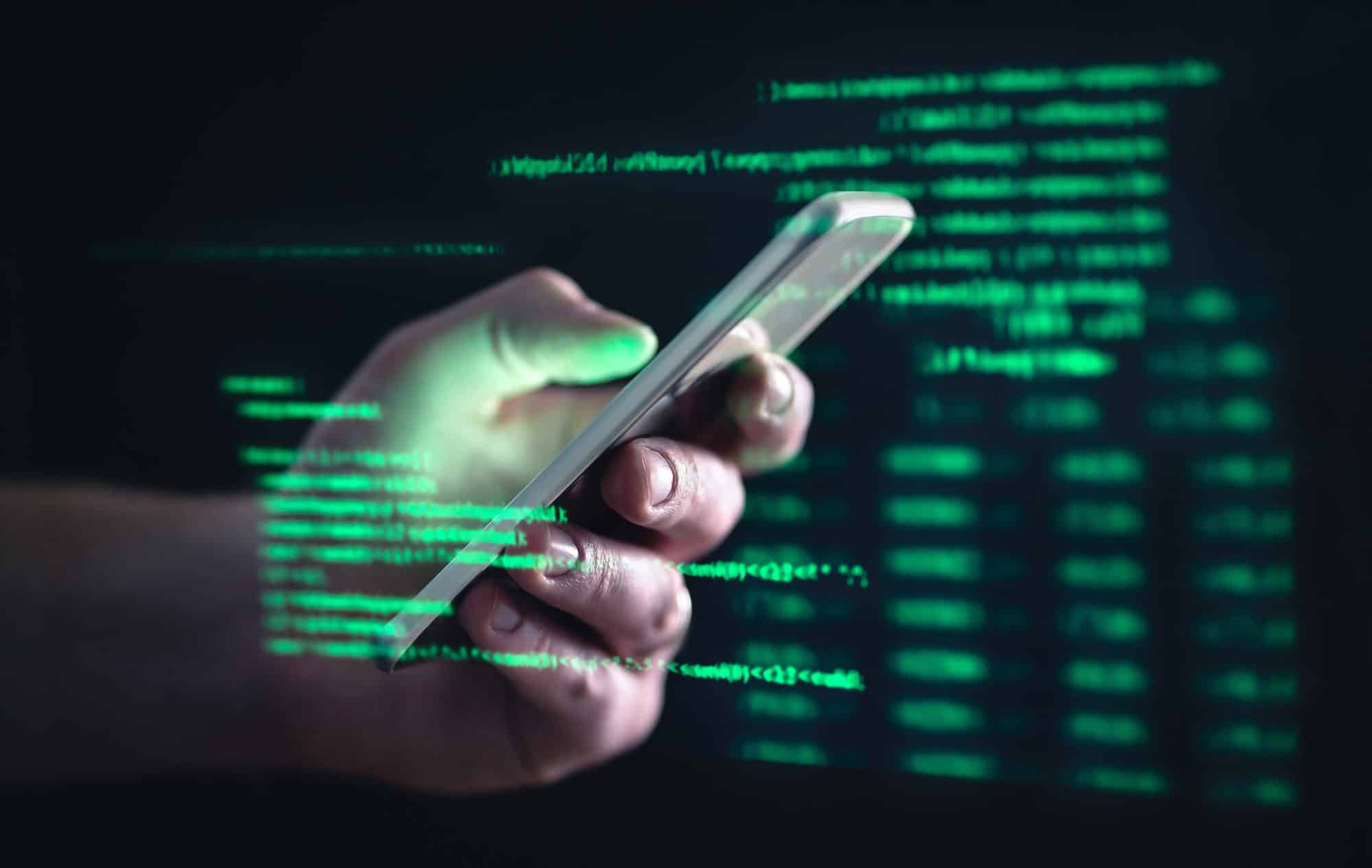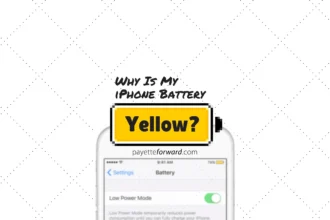Smartphones are an essential part of daily life, but over time, they tend to slow down, making even simple tasks frustrating. If you’re wondering how to speed up a slow iPhone or Android, you’re not alone. Millions of users experience sluggish performance, app crashes, and delays. Fortunately, there are several practical steps to restore your phone’s speed without spending money on a new device.
In this in-depth guide, we’ll walk you through expert-backed solutions to optimize your smartphone’s performance. Whether you have an older iPhone or a lagging Android device, these methods will help you enjoy a smoother, faster experience.
Why Do iPhones and Android Phones Slow Down Over Time?
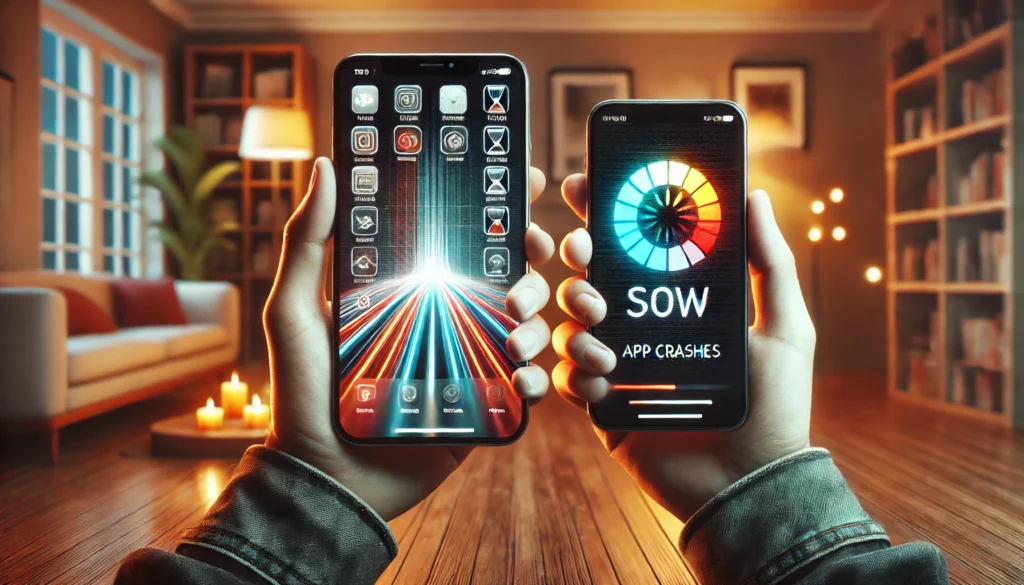
1. Storage Overload
One of the biggest reasons your phone slows down is a cluttered storage system. Photos, videos, and unused apps take up space, causing the system to struggle when processing new tasks. When storage is nearly full, your phone has little room for temporary files, which impacts speed.
Read Also: Maximizing Mobile Productivity: Guide for Entrepreneurs and Freelancers
2. Background Processes and Unused Apps
Apps running in the background consume RAM and battery life, making your device sluggish. Even when you close an app, it might still be active in the background, using resources. Over time, these processes add up, leading to noticeable lag.
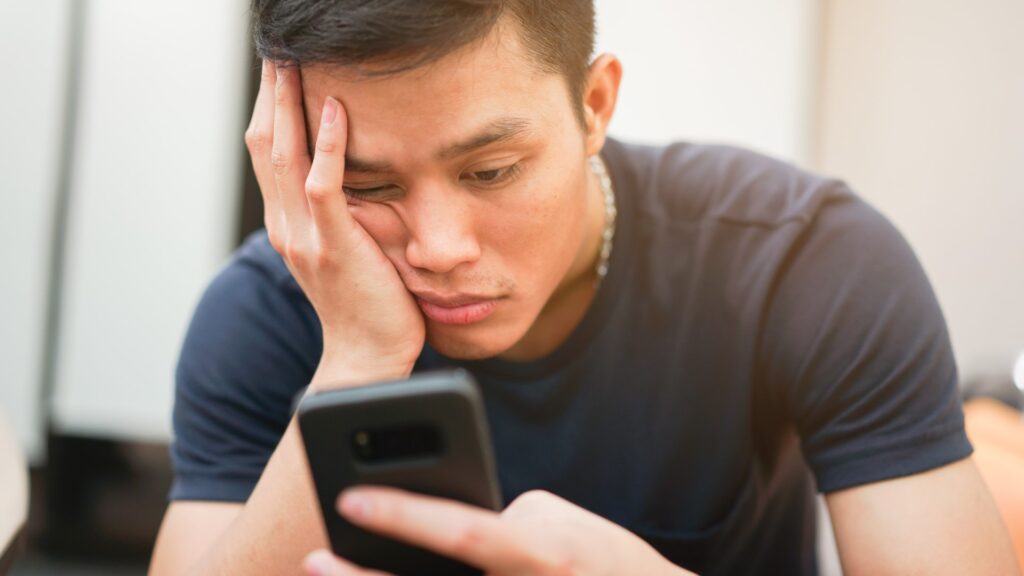
3. Aging Hardware and Software Updates
Newer software updates are optimized for the latest devices, meaning older hardware may struggle to keep up. While updates provide security patches and new features, they can sometimes slow down performance, especially on older models.
How to Speed Up a Slow iPhone

1. Clear Storage and Offload Unused Apps
Go to Settings > General > iPhone Storage to check what’s consuming space. Delete unused apps, old messages, and large videos. Apple also offers an “Offload Unused Apps” feature that removes apps but keeps their data, so you can reinstall them when needed.
2. Disable Background App Refresh
Many apps refresh in the background, consuming system resources. To disable this feature, go to Settings > General > Background App Refresh, and turn it off for non-essential apps. This will free up memory and improve battery life.
3. Restart Your iPhone Regularly
Restarting your phone clears temporary files and refreshes the system. If your iPhone feels slow, try restarting it at least once a week. This simple step can significantly improve performance by clearing unnecessary background processes.
How to Speed Up a Slow Android Phone
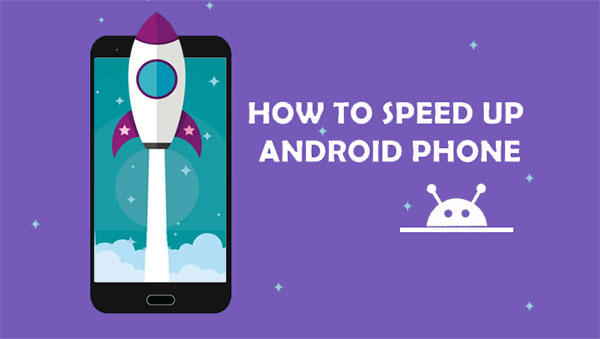
1. Clear Cache and Temporary Files
Over time, cached files accumulate and slow down performance. To clear them, go to Settings > Storage > Cached Data, then tap Clear Cache. This removes unnecessary files without affecting your important data.
2. Reduce Animations and Transitions
Android phones use animations to make transitions smoother, but disabling them can boost speed. Go to Settings > Developer Options and reduce animation scale settings to 0.5x or turn them off completely. This makes navigation feel snappier.
3. Uninstall or Disable Bloatware
Many Android phones come with pre-installed apps you never use. These apps take up space and may run in the background. To disable them, go to Settings > Apps, select the unwanted app, and tap Disable or Uninstall if possible.
Optimizing Battery Life to Improve Performance
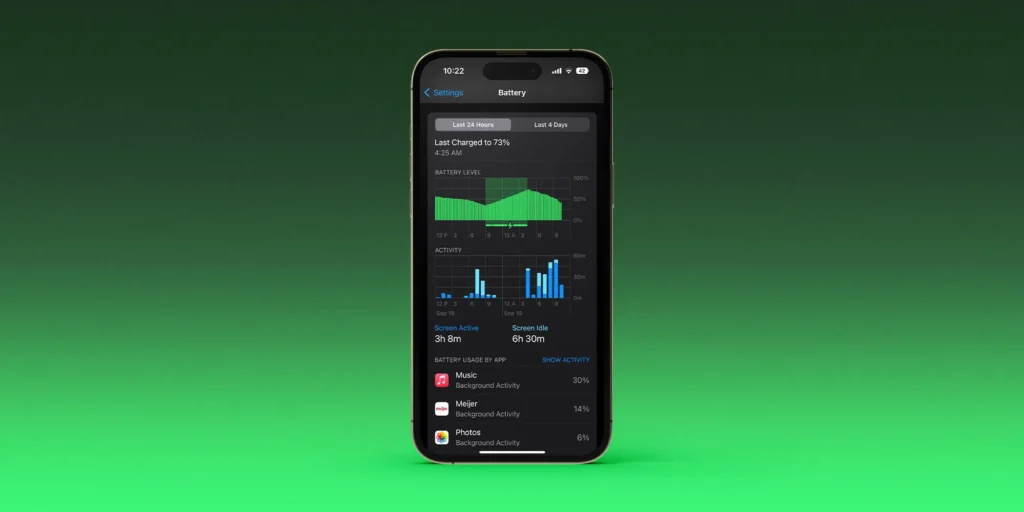
1. Enable Low Power Mode (iPhone) or Battery Saver Mode (Android)
Low Power Mode on iPhones and Battery Saver Mode on Android help reduce background activity, extend battery life, and improve performance. You can enable these settings from the Control Center (iPhone) or Quick Settings (Android).
2. Turn Off Location Services for Unnecessary Apps
GPS tracking drains both battery and performance. Go to Settings > Privacy > Location Services (iPhone) or Settings > Location > App Permissions (Android) and disable location access for apps that don’t need it.
3. Keep Your Phone Cool
Overheating can slow down your device because the processor reduces performance to prevent damage. Avoid using your phone in direct sunlight and remove unnecessary cases that trap heat.
Keeping Your Phone Fast for the Long Run
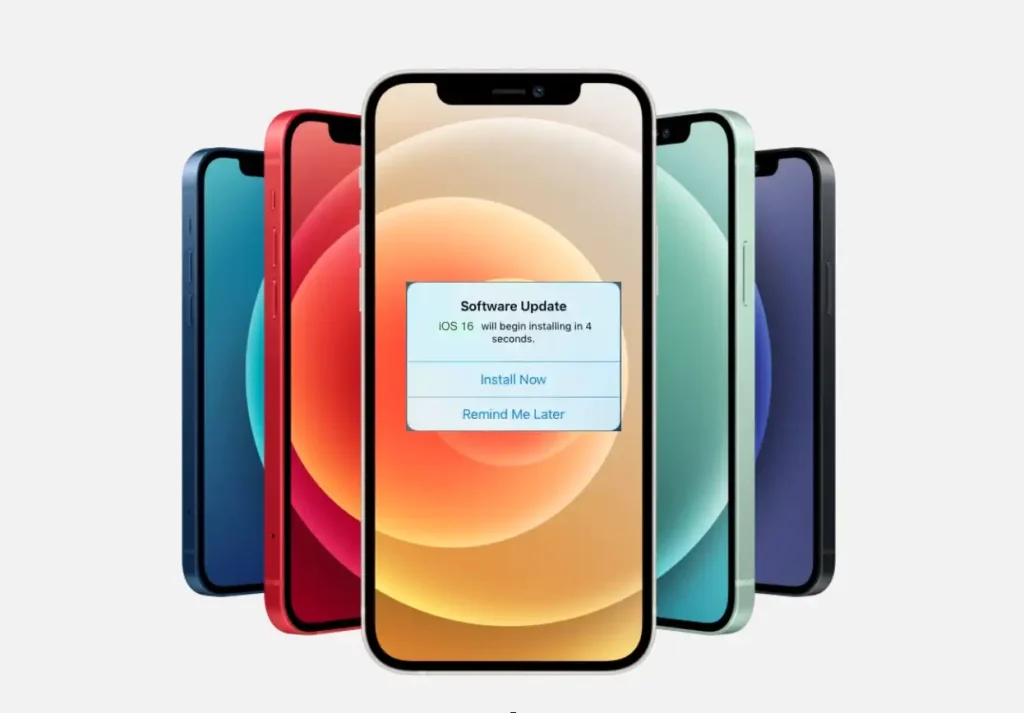
1. Keep Your Software Updated (But Be Cautious)
Updating your phone ensures you have the latest security patches and performance optimizations. However, if you have an older device, research whether the update improves speed or slows it down.
2. Use Lite Versions of Apps
Many popular apps, like Facebook and Messenger, have Lite versions designed to use fewer resources. These can be a great alternative for older or slower phones, freeing up storage and improving speed.
3. Perform a Factory Reset If Necessary
If your phone is still sluggish after trying these steps, a factory reset may be your best option. This wipes everything and restores your phone to its original state. Before resetting, back up your data to iCloud (iPhone) or Google Drive (Android).
Conclusion: Enjoy a Faster Phone Without Upgrading

Learning how to speed up a slow iPhone or Android can save you time and money. By clearing storage, disabling unnecessary background processes, and optimizing settings, you can restore your phone’s speed without buying a new one.
Try implementing these steps today, and enjoy a smoother smartphone experience! If you found this guide helpful, share it with friends who are struggling with slow phones. 🚀