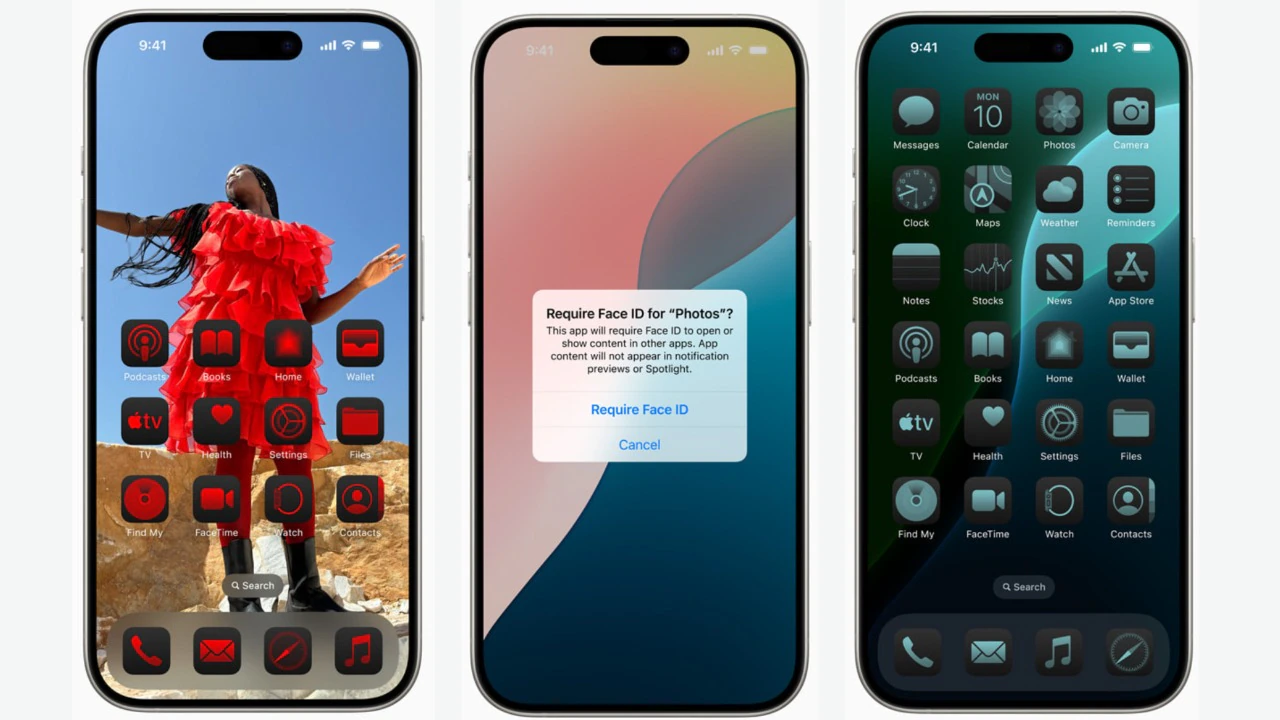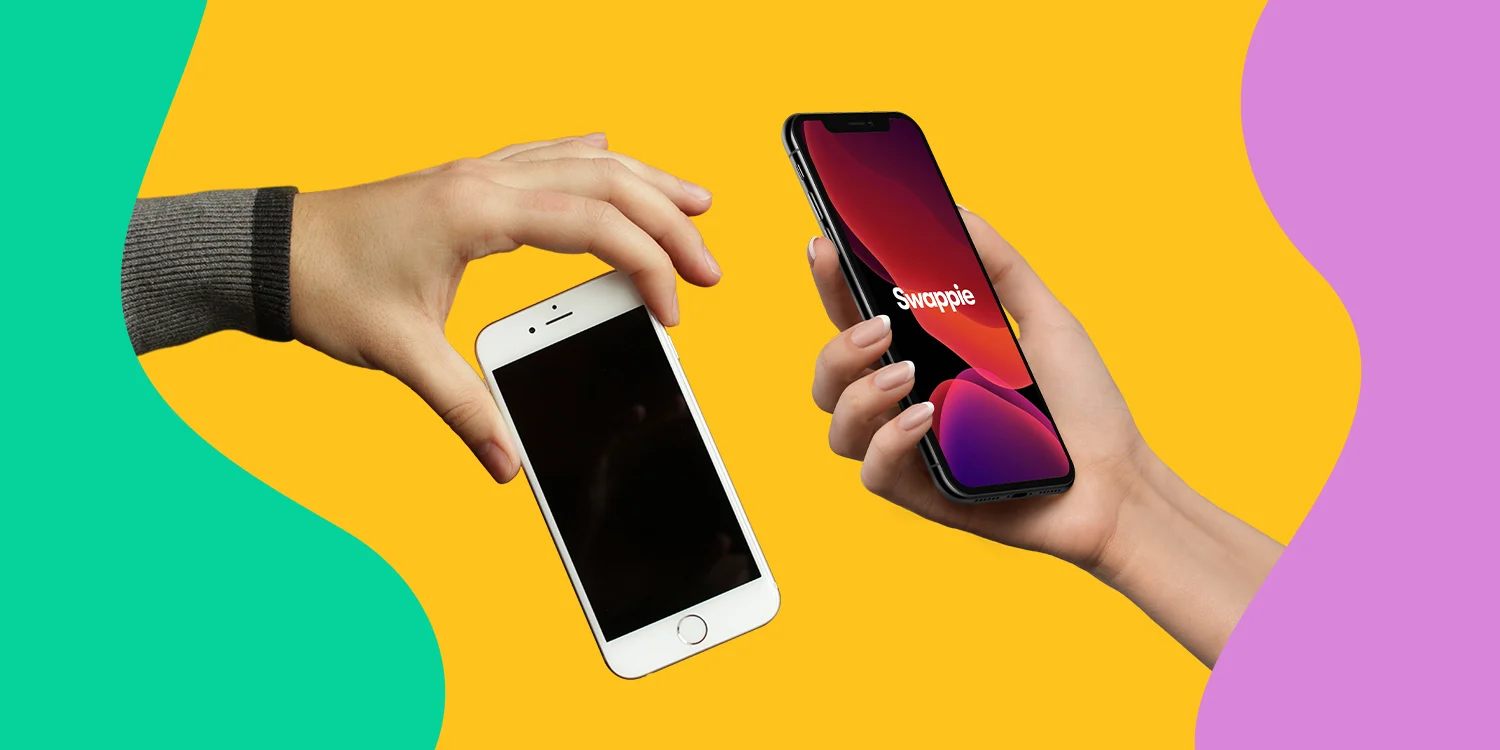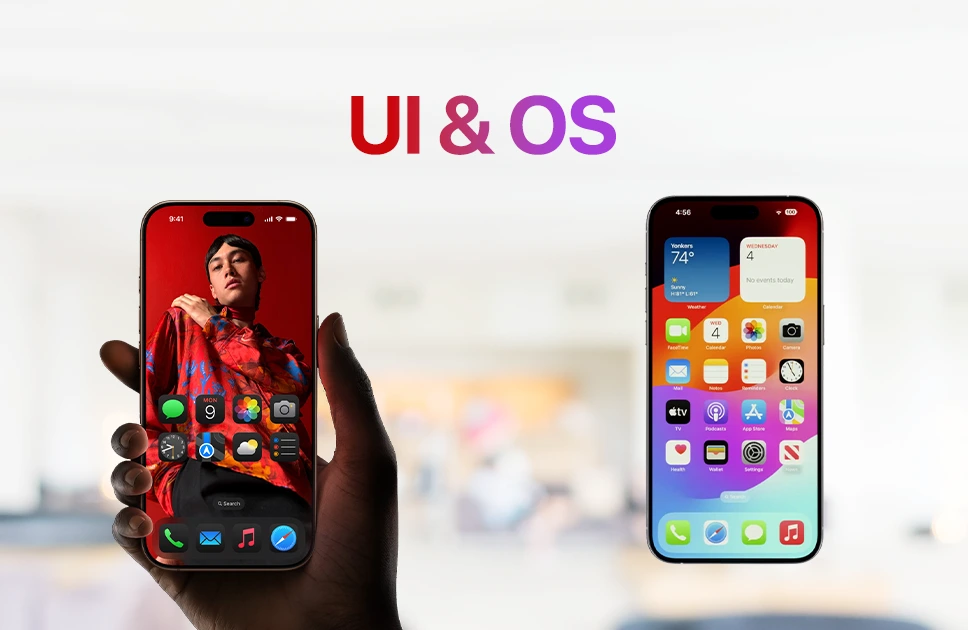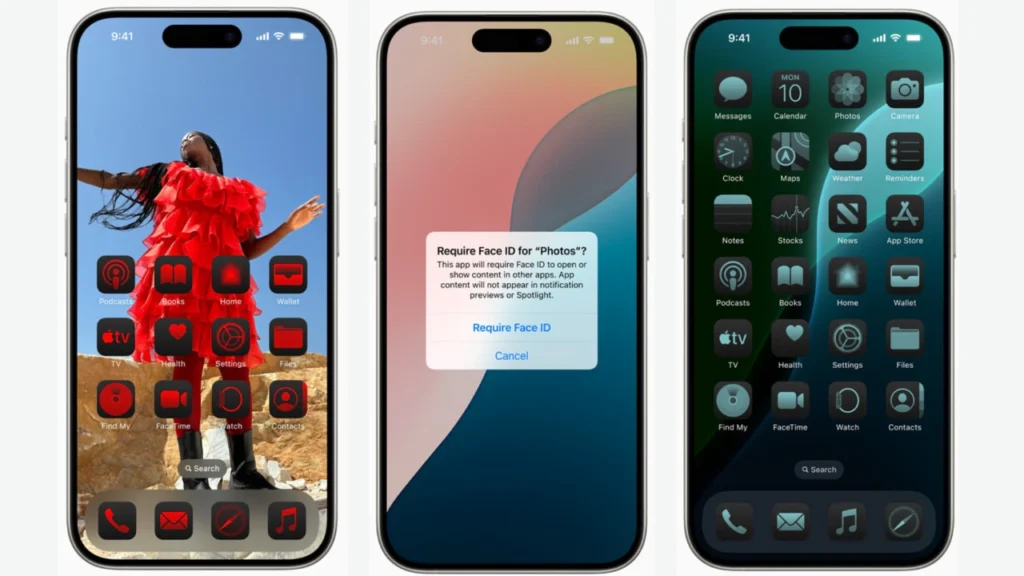
In today’s fast-paced world, we rely on our smartphones more than ever before. With every new update, Apple’s iOS becomes more advanced, offering exciting features that enhance user experience. However, these improvements often come at the cost of battery life. If you’ve recently updated to iOS 18 and noticed your iPhone’s battery draining faster than usual, you’re not alone. Many users experience this after an iOS update. Thankfully, there are several effective ways to optimize your device for longer battery life without compromising functionality.
Battery life is a crucial concern for iPhone users, especially when new features and updates put more strain on the device. With iOS 18, Apple has introduced several behind-the-scenes improvements that, while powerful, can quickly eat into your battery if not managed properly. By making small adjustments in your settings and adopting smart usage habits, you can significantly extend your iPhone’s battery life and reduce the need to carry a charger everywhere.
This guide provides you with the top tips, tricks, and settings to extend battery life on iOS 18. Whether you’re dealing with a minor dip in battery performance or drastic power consumption, these strategies will help ensure that your iPhone lasts throughout the day. Let’s dive in!
1. Manage Background App Refresh
One of the biggest battery-draining features on any iPhone is Background App Refresh. This feature allows apps to update content in the background, ensuring you always have the latest information. While convenient, it consumes a significant amount of power, especially if you have many apps running this process.
Turn Off Background App Refresh for Unnecessary Apps
Go to Settings > General > Background App Refresh and review which apps are enabled. Consider turning off this feature for apps that don’t require constant updates, like games or social media apps that you don’t frequently use.
Benefits of Disabling Background App Refresh
Disabling Background App Refresh for non-essential apps can lead to a noticeable improvement in battery life. Apps like weather or maps may still need this feature, but others such as shopping or music apps don’t necessarily need to refresh when not in use. This simple setting tweak can extend your battery by a few extra hours daily.
2. Optimize Display and Brightness Settings
The display is one of the most power-hungry components of any smartphone. iOS 18 brings an array of visual improvements, but high brightness and certain display settings can drain your battery faster.
Enable Auto-Brightness
Head over to Settings > Accessibility > Display & Text Size > Auto-Brightness and make sure it’s turned on. Auto-Brightness adjusts the screen based on ambient lighting, helping to save energy when you’re in well-lit environments.
Use Dark Mode
Dark Mode, introduced in earlier versions of iOS, is an essential battery-saving feature. On OLED displays, such as those in newer iPhone models, Dark Mode can help conserve energy by reducing pixel light emission. Go to Settings > Display & Brightness and toggle Dark Mode on to not only give your phone a sleek appearance but also conserve battery.
Lower the Brightness Manually
For more control, you can manually reduce brightness by swiping down from the upper-right corner and adjusting the brightness slider. Keeping it at around 50% can noticeably save battery life without affecting usability.
3. Manage Location Services
Location-based apps are another culprit when it comes to draining battery life. Many apps request access to your location even when they don’t necessarily need it, consuming unnecessary power in the background.
Turn Off Location Services for Non-Essential Apps
Navigate to Settings > Privacy & Security > Location Services and audit which apps are using your location. For most apps, choose While Using the App rather than Always. For apps that don’t need location data, you can switch it off entirely.
Benefits of Optimizing Location Services
Restricting location access to only when necessary prevents apps from continuously pinging your location, leading to less power usage and enhanced privacy. Apps like maps and navigation will still function optimally while other, less essential apps won’t drain your battery unnecessarily.
4. Use Low Power Mode When Needed
Apple’s Low Power Mode is a tried-and-true method for extending battery life, particularly when you’re running low on power. When activated, it temporarily reduces background activities such as downloads and mail fetching, which are major battery consumers.
Activate Low Power Mode
To activate Low Power Mode, go to Settings > Battery and toggle it on. You can also add it to your Control Center for quicker access by navigating to Settings > Control Center and adding Low Power Mode.
When to Use Low Power Mode
Low Power Mode is most effective when your battery is at 20% or less, but there’s no harm in using it earlier if you know you won’t have access to a charger for a while. It’s a powerful feature that can give you several extra hours of battery life.
5. Control Push Notifications and Fetch Settings
Constantly receiving notifications, especially from apps that push frequent updates, can take a toll on your battery life. Notifications activate your screen and keep apps running in the background, both of which drain power.
Manage Push Notifications
Go to Settings > Notifications and customize which apps are allowed to send you notifications. It’s wise to limit notifications from apps that aren’t essential, like social media platforms or games.
Adjust Email Fetch Settings
By default, your iPhone is set to Push new emails to your device. This can be a battery drainer, especially if you receive many emails daily. To adjust, go to Settings > Mail > Accounts > Fetch New Data and change it from Push to Fetch or even Manual for less frequent checking.
6. Update to the Latest iOS Version
iOS updates not only introduce new features but often come with important bug fixes and battery optimizations. Apple frequently addresses battery-related issues in their updates, making it crucial to keep your device on the latest version of iOS.
Check for Software Updates
To check for updates, go to Settings > General > Software Update and see if a new version is available. While it may seem counterintuitive, updating your phone can sometimes improve battery life rather than drain it further.
Conclusion
Maximizing your battery life on iOS 18 doesn’t require sacrificing all the exciting features Apple offers. By fine-tuning settings like Background App Refresh, Display & Brightness, Location Services, and more, you can enjoy all the benefits of your iPhone while ensuring it lasts throughout the day. Utilizing features such as Low Power Mode and keeping up with iOS updates will help you get the most out of your battery, even after prolonged use.
By adopting these strategies, you not only save battery life but also improve your overall iPhone experience. These tips are simple to implement and can significantly enhance the longevity of your device between charges, ensuring your iPhone is always ready when you need it.
Alt Text for Images:
“iPhone displaying battery settings for optimizing battery life on iOS 18.”
Optimized URL Slug:
save-battery-life-ios-18
Tags for WordPress:
iOS 18 battery tips, iPhone battery life, extend iPhone battery, battery-saving tips iOS, optimize battery iOS 18, manage battery settings iPhone