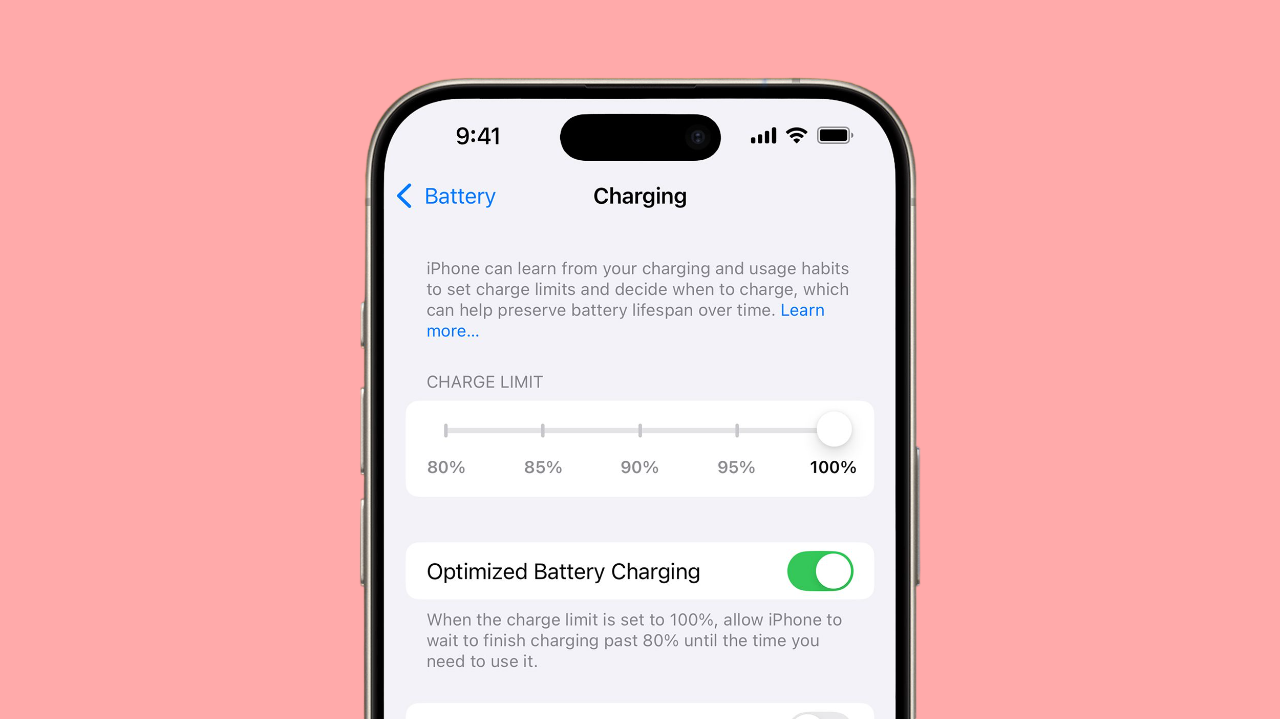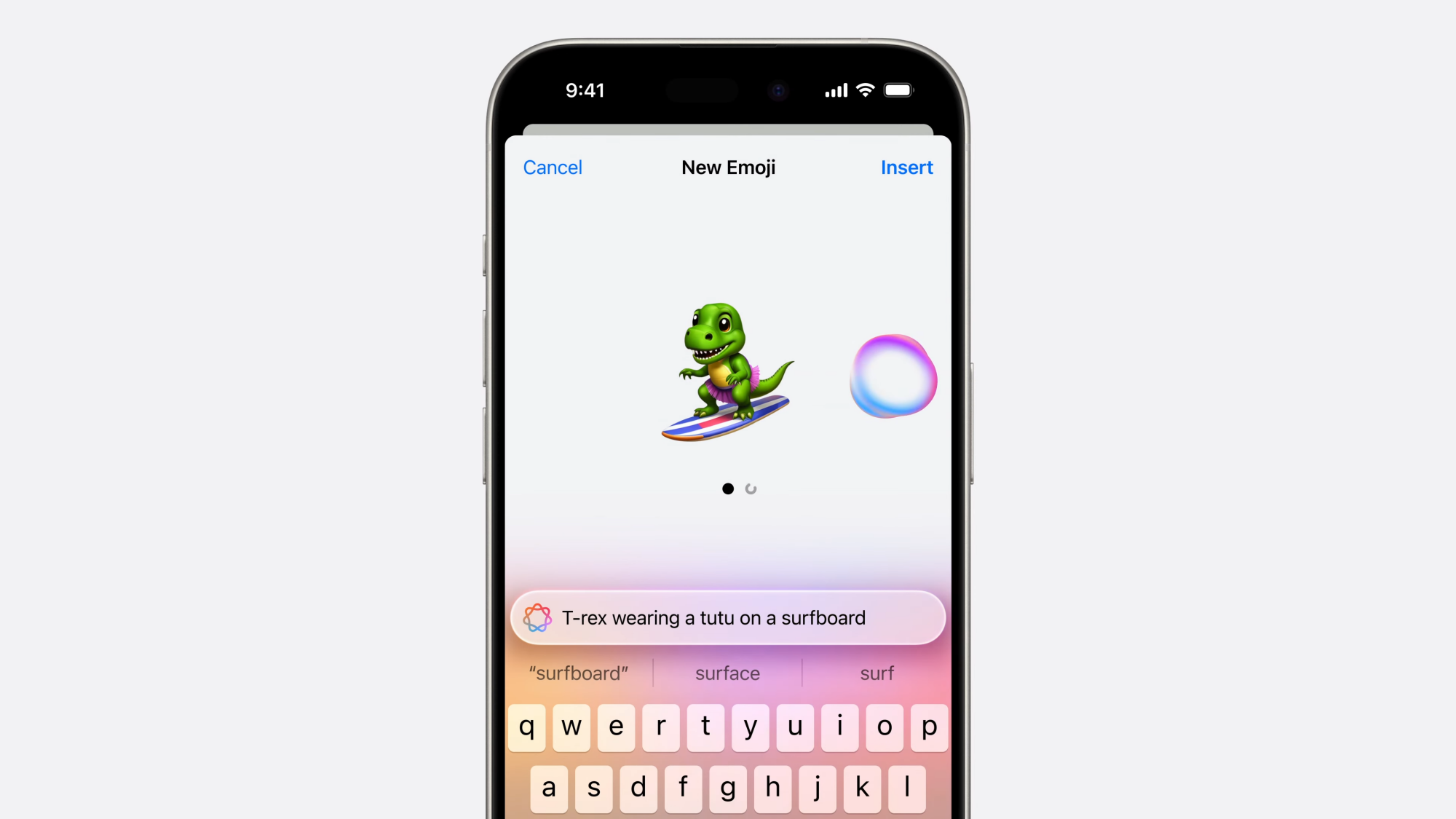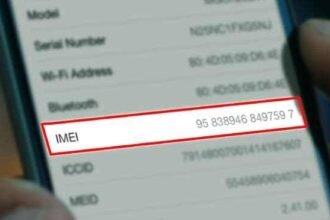With high-resolution photos, 4K videos, and apps with a lot of features, it doesn’t take long for your smartphone to run out of space. That annoying “Storage Almost Full” message can make your Android or iPhone run slower and stop you from getting important updates and new downloads. But here’s the good news: you can get back space without having to delete important files.
This complete guide shows you how to smartly, safely, and sustainably free up space on your phone. You’ll learn tried-and-true techniques that work no matter what kind of phone you have, what version of the OS you have, or what new features come and go. We’ll show you how to free up space on your phone without losing any of your important data by using built-in tools, expert-backed strategies, and practical steps.
Why Does Your Phone Always Run Out of Space?
To fix the problem, you need to know why your phone keeps running out of space. Some common causes are:
- Photos and videos: Just a few 4K videos or thousands of high-resolution photos can quickly fill up your storage.
- App data and cache: Apps keep temporary data that builds up over time.
- Duplicate and unused files take up hidden space. This includes files that have been downloaded more than once, screenshots, and extra media.
- Updates and system files: Updates to the operating system can be big and take up space in the background.
- WhatsApp and other messaging apps often save media that you get through chats by default.
Let’s talk about how to free up space on your phone without losing important files or memories.
1. Clear the Cache and Temporary Files on Your App
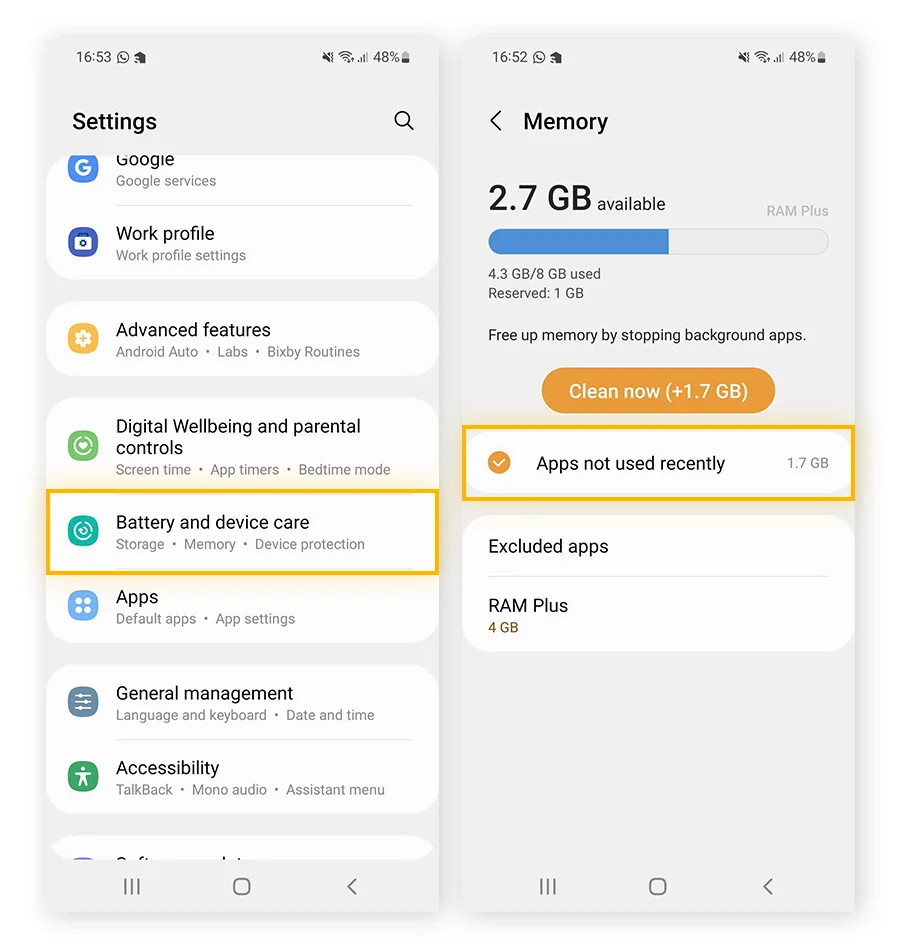
What is Cache?
Cache is the temporary data that apps keep to make things load faster. This can take up several gigabytes of space over time.
How to Delete Cache on Android:
- Open Settings, then Storage, and then Apps.
- Tap on an app, like Instagram or Chrome.
- Choose “Clear Cache.”
⚠️ Important: Don’t choose “Clear Data” unless you want to start over with the app.
How to Delete Cache on Your iPhone:
There isn’t a universal cache cleaner for iPhones, but you can do this:
For Safari:
- To clear your history and website data, go to Settings > Safari > Clear History and Website Data.
For Other Apps:
- If an app takes up a lot of space in “Documents & Data,” delete it and then reinstall it. This often clears the cache that is hidden.
2. Move Files to the Cloud
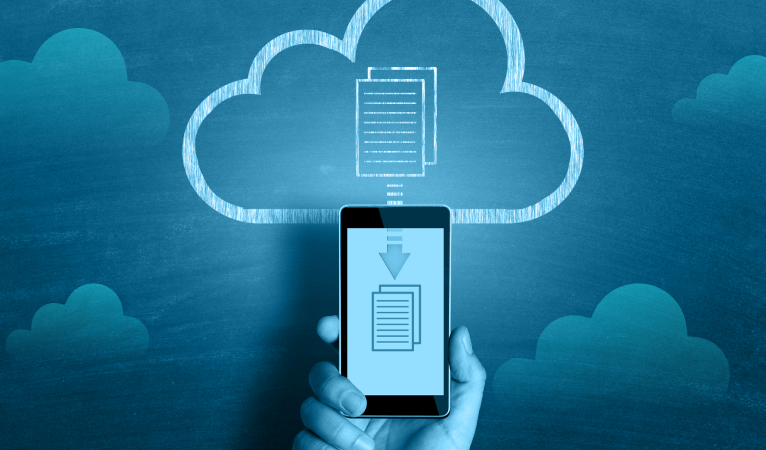
One of the safest ways to make room without losing files is to use cloud storage.
Best Cloud Services:
| Cloud Service | Free Storage | Platforms |
|---|---|---|
| Google Drive | 15 GB | Android and iOS |
| Apple iCloud | 5 GB | iPhone |
| OneDrive | 5 GB | Android and iOS |
| Dropbox | 2 GB | Android and iOS |
What to Put Up:
- Pictures and videos
- Documents in PDF format
- Notes and voice messages
After You Upload:
- Remove the local copy from your device, but make sure it’s synced.
- If your device supports it, turn on “Optimize Storage.”
💡 Tip: To automatically save space on your iPhone, go to Settings > Photos > Optimize iPhone Storage.
3. If It Supports It, Move Files to External Storage

A microSD card can save the day for Android users whose memory can be expanded.
What to Move:
- Media (music, videos, and photos)
- Some apps let you move data to an SD card.
How:
- Put the SD card in the phone.
- Use the File Manager to move files.
- Go to Settings > Apps and move apps that support it to the SD card.
📱 You can’t use SD cards with iPhones, but you can use external Lightning drives like the SanDisk iXpand.
4. Remove Duplicate and Big Files
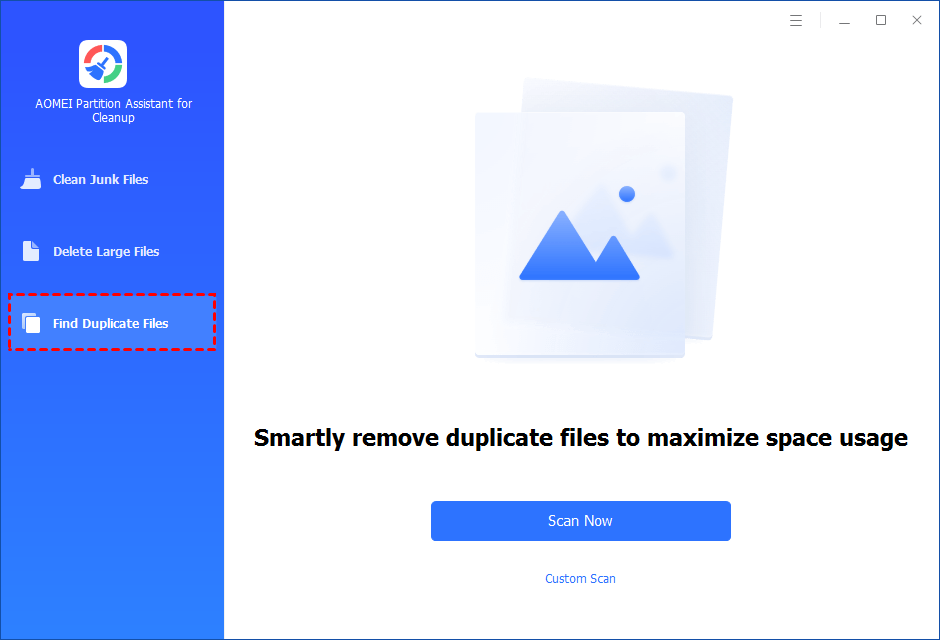
Find Duplicate Files
Use apps for managing files like:
- Files by Google (Android)
- Cleaner for iPhone or Gemini Photos (iOS)
Also, find WhatsApp photos, screenshots, and downloads by hand.
Look for Big Files:
For Android:
- To free up space, go to Settings > Storage > Free Up Space.
On the iPhone:
- To sort your iPhone storage by file size, go to Settings > General > iPhone Storage.
After you find them, either delete or back up any big files you don’t need.
5. Uninstall Apps You Don’t Use (But Keep the Data If You Need It)
Apps that you don’t use often may still take up valuable space.
How to Find and Get Rid Of:
- On Android: Play Store > Manage Apps & Device > Storage > Unused Apps
- On iPhone: Settings > General > iPhone Storage
It suggests getting rid of apps that haven’t been used in a while.
Use “Offload App” on iOS:
This deletes the app but keeps its information:
- Go to Settings > General > iPhone Storage > Select App > Offload App
6. Control WhatsApp and Other Messaging Apps
Messaging apps often download media files on their own, which can add up.
Settings for WhatsApp:
- Go to WhatsApp > Settings > Storage and Data > Manage Storage
- Remove:
- Big files
- Media from certain chats
- In settings, turn off the option to automatically download photos and videos.
Telegram:
- Settings > Data and Storage > Storage Usage > Clear Cache
🧹 Regularly clearing out media from messaging apps can free up gigabytes of space without losing chat history.
7. Put Media on a Computer
The old-fashioned way still works if you don’t like cloud storage.
How:
- Plug your phone into a PC or Mac with a USB cable.
- Send:
- DCIM folder (for videos and pictures)
- Downloads
- Put them away or back them up to an external drive.
- After that, remove the files you moved from your phone.
🎥 This is especially helpful for 4K videos, which can take up a lot of space (up to several GBs).
8. Use the Tools That Come With Your Device to Optimize Storage
Smart storage assistants are now built into most phones.
Android:
Google’s Files offers:
- Smart ideas
- Cleaning up junk
- Sharing files without being online
Samsung users can use Device Care.
iPhone:
- Go to Settings > iPhone Storage
- Suggests removing big attachments
- Shows the last time you used an app
Use these tools often to keep your phone slim.
9. Make Photos Better Without Deleting Them
Pictures usually take up the most space. Without deleting them, compressing or backing them up helps.
Things to Use to Make Photos Smaller:
- Photo Compress 2.0 (Android)
- Make Photos and Pictures Smaller (iOS)
Upload and Delete Copies From Your Computer:
- Put it on Google Photos or iCloud
- Delete the copy on the device (after backing it up)
Make sure auto-sync is on to avoid losing things by accident.
10. Don’t Save Files More Than Once
Many people save media in more than one place without realizing it.
For Example:
- Downloading from email and saving to the gallery
- Saving WhatsApp media and downloading it to Files
- Editing videos and keeping both the original and the edited versions
Tips for Avoiding:
- Put all of your downloads in one folder
- Delete old voice notes and screenshots on a regular basis
- Don’t save media unless you have to
11. Turn Off Automatic Downloads and Background Sync
Limiting automatic downloads helps cut down on extra files.
Android:
- Go to Play Store > Settings > Disable auto-updates (or only use Wi-Fi)
- Turn off automatic media downloads in messaging apps
iPhone:
- Go to Settings > App Store and turn off automatic downloads
- Go to Settings > Cellular > Cellular Data Options > Low Data Mode
12. Use the Smart Storage Features
Android (a Few Models):
Turn on Smart Storage:
- After 30, 60, or 90 days, it automatically deletes backed-up photos.
iPhone:
- Turn on iCloud Photos and Optimize iPhone Storage
This keeps the full-resolution versions of photos in the cloud and the lower-resolution versions on the phone.
13. Use File Compression for Documents and Archives
Individual documents and ZIP files may not seem like much, but they can add up.
Advice:
- Put folders into ZIP or RAR files
- Put them in Google Drive or Dropbox
- After you upload, delete the copies on your computer
Apps like ZArchiver for Android and iZip for iOS are useful for this.
14. Update Your System
Improvements to storage optimization are often part of system updates.
How to Look for Updates:
- Android: Go to Settings > System > Software Update
- iPhone: Go to Settings > General > Software Update
Regular updates can make your computer run faster and use less memory.
15. Do a Monthly Check of Your Storage
Keeping free space is not something you do once.
Set a Monthly Reminder To:
- Get rid of screenshots
- Clear out caches
- Look over how the app is used
- Upload new videos and photos to the cloud or your PC
Cleaning up your phone once a month keeps it from getting too full again.
You don’t have to delete important files to free up space on your phone. You can enjoy a faster, smoother phone without losing any of your memories, work, or important apps by following these timeless, useful tips on how to free up space on your phone.
These tips should work for a long time, even as technology changes, whether you have an Android or an iPhone. The key is to have smart storage habits, not to take drastic steps like using cloud backups and clearing caches, managing apps wisely, and doing regular audits.
Make space in a smart way that doesn’t mean losing what matters most.
Questions and Answers
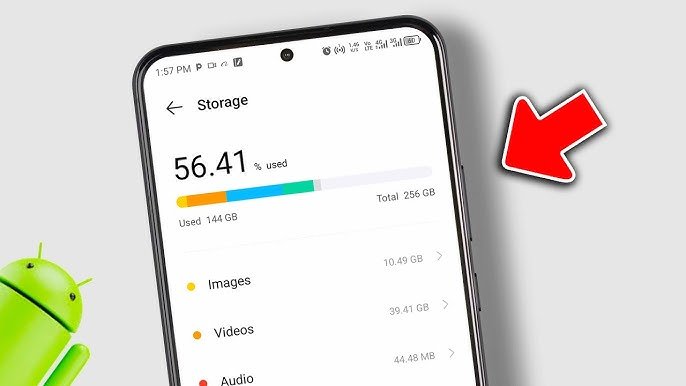
Q1: Is it okay to clear the cache?
Yes. When you clear your cache, it only deletes temporary files, not your app data or login information.
Q2: If I delete photos from my phone, will they also be deleted from the cloud?
Only if you turn on sync. Make sure your photos are backed up before you delete them from your computer.
Q3: Why does my phone keep getting full even after I delete files?
There may still be hidden caches, media files from messaging apps, or duplicate downloads taking up space. Use the tools that come with the program to look into it.
Q4: Is it possible to use external drives with my phone?
Yes. A lot of Android phones work with USB OTG, and iPhones work with drives that use Lightning.