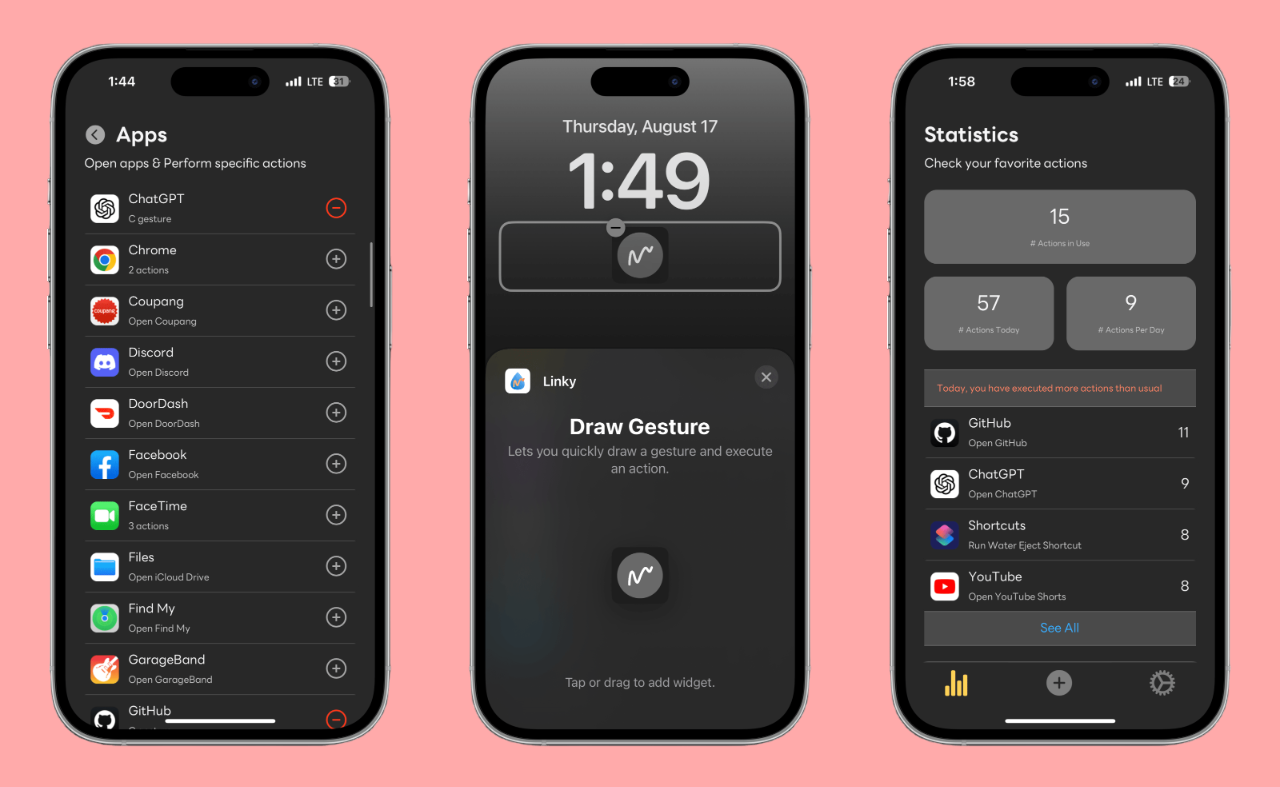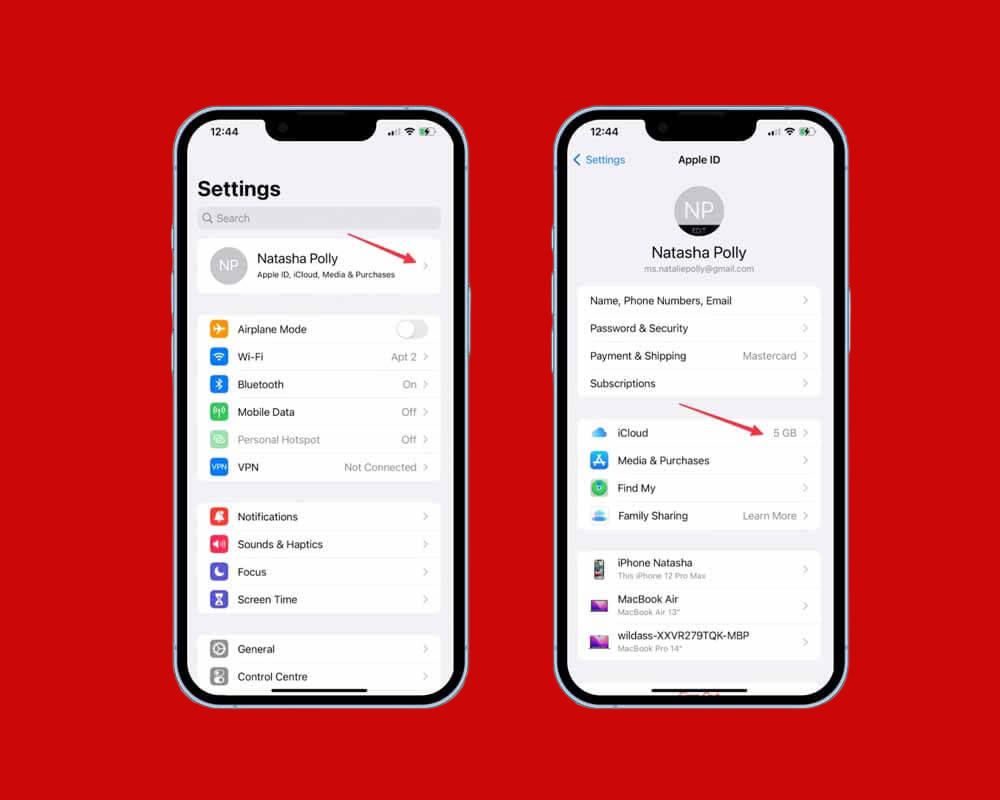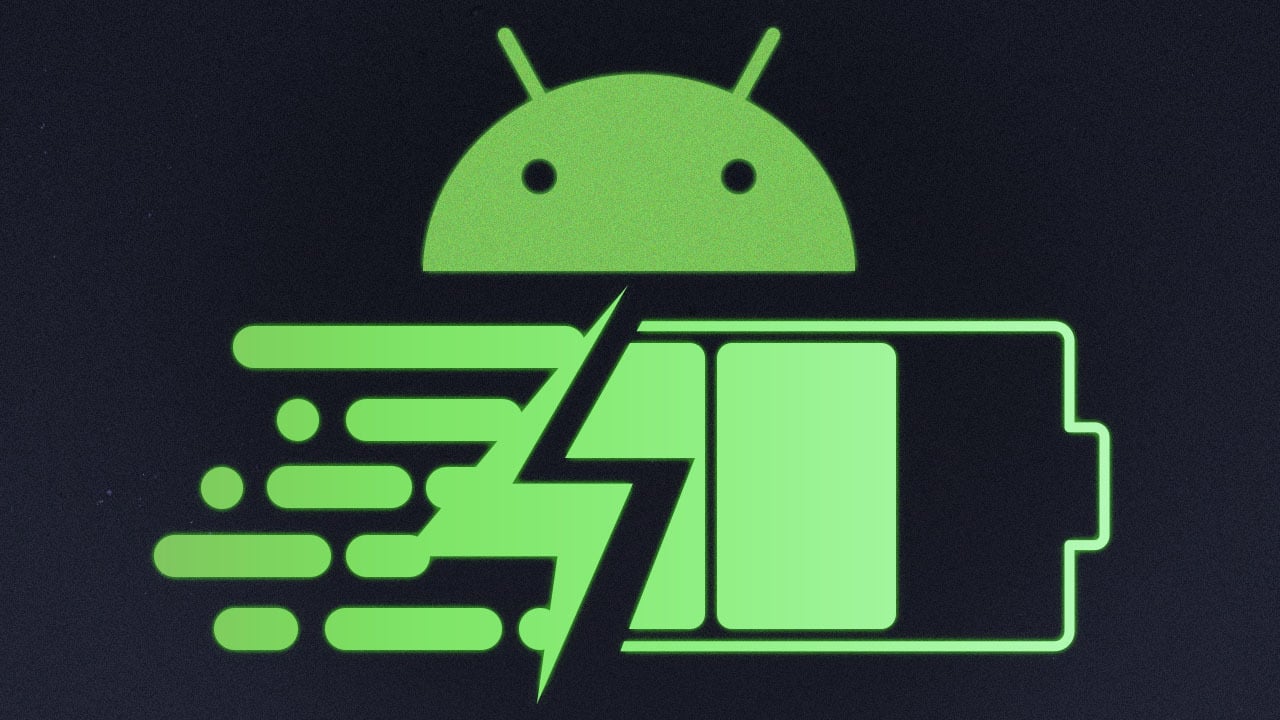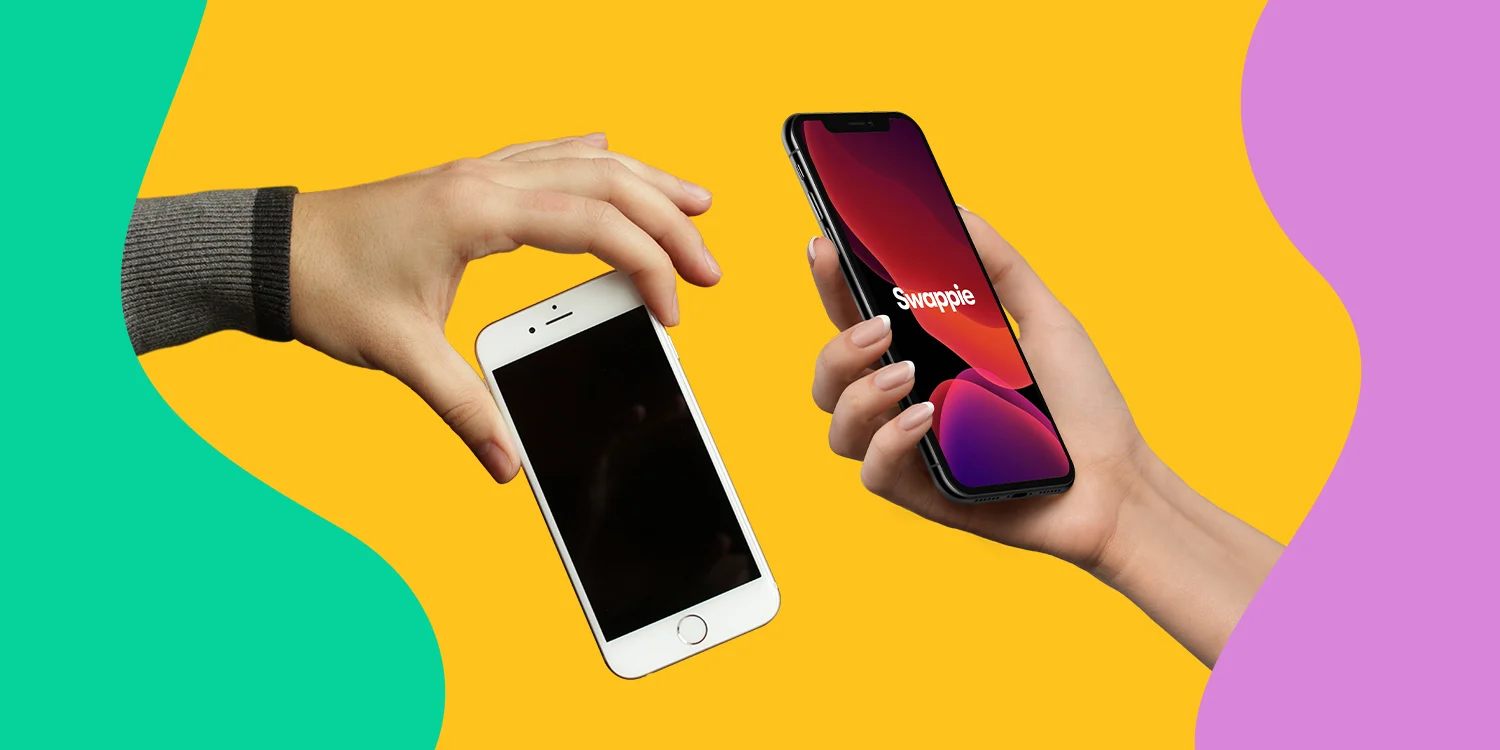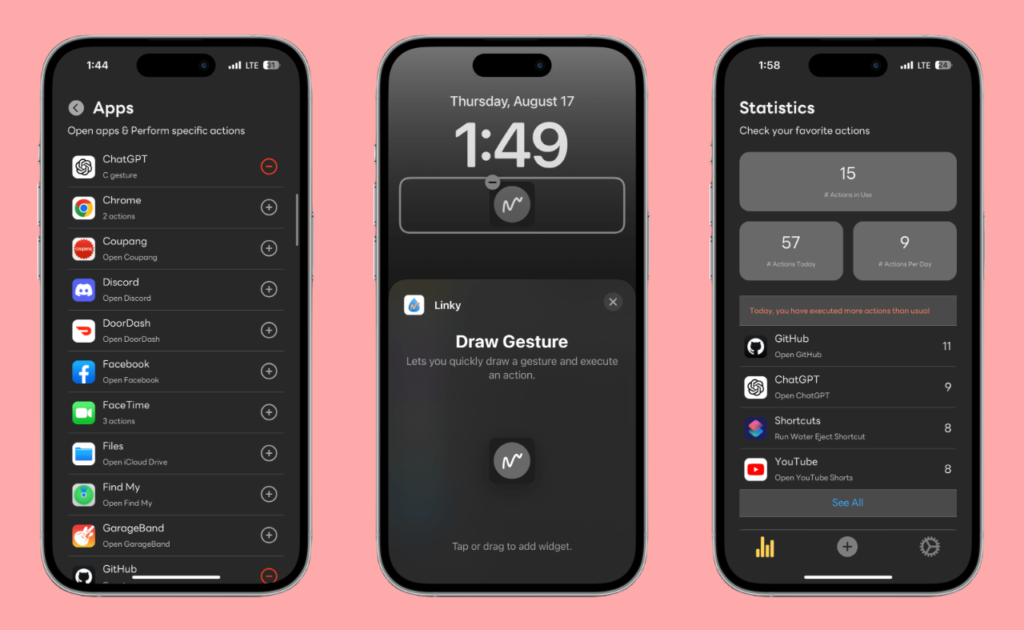
For iOS developers, having access to the latest operating system versions is essential for testing and fine-tuning their applications. Apple’s iOS 17.6 has recently garnered considerable attention for its new features and enhancements, making it a must-have for developers keen on keeping their apps current and compatible. However, accessing the required Developer Disk Image (DDI) files for iOS 17.6 can be challenging, especially since these are typically gated behind Apple’s developer tools and software updates.
One common workaround has become increasingly popular: downloading Developer Disk Images from GitHub. GitHub hosts contributions from developers worldwide, and among those contributions are disk images for iOS that can be freely downloaded and used. In this article, we’ll walk you through everything you need to know about downloading and installing the iOS 17.6 Developer Disk Image from GitHub. From understanding the purpose of DDIs to the step-by-step process of installation, this guide is your go-to resource for leveraging the latest iOS features in your app development journey.
1. What is an iOS Developer Disk Image?

The iOS Developer Disk Image, often shortened to DDI, is a vital file that enables developers to run and test their applications on a physical iOS device, like an iPhone or iPad. This is critical because testing on actual devices, rather than just simulators, helps developers identify performance issues, user interface bugs, and other potential problems that might not appear in a simulated environment.
The DDI essentially provides a bridge between the development environment on a computer (typically a Mac running Xcode) and the iOS device. When you install a DDI onto an iOS device, it allows that device to communicate with Xcode and grants the permissions needed to debug and run pre-release software. However, Apple requires the DDI to match the specific iOS version installed on the device. Therefore, each new iOS update requires a corresponding Developer Disk Image to work properly.
Why Developers Need the Latest DDI
As Apple frequently updates iOS with new versions, security patches, and features, developers must keep pace by ensuring their applications are compatible with the latest operating systems. Without the correct Developer Disk Image, developers might be unable to test their applications fully, especially if they’re implementing or testing new APIs introduced in a recent update, like iOS 17.6.
Challenges with Accessing DDIs
While Apple provides these images to registered developers, not everyone has immediate access to the latest DDI version. Apple’s release cycles and strict developer access controls can sometimes delay or complicate obtaining the newest DDI. This is where alternative sources, like GitHub, come into play. Community-shared versions of the DDIs for recent iOS releases often appear on GitHub, helping developers quickly gain access to the tools they need to stay current without waiting for official releases.
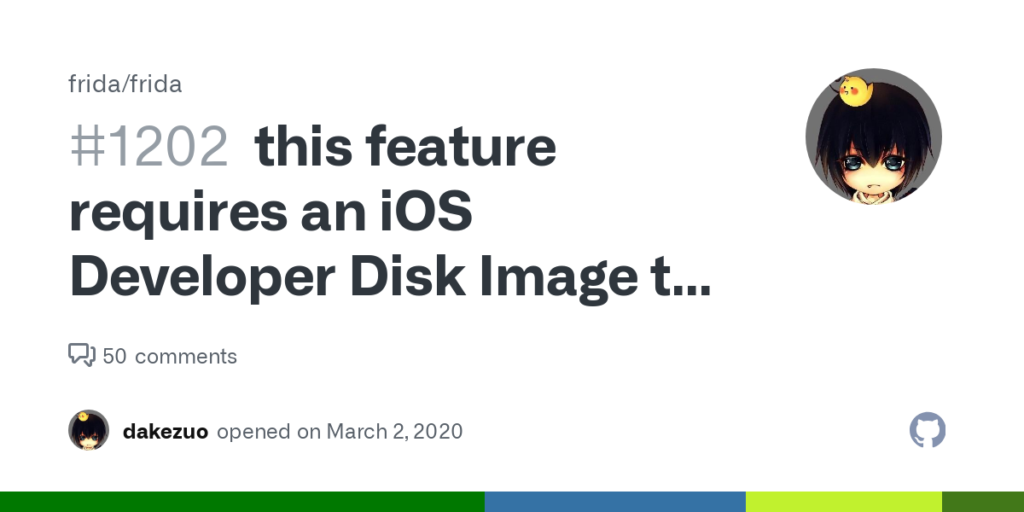
2. What’s New in iOS 17.6?
With every iOS update, Apple introduces new features, improvements, and security enhancements, and iOS 17.6 is no exception. For developers, these updates offer exciting opportunities to leverage new capabilities in their applications. Understanding what’s new in iOS 17.6 can help developers decide whether it’s worth updating and how the changes might impact their applications.
Key Features and Enhancements in iOS 17.6
- Performance Improvements: Apple has focused on further optimizing system performance with iOS 17.6, resulting in faster app load times, smoother animations, and improved overall system responsiveness. This benefits developers by offering a smoother user experience, especially for resource-intensive apps.
- Battery Management and Efficiency: iOS 17.6 includes enhancements to battery usage, making it possible for apps to run efficiently without significantly impacting device battery life. Developers can optimize their apps to align with these new energy-saving mechanisms, ensuring that their apps run as efficiently as possible on users’ devices.
- New APIs for App Developers: One of the most exciting aspects for developers is the introduction of new APIs. iOS 17.6 brings new frameworks and updates to existing APIs, including advancements in augmented reality (ARKit), machine learning (Core ML), and health and wellness tools. By integrating these, developers can create more immersive and feature-rich applications.
- Enhanced Privacy Controls: Apple continues to emphasize user privacy, and iOS 17.6 brings additional permissions and privacy settings for users to control app access to sensitive data. This shift means that developers must adapt their apps to comply with these updated privacy standards, ensuring they request the minimum necessary data and provide clear explanations of data usage.
- Bug Fixes and Stability Updates: Every iOS update includes bug fixes that improve system stability, and iOS 17.6 addresses several bugs reported in previous versions. This helps developers by providing a more stable environment to build and test applications.

Why Developers Are Eager to Update to iOS 17.6
Many developers are excited about iOS 17.6 because of its potential to enhance both the performance and the feature set of their apps. New APIs open doors to developing more advanced functionality, while improved battery efficiency and stability lead to higher-quality user experiences. Additionally, privacy updates in iOS 17.6 align with Apple’s ongoing focus on user trust, which can benefit apps that prioritize data protection.
Understanding the new features in iOS 17.6 enables developers to make informed decisions about how to implement and test these updates in their applications. This update offers numerous advantages for developers willing to invest the time in adapting their apps, which is why obtaining the latest Developer Disk Image is crucial.
Certainly! Here’s the next section covering Parts 3, 4, and 5. This section builds on the introduction and explores the steps needed to download and install the iOS 17.6 Developer Disk Image from GitHub, while also covering alternative options for accessing these disk images.
3. Why Use GitHub to Access iOS 17.6 Developer Disk Image?
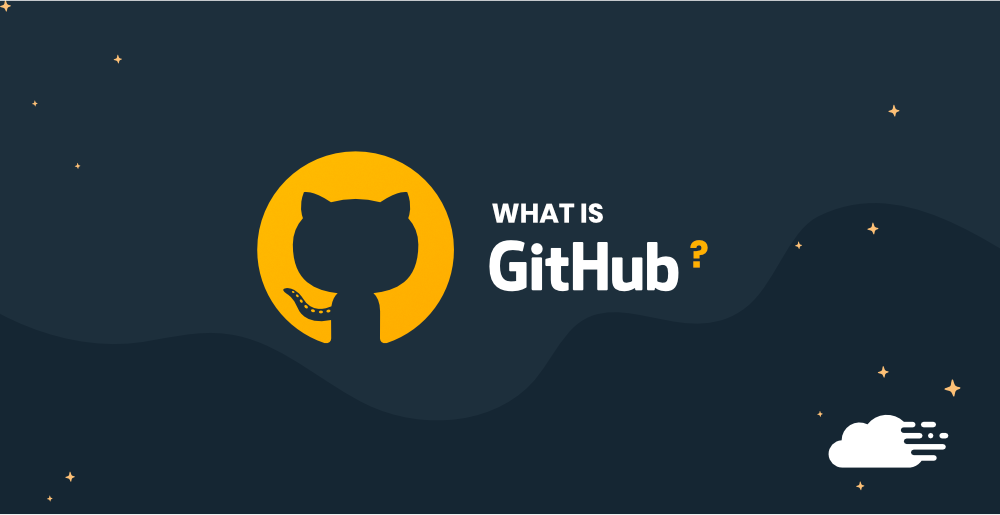
GitHub has become an essential platform for developers to share code, collaborate on projects, and distribute resources, including iOS Developer Disk Images (DDIs). While Apple officially provides DDIs through its developer portal, it can sometimes delay access to the latest images, especially in cases of rapid iOS updates. This delay can be a challenge for developers who need immediate access to the latest DDI for testing purposes. Let’s dive into why GitHub has become a popular alternative and how it benefits iOS developers.
3.1 The Appeal of GitHub for DDIs
One of the primary reasons developers turn to GitHub for DDIs is the speed and convenience. Community contributors and developers who access the official images often upload them to GitHub, allowing others to download the latest versions without waiting for official channels. This peer-sharing model allows the developer community to stay current and quickly adapt to iOS updates. Here’s why GitHub has become a popular option:
- Community Support: GitHub hosts a vast community of developers who continuously share the latest tools and resources, including DDIs for the newest iOS versions. This collaborative environment allows developers to support each other in staying up-to-date.
- Speed of Access: GitHub repositories are often updated immediately after Apple releases an iOS update, meaning developers can download the DDI for iOS 17.6 faster than waiting for it to become available through official sources.
- Documentation and Troubleshooting: Many GitHub repositories provide detailed instructions and troubleshooting tips that can help developers install the DDI correctly. Some even include compatibility notes for specific devices, which can be valuable for developers working across multiple iOS devices.
3.2 Potential Risks of Using GitHub for DDIs
While GitHub offers a convenient alternative, it’s important to consider the risks associated with downloading DDIs from third-party sources. Here are some potential issues to be aware of:
- Security Concerns: Not all GitHub repositories are secure, and downloading files from unverified sources can expose devices to malware or modified files that may impact device performance or data privacy.
- Compliance with Apple’s Terms: Downloading DDIs from sources other than Apple may violate Apple’s terms of service, as the DDIs are intended to be distributed through official Apple channels only. This may carry legal risks, especially if you’re sharing or redistributing these images.
- Lack of Support: Apple’s support team won’t provide assistance for issues arising from DDIs downloaded from unofficial sources. If you encounter problems during installation or use, troubleshooting support may be limited to the GitHub community.
In short, GitHub is an excellent resource for quickly accessing the iOS 17.6 Developer Disk Image. However, it’s essential to verify the credibility of the repository and follow proper precautions to minimize risks.
4. Step-by-Step Guide to Download and Install iOS 17.6 Developer Disk Image

For developers who wish to download the iOS 17.6 Developer Disk Image from GitHub, here’s a complete step-by-step guide. These instructions cover finding a reliable repository, downloading the image, installing it on your device, and troubleshooting common issues.
Step 1: Finding a Reliable GitHub Repository
- Search on GitHub: Start by visiting GitHub and searching for “iOS 17.6 Developer Disk Image.” Look for repositories with a good reputation, indicated by stars, forks, and positive comments from the community.
- Check Repository Details: Once you find a promising repository, read through the README file and any available documentation to ensure the image is authentic and properly configured.
- Verify Repository Credibility: Avoid repositories with minimal engagement or no clear attribution to a trusted developer or organization. Look for established users who have contributed other credible resources to the iOS development community.
Step 2: Download the Disk Image File
- Locate the DDI Download Link: Within the chosen GitHub repository, navigate to the section where the DDI for iOS 17.6 is stored. Repositories often organize files by iOS version, so locate the specific file named “iOS_17.6_Disk_Image.dmg” or similar.
- Download the File: Click on the download link and save the file to a location on your computer where you can easily find it.
Step 3: Connect Your iOS Device and Install the Disk Image
- Connect Your Device: Plug your iPhone or iPad into your Mac using a compatible USB cable.
- Open Xcode: Launch Xcode on your Mac. If you haven’t installed Xcode, you can download it from the App Store.
- Enable Developer Mode: Go to your device settings, navigate to Developer Mode (Settings > Privacy & Security > Developer Mode), and enable it.
- Select the Disk Image in Xcode: In Xcode, go to Window > Devices and Simulators, select your connected device, and look for the option to install a disk image.
- Install the Disk Image: In the Xcode interface, locate the downloaded DDI for iOS 17.6 and select it. Xcode will install the image on your connected device, enabling you to begin testing apps immediately.
Step 4: Troubleshooting Common Issues
- Disk Image Compatibility Errors: If Xcode displays an error about image compatibility, ensure you’ve downloaded the correct version for iOS 17.6.
- Device Connection Problems: Verify that your device is properly connected and that Developer Mode is enabled on the device.
- Debugging Issues: If Xcode fails to recognize the device after installing the DDI, try restarting both Xcode and your device, then reconnect.
By following these steps, you should be able to successfully download and install the iOS 17.6 Developer Disk Image from GitHub and begin testing your apps on the latest iOS version.
5. Alternatives to Using GitHub for iOS Disk Images
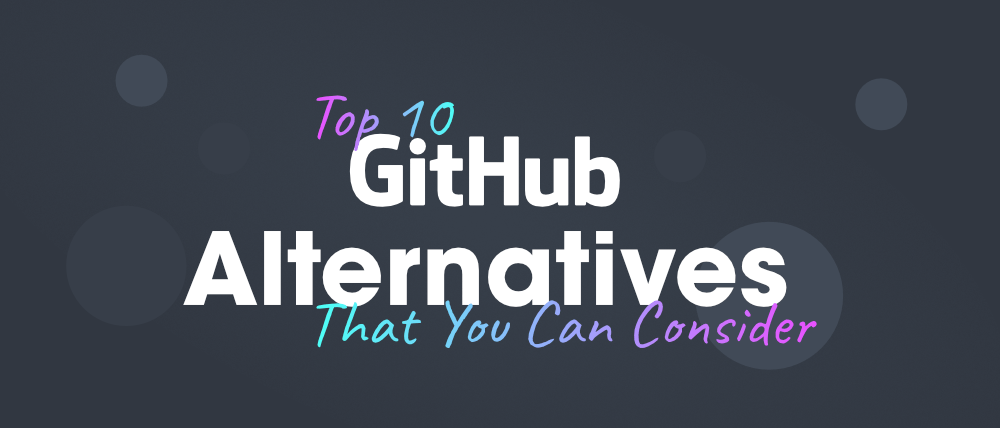
While GitHub is a popular choice for accessing iOS DDIs, it’s not the only option available to developers. Here are a few alternative methods that can provide secure and often faster access to Developer Disk Images.
5.1 Apple’s Official Developer Portal
The most reliable source for downloading Developer Disk Images is Apple’s own Developer Portal. As a registered Apple developer, you gain access to the latest tools, DDIs, and software updates. While it requires a paid subscription to Apple’s Developer Program, this option ensures that all resources are legitimate and directly supported by Apple.
- Pros: Directly supported by Apple, ensuring compatibility and security.
- Cons: Requires an active Apple Developer subscription, which may not be accessible for all developers.
5.2 Xcode’s Built-in Disk Image Updates
Another option is to use Xcode’s built-in support for iOS DDIs. When you connect an iOS device running a newer iOS version, Xcode will often prompt you to download and install the necessary Developer Disk Image automatically. This method is straightforward, requires minimal setup, and keeps your disk images up-to-date whenever a new version is available.
- Pros: Automatic and integrated directly into Xcode, making it user-friendly.
- Cons: Sometimes lags behind Apple’s official release schedule for new iOS versions.
5.3 Community Forums and Developer Platforms
Platforms like Stack Overflow, Reddit, and specialized developer forums often have trusted community members who share links to DDIs or provide helpful installation advice. While these platforms are not dedicated to file sharing, they can be valuable resources for verified information and troubleshooting tips.
- Pros: Access to community insights and troubleshooting.
- Cons: Links to DDIs from unofficial sources may still carry security risks.
Which Alternative is Best?
The best option for accessing DDIs depends on your needs. Apple’s official sources are ideal if you want guaranteed compatibility and security, whereas GitHub and developer forums offer a faster way to access resources but may carry more risks. By considering the pros and cons of each method, you can select the approach that best suits your development workflow.
Certainly! Here’s the rest of the article, covering the legal considerations, FAQs, and conclusion.
6. Legal Considerations and Apple’s Terms of Use
When downloading or distributing Developer Disk Images (DDIs) for iOS, it’s essential to consider Apple’s official terms of service. Apple provides DDIs as part of its developer tools, which are available to registered developers through the official Apple Developer Program. This program includes strict guidelines governing how developers can use, share, and distribute software and related files, including DDIs. Below, we’ll outline key points to keep in mind regarding Apple’s terms and the legal implications of using third-party sources, like GitHub, for DDIs.
6.1 Apple’s Policy on Developer Disk Images
Apple’s terms specify that DDIs are intended for exclusive use by developers who are active members of the Apple Developer Program. By enrolling in this program, developers agree to Apple’s licensing agreements, which limit the sharing and redistribution of these files. Any unauthorized distribution of DDIs, including uploading them to platforms like GitHub or other public sites, technically violates Apple’s terms.
6.2 Potential Legal Risks
If you download or share DDIs from unofficial sources, you might be exposing yourself to legal risks. Apple could potentially take action against individuals or organizations involved in unauthorized distribution. While individual developers using DDIs from GitHub typically face minimal risk, it’s still important to be cautious.
Apple may not support or troubleshoot devices that use DDIs from unofficial sources, meaning any issues that arise due to third-party DDIs will need to be resolved without Apple’s assistance. Additionally, developers distributing these images on platforms like GitHub should consider the potential consequences, as Apple reserves the right to pursue legal action against those violating its terms.
6.3 Best Practices for Legal Compliance
To avoid potential legal issues, it’s recommended to download DDIs exclusively from Apple’s Developer Portal. By adhering to Apple’s guidelines, developers gain access to official support channels and the assurance that their use of these images complies with licensing terms. While it may be tempting to turn to unofficial sources for immediate access, following Apple’s rules is the best way to ensure a secure and legally compliant development process.
7. FAQs on iOS 17.6 Developer Disk Image
To address common questions and concerns about downloading and installing the iOS 17.6 Developer Disk Image, we’ve compiled this FAQ section. These answers aim to clarify key points and help developers navigate the process smoothly.
What is a Developer Disk Image in iOS?
A Developer Disk Image is a special file provided by Apple that enables developers to run, debug, and test their applications directly on a physical iOS device. Each iOS version requires a corresponding DDI to function, allowing developers to see how their app performs on the latest iOS version.
Can I use a Developer Disk Image from GitHub?
Yes, you can technically download and use a DDI from GitHub, but there are risks involved. These images may not be authorized by Apple, so they could carry security risks, and using them might violate Apple’s terms of service. Always verify the credibility of the source if you decide to download from GitHub.
Is it safe to download iOS 17.6 Disk Image from GitHub?
It can be safe if the repository is from a reputable source, but there’s always some level of risk when using third-party downloads. Always check the repository’s reputation, read community feedback, and verify that the file matches the official DDI specifications. If possible, stick with Apple’s Developer Portal to avoid potential security and compatibility issues.
How do I install a Developer Disk Image on my iPhone?
To install a DDI on an iPhone, connect the device to your Mac, open Xcode, and navigate to Window > Devices and Simulators. Select your device and use Xcode to load the DDI, enabling testing and debugging capabilities on the physical device. For detailed steps, refer to the installation section of this article.
What should I do if I encounter issues during installation?
If you experience compatibility or connection errors, ensure you’re using the correct DDI version for iOS 17.6. Additionally, confirm that Developer Mode is enabled on your iOS device, and restart both your device and Xcode. Refer to troubleshooting steps in this guide for common issues and solutions.
Conclusion
The iOS 17.6 Developer Disk Image is essential for developers who want to test their apps on the latest version of iOS. While accessing DDIs directly through Apple’s Developer Portal is the most secure and compliant option, GitHub offers an alternative for those who need faster access. By carefully following the steps outlined in this guide, developers can safely download and install the iOS 17.6 Developer Disk Image, enabling them to leverage the latest features and improvements in their app development workflow.
As Apple continues to release updates, staying current with iOS versions can be challenging yet rewarding. Always prioritize safety by downloading DDIs from trusted sources, and remember to consider Apple’s terms of use to avoid any legal complications. With this guide, developers are well-equipped to navigate the complexities of installing and using the iOS 17.6 DDI, empowering them to build apps that deliver optimal performance and user experience on the newest version of iOS.