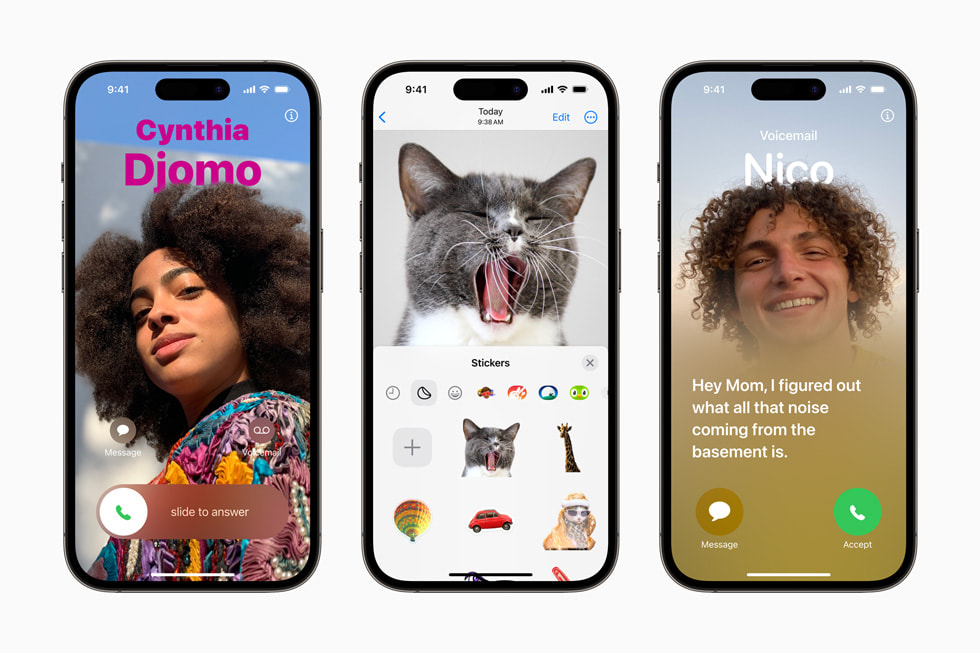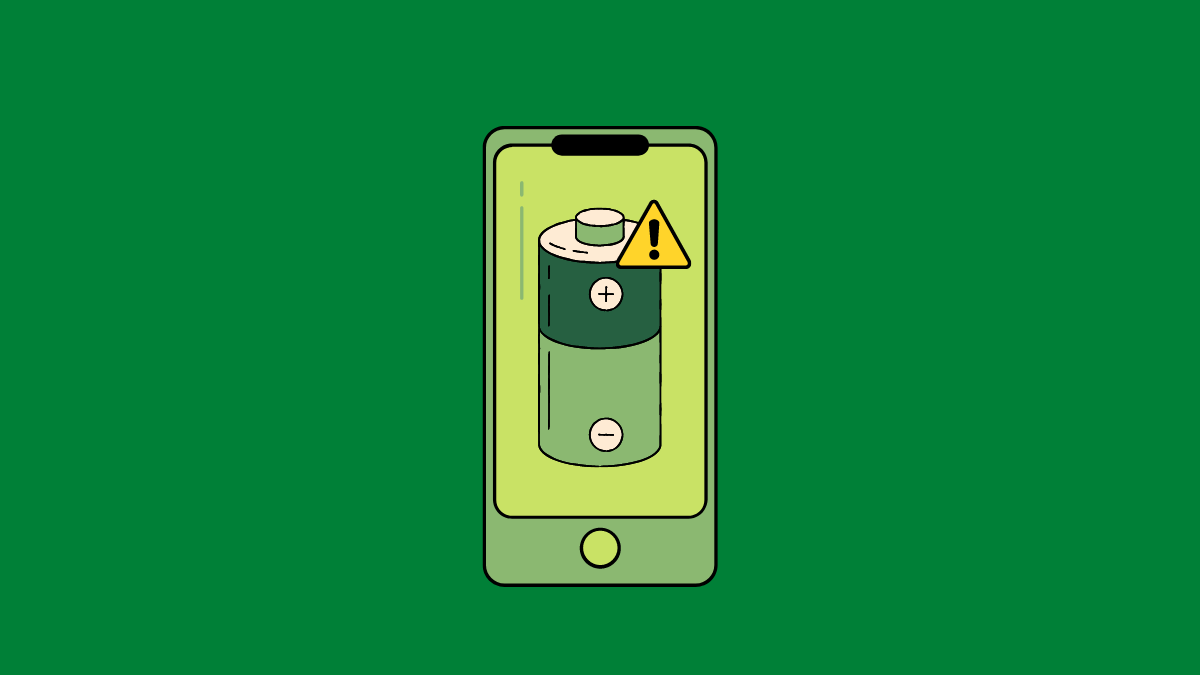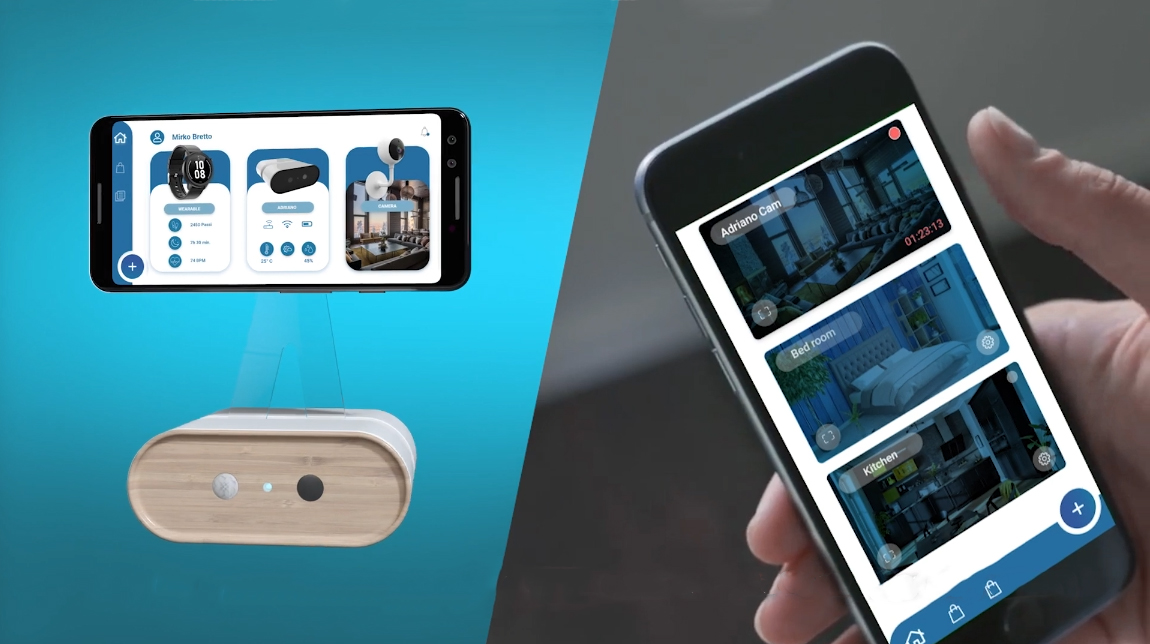Smartphones are now an essential part of modern life. They have become powerful tools that do much more than just text and browse the web. A lot of people know about the basic features of smartphones, but there are a lot of hidden features that people don’t know about. These lesser-known features can make your smartphone experience better, save you time, increase your productivity, and make it safer.
This complete guide will show you ten hidden smartphone features that you should be using right now, no matter if you have an Android or an iPhone. These features are useful, timeless, and based on system-level functions, so they will be useful for a long time.
1. Back Tap Gestures (for iPhones and some Android phones)

The “Back Tap” gesture is one of the most underrated hidden features of smartphones. It works on iPhones (iOS 14 and later) and some Android devices with customization tools.
What It Does:
You can double-tap or triple-tap the back of your phone to do things like take a screenshot, open the camera, or start an app.
How to turn it on:
- On an iPhone: Tap Settings, then Accessibility, then Touch, and finally Back Tap.
- On Android: You can find it in Settings > System Gestures (Pixel/Samsung) or use third-party apps like Tap, Tap.
Why It’s Helpful:
Got your hands full? A quick tap on the back can open important features without having to go through menus.
2. Scanner for Documents Built In

You don’t need to download any third-party apps; your phone already has a document scanner.
To scan documents:
- On an iPhone:
- Start a new note.
- Click on the camera icon and then “Scan Documents.”
- On Android:
- Tap the + sign in Google Drive and then Scan.
- Take a picture, cut it out, and save it as a PDF.
Why You Need It:
You can quickly digitize contracts, receipts, or handwritten notes with surprisingly high accuracy, even when you’re not connected to the internet.
3. Live Captioning and Subtitles in Real Time
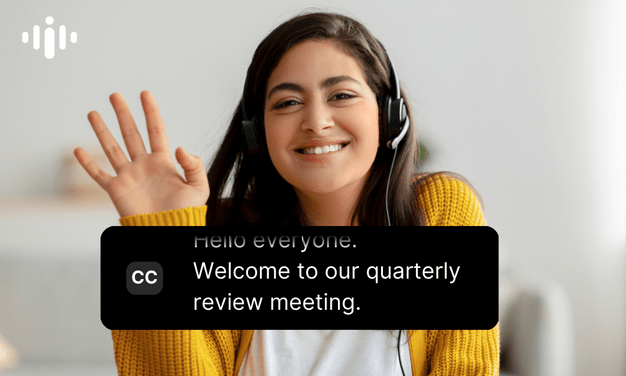
Live Caption is a revolutionary accessibility feature that adds subtitles to any video, podcast, or audio in real time, even if you don’t have internet access.
How to use:
- Android (Pixel and some other models):
Settings > Accessibility > Live Caption - iPhone (iOS 16 or later):
Settings > Accessibility > Subtitles & Captioning > Live Captions (Beta)
Use Cases:
- Watching videos in places where there is a lot of noise
- Following along with videos that are muted
- People who can’t hear can use it
This is one of those secret features of smartphones that makes them more useful and helpful.
4. Mode for One Hand to Make Navigation Easier
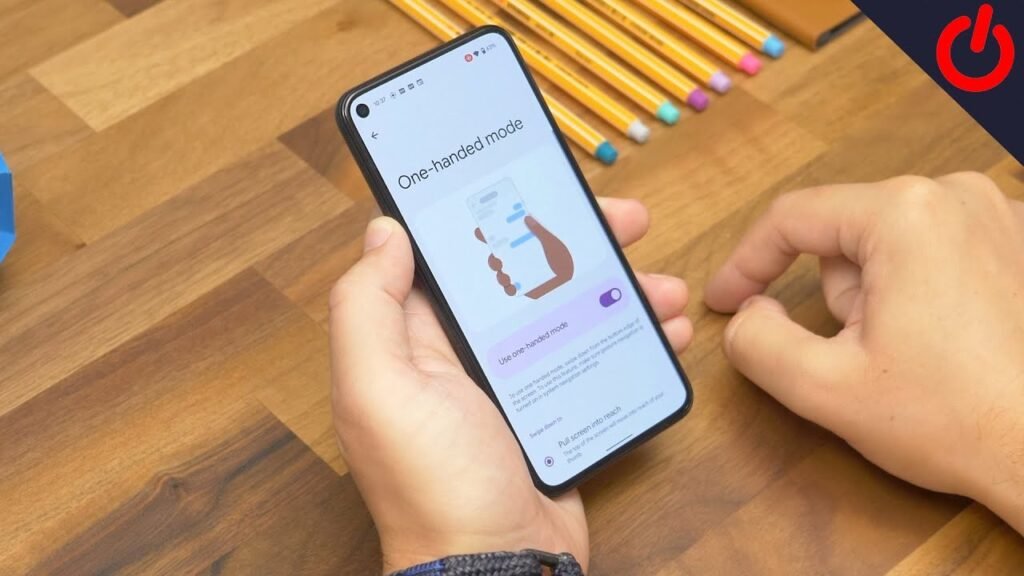
One-handed mode is a useful but often overlooked feature as phone screens get bigger.
How to turn on:
- iPhone: Swipe down on the bottom edge (Reachability)
- Android: Settings > System > Gestures > One-handed mode
Pros:
- It’s easy to get to the top menu items
- Use it with one hand while doing other things
The bigger your screen gets, the more you’ll like this feature.
5. Options for Sharing Wi-Fi and QR Codes That Are Hidden
You don’t have to type out your Wi-Fi password again. You can share Wi-Fi using QR codes on both Android and iPhone.
Steps:
- Android:
Go to Wi-Fi Settings > Tap on the network you want to share > Tap on Share
Use a fingerprint or a PIN to show a QR code. - iPhone:
Put two Apple devices close together.
A message pops up on the other device to connect automatically.
Why It Matters:
No more awkwardly typing out long passwords. Share right away and safely.
6. Alerts for Custom Vibrations
Want to find a contact without looking at your screen? Custom vibration alerts are a simple way to make notifications your own.
How to Make It Happen:
- iPhone: Contacts > Edit > Ringtone > Vibration > Create New Vibration
- Android: It depends on the model, but it’s usually in Contacts > Ringtone & Vibration settings
Why Use It:
- You can tell who is calling right away
- Silent alerts give you more information
It’s a quiet but effective way to keep in touch without being a bother.
7. Voice Commands and Smart Assistants That Work When You’re Not Online
A lot of people use smart assistants like Siri and Google Assistant, but did you know you can use them even if you don’t have internet?
Google Assistant:
Offline commands include:
- Turning on the light
- Setting timers or alarms
- Changing the brightness or volume
Siri:
Simple tasks like:
- Activating Bluetooth
- Starting apps
- Setting off alarms
How to Turn on Offline Mode:
- Google Assistant: Settings > Assistant > Offline Speech Recognition
- Siri: For basic commands, it works offline by default
These offline features are very important when you’re traveling, trying to save battery life, or in a remote area.
8. Screen Recorder Built In
Your smartphone has a built-in screen recorder that you can use to record a tutorial or report a bug.
Steps:
- iPhone:
Go to Control Center and add Screen Recording
Tap the icon to begin recording - Android:
To get to the Quick Settings Panel, swipe down
Touch Record Screen
Pro Tip:
Some Android phones can record audio from inside the phone, which is great for gaming or app demos.
This is one of the best secret smartphone features for teachers and content creators.
9. Tool for Accessibility: Magnifier
This tool, which doesn’t get enough credit, turns your phone into a digital magnifying glass.
How to Use:
- iPhone: Settings > Accessibility > Magnifier
To start, press the side button three times - Android: Settings > Accessibility > Magnification
Use a gesture or a shortcut to zoom in
Use Cases:
- Reading small print or lists of ingredients
- Zooming in on text or hardware parts when it’s dark
It’s a great tool for both everyday use and making things easier to reach.
10. Trusted Devices and Smart Lock (Android)
Smart Lock lets you leave your device unlocked in safe places, like when it’s connected to your smartwatch or home Wi-Fi.
How to Turn It On:
Settings > Security > Smart Lock
Choose options like Trusted Places, Devices, or On-Body Detection
Why It’s Useful:
- You can access your devices without worrying about security
- Unlocking without using your hands when you need it
Note: iPhones can only do this in a limited way, like using Face ID to unlock an Apple Watch while wearing a mask.
Extra Tips: More Hidden Features on Your Smartphone That Are Worth Checking Out
Here are a few more great things that didn’t make the top 10 list but are just as useful:
- Clipboard History (Android): To get to text you copied before, go to Gboard and tap the clipboard icon
- Sound Recognition (iPhone): This feature makes it easier for people with hearing problems to hear things like alarms, doorbells, and crying babies
- App Slices (Android): You can use search to interact with important app functions right away (for example, search for “Uber” and tap options)
- Shake to Undo (iPhone): If you shake your phone, it will quickly undo what you typed. This is helpful when you’re editing notes or documents
- Hidden App Lock (Android): Use biometrics or a PIN to lock apps (you can find this under Security or Privacy settings, depending on the brand)
Why You Should Look Into Your Phone’s Hidden Features
Smartphones today are more than just gadgets; they’re smart ecosystems that are meant to make your life better in important ways. But a lot of features are still hidden in menus or right in front of you.
You can get the most out of your smartphone by learning about and using these hidden features. You will:
- Make things more productive
- Make things safer
- Get more done in less time
- Make your device work for you
If you want to master your phone, not just use it, you should use these hidden features. Most Android and iPhone models come with these tools built in, so you don’t have to download any extra apps or pay extra. The best part is that they are part of the system, so they are unlikely to go away with future updates. This means they will be useful for a long time.
Next time you pick up your phone, look deeper than the surface. You can get to the smartest features with just a few taps, and once you start using them, you’ll wonder how you ever lived without them.
Questions and Answers About Hidden Smartphone Features
Q1: Do all smartphones have hidden features?
Most of them come with iOS and Android systems, but they may not be available on all phones or software versions.
Q2: Is it possible to use these features without downloading apps from other companies?
Yes. All of the features listed are built into the operating system or system apps, which makes them easy to use and keeps your information private.
Q3: Will using these features use up my battery?
Not very much. Most of them are made to be efficient, and some of them, like offline voice commands, can even save battery life.
Q4: How can I find out about new hidden features?
Make sure your phone’s software is always up to date. Under accessibility, privacy, or advanced settings, major updates often add new features.