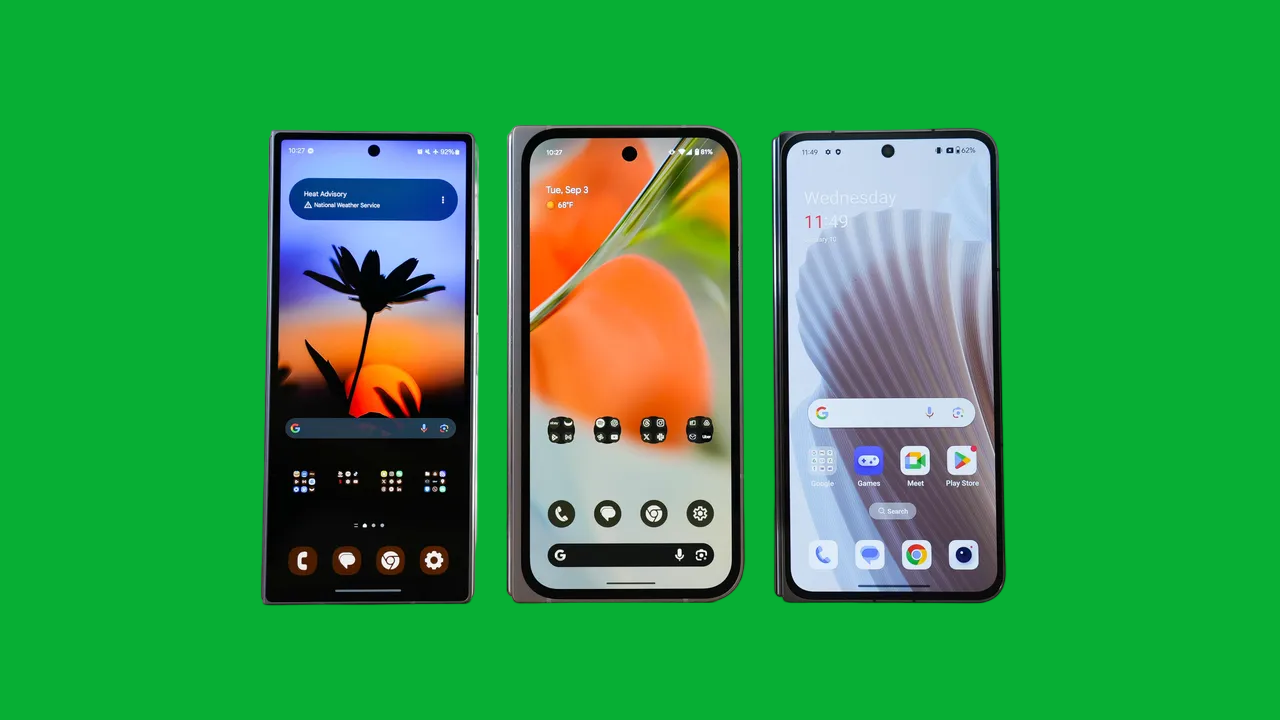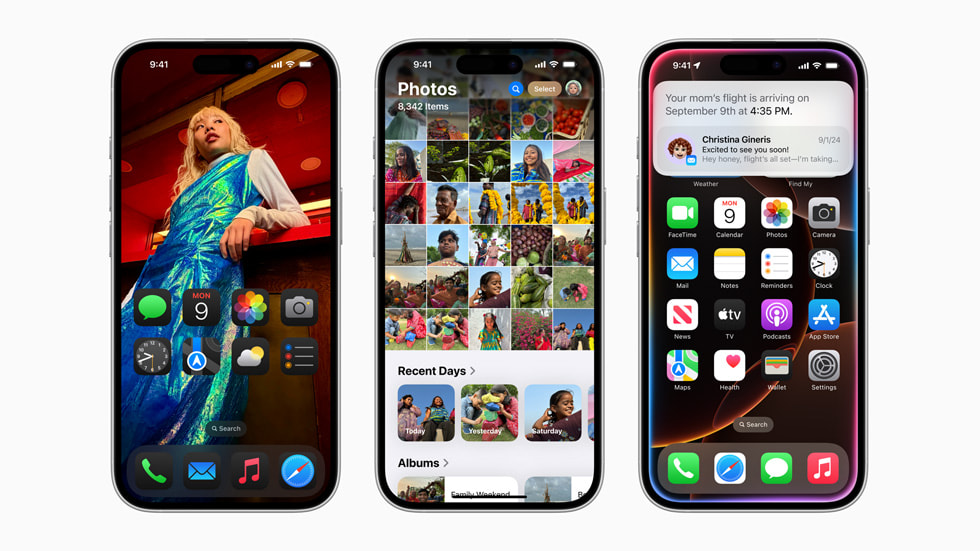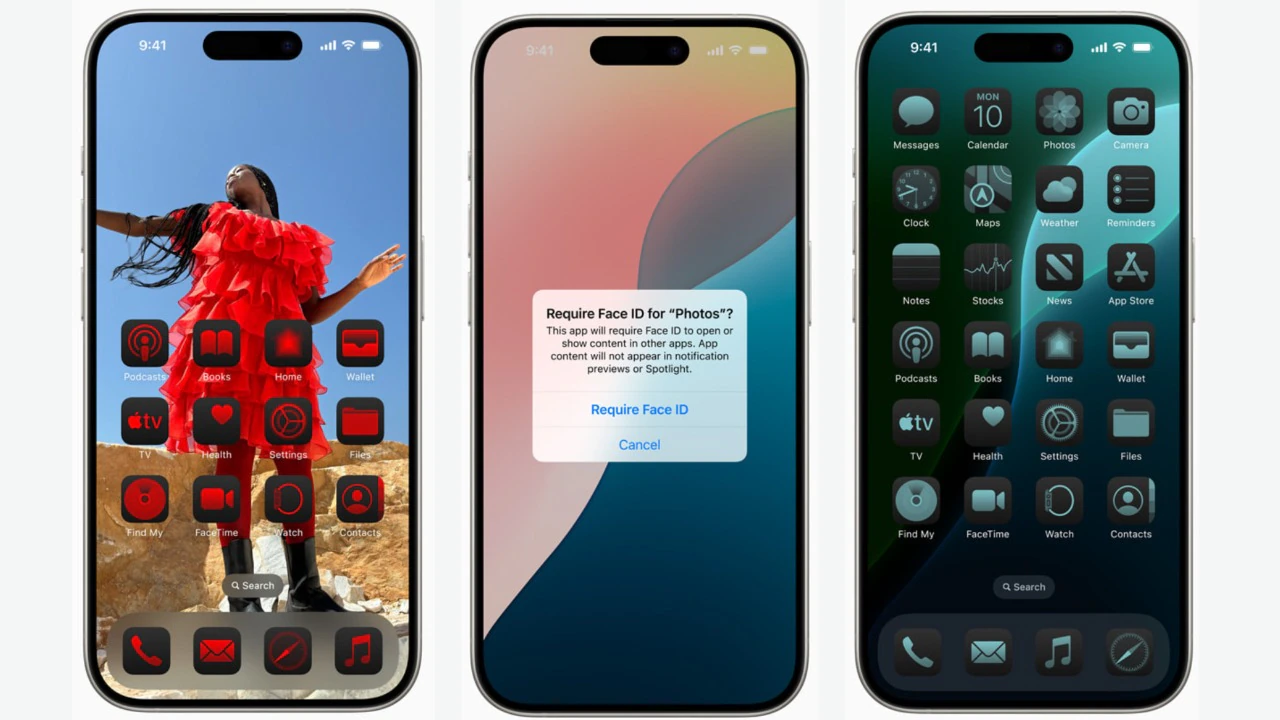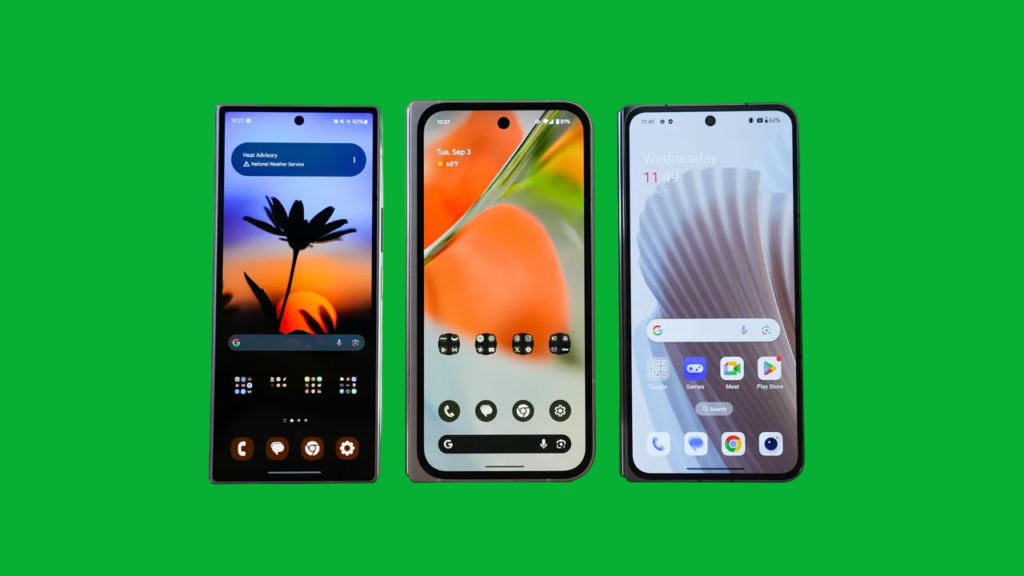
I’ve been a tech enthusiast for years, and one of the most common complaints I hear about the latest devices is, “Why doesn’t my battery last as long as it should?” It’s something I’ve battled myself, and over time, I’ve learned some practical strategies that can extend the battery life of just about any device, whether it’s a smartphone, tablet, or laptop. Here, I’ll dive into ways to ensure that your new gadget doesn’t give up on you when you need it most.
I remember getting my hands on the latest flagship phone—excited about its top-of-the-line specs—only to realize the battery drained faster than I expected. Sure, the screen was vibrant, and everything ran smoothly, but by the end of the day, I was constantly hunting for a charger. It was frustrating! But with a bit of research and tweaking, I found ways to keep my device running for much longer without sacrificing performance. If you’re in a similar boat, these tips might save you from battery anxiety, too.
By making small, manageable changes, you can drastically improve your battery life without feeling like you’re constantly micromanaging your device. Here are some tried and tested methods I’ve used that work.
Keep Your Screen in Check
The display is often the biggest battery drainer on modern devices, especially with the latest OLED screens and higher refresh rates. Trust me, I love a crisp, bright display as much as the next person, but there are ways to keep the quality while preserving power.
Adjusting Brightness Settings
One of the first things I do when I get a new device is turn off the auto-brightness feature. I know it seems convenient, but in my experience, it often ramps up the brightness unnecessarily. Instead, I manually set the brightness to a comfortable level and adjust it only when needed. I keep my phone at around 50% indoors and only crank it up outdoors when absolutely necessary. My friend Sarah learned this trick after her phone’s battery kept dying halfway through the day; now, she swears by manual adjustments too.
Dark Mode: The Hidden Battery Saver
I’m a huge fan of dark mode, not just because it’s easier on the eyes (especially at night), but because it significantly reduces battery consumption on devices with OLED or AMOLED screens. These displays only light up the individual pixels needed, so showing black means fewer pixels are activated. It’s one of those changes that makes a noticeable difference—my battery life noticeably improved once I made this switch full-time. If you haven’t tried dark mode yet, it’s worth it!
Reducing Screen Refresh Rate
Many new devices come with high refresh rates (90Hz or 120Hz), which make animations smoother, but this can also drain the battery faster. I love the fluidity of a high refresh rate as much as the next tech lover, but I’ve found that setting it back to 60Hz for daily tasks extends my battery life by hours. You can still enjoy higher refresh rates for gaming or watching videos, but for regular tasks like browsing, switching to a lower refresh rate will make a world of difference.
Optimize App Usage
We all know that apps consume battery, but not all apps are created equal. Some apps run in the background constantly, even when you’re not actively using them, draining precious battery life. Learning how to manage apps can be a game-changer.
Background Activity
After years of trial and error, I’ve made a habit of limiting background app refresh. There’s no need for most apps to constantly refresh when I’m not using them. Go into your settings and disable this for apps you don’t need updates from constantly—social media apps, for instance, don’t need to refresh every minute. I once had a period-tracking app that, for some reason, would drain 20% of my battery a day. After turning off its background activity, my battery went much further.
Uninstall Unnecessary Apps
Here’s a little story: I once met a guy named Josh, who had downloaded hundreds of apps over time but barely used most of them. His phone was always dying by lunch. After he finally went through and deleted apps he never used, his battery life nearly doubled! It was a simple solution that made a huge difference.
Battery-Saving Modes for Apps
Some devices now allow you to put certain apps in a “battery-saver” mode, which restricts their background activity and optimizes their performance. This is particularly helpful for apps that you use less frequently. I’ve done this for apps like Netflix and Spotify, and it’s helped a lot. Now, I get more out of my phone without even realizing it.
Manage Connectivity Features
Another big drain on battery life is having too many connections enabled all the time. I’m talking Wi-Fi, Bluetooth, GPS, and mobile data. Managing these can have a huge impact.
Turn Off Wi-Fi When Not in Use
You’d be surprised how much battery Wi-Fi can eat up, even when you’re not connected. I once left my Wi-Fi on during a long road trip and my battery was dead before I reached my destination. Now, I turn off Wi-Fi whenever I’m not using it. Most devices make it easy to toggle on and off from the control center, so it’s a habit worth getting into.
Disable Bluetooth and GPS
Unless I’m actively using Bluetooth for a wireless headset or GPS for navigation, I turn both off. Bluetooth, in particular, can be a sneaky battery hog. Even if you’re not connected to any devices, it’ll constantly search for connections, which uses up power. GPS can be just as bad, especially with apps that track your location in the background. Turning off these features when you don’t need them is a quick and easy way to save battery life.
Regular Software Updates
This is one of those pieces of advice that’s easy to ignore, but it really makes a difference. Device manufacturers are constantly releasing updates to improve performance, fix bugs, and optimize battery life. I’ve noticed that after certain software updates, my battery life improves without me having to change anything. My brother, on the other hand, tends to ignore these updates, and it’s no surprise that his phone’s battery life suffers for it. Lesson learned: always keep your device updated.
Battery Health Maintenance
It’s not just about the day-to-day—taking care of your battery’s long-term health is just as important. Here are a few ways I’ve learned to do this over the years.
Avoid Extreme Temperatures
Batteries are like people; they don’t like extreme heat or cold. Leaving your device in a hot car or using it in freezing temperatures can damage the battery and reduce its lifespan. I used to live in a city with very cold winters, and I’d notice my phone battery draining rapidly every time I was outside for too long. Now, I make sure to keep my devices within a safe temperature range whenever possible.
Partial Charging: Myth or Reality?
For years, I was told to let my phone’s battery drain completely before charging it again. Turns out, this is outdated advice. Today’s lithium-ion batteries do best when you keep them between 20% and 80%. I’ve started doing partial charges throughout the day, and my battery’s overall health has definitely improved. It’s a small habit but one that’s worth adopting if you want to extend the life of your device.
In conclusion, extending your battery life isn’t about drastic changes; it’s about tweaking your habits to be more mindful of how you use your device. From screen adjustments to managing apps and connectivity, these strategies have helped me, and I’m sure they’ll help you too. At the end of the day, it’s all about making your device work for you—not the other way around.