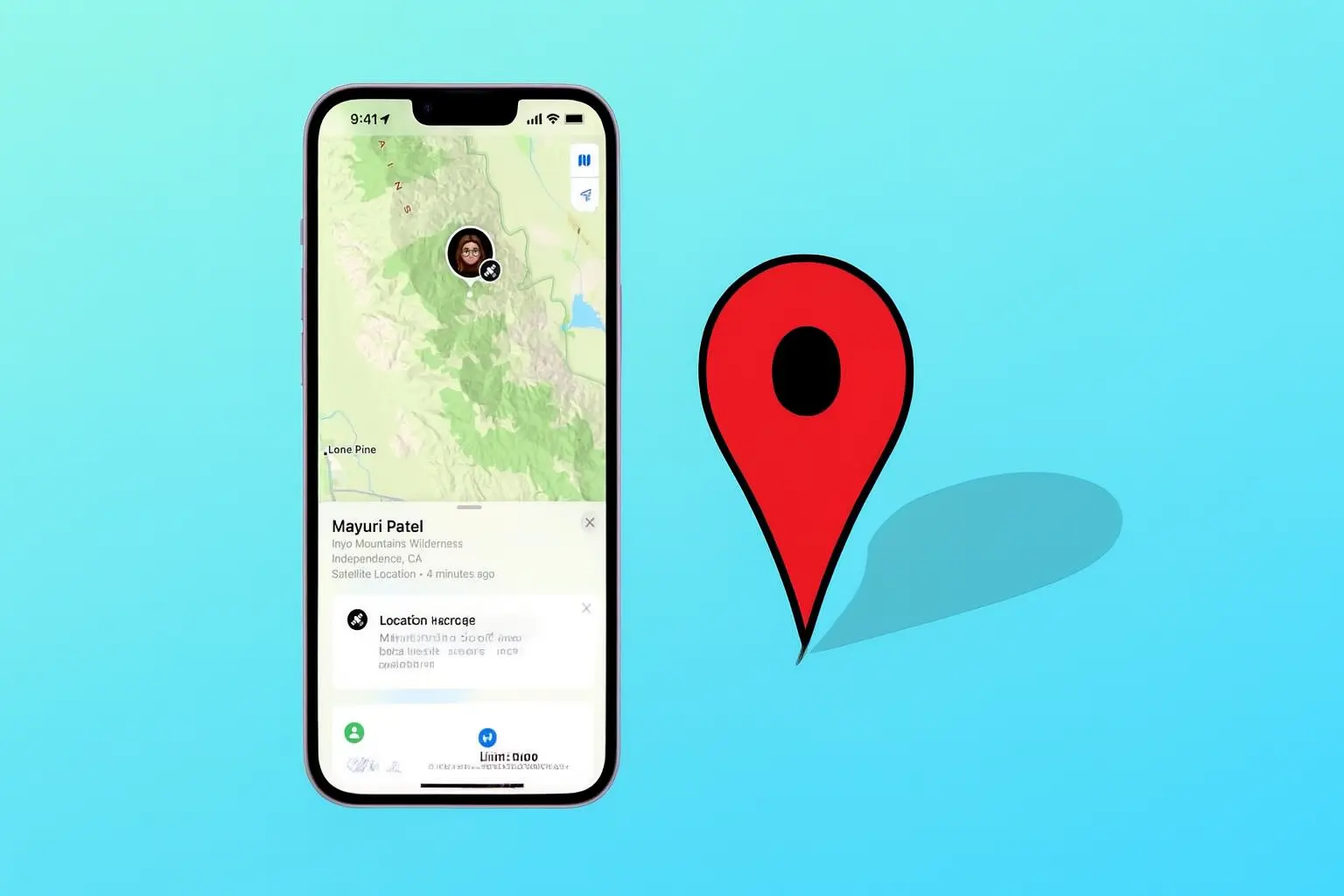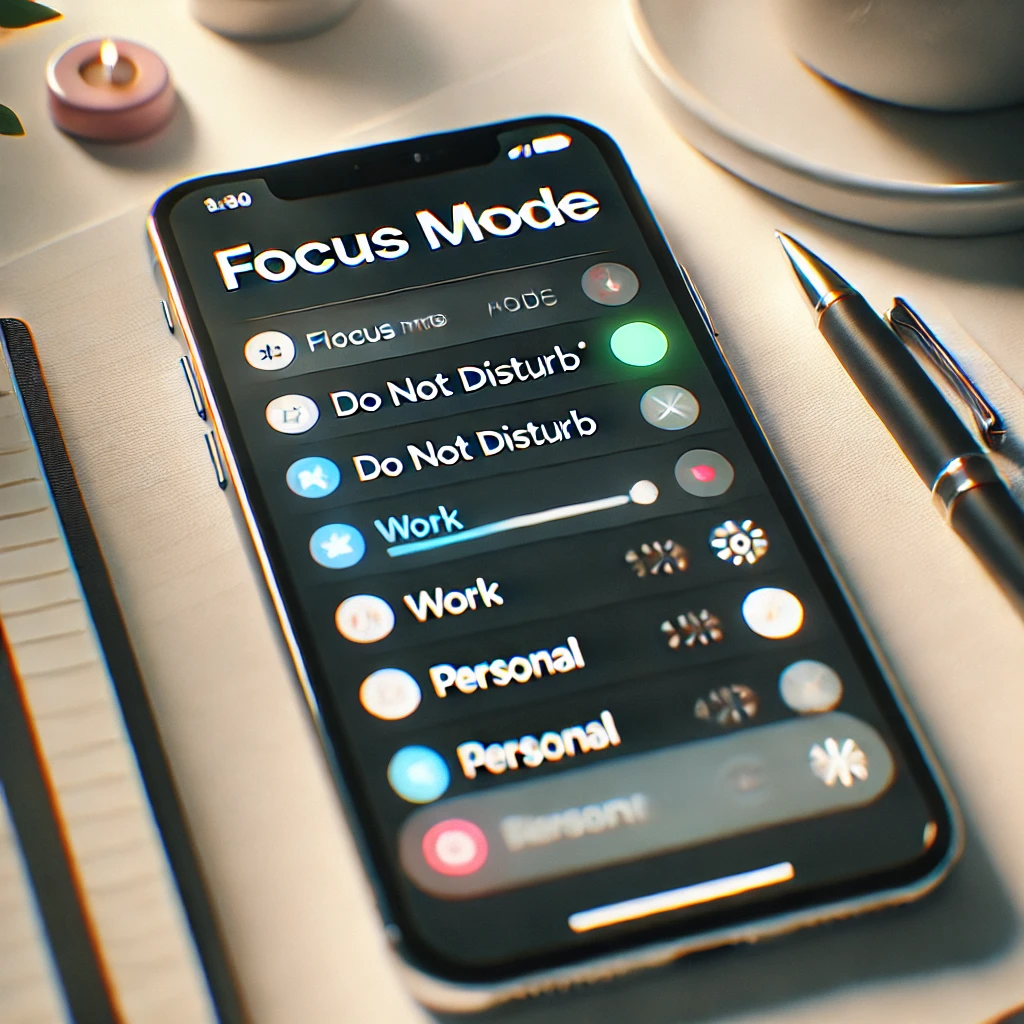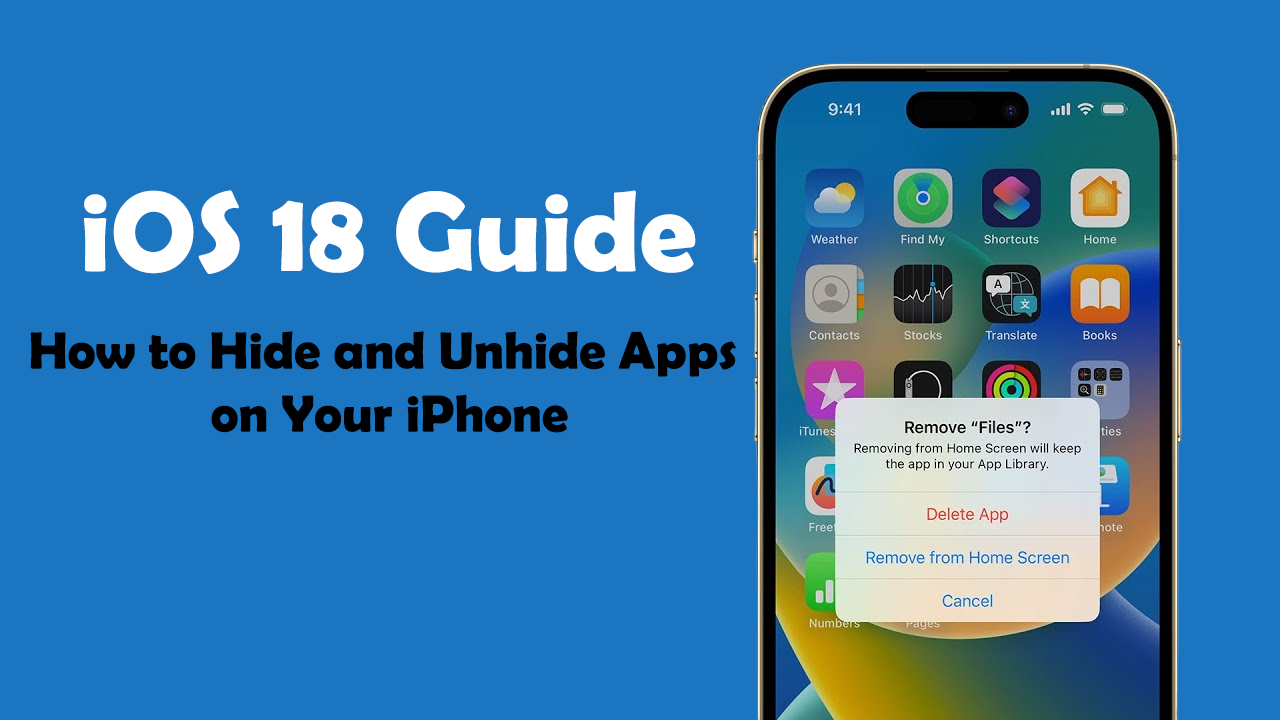The Find My iPhone feature is built into Apple’s iOS system and is a great way to keep track of lost or stolen devices, ensure your personal safety, and monitor the location of your Apple ID-linked devices. But there may be times when you don’t want other people to know where you are or need a break from sharing your location. Many Apple users ask this question: Can you pause your location on Find My iPhone?
This complete guide will cover the basic concepts behind Find My iPhone, how to change your location settings, and the best ways to protect your privacy while still using this important feature. This article will provide you with long-term, useful information to protect your privacy, enhance your security, or simply learn how to take control of your location.
The Basics of Find My iPhone
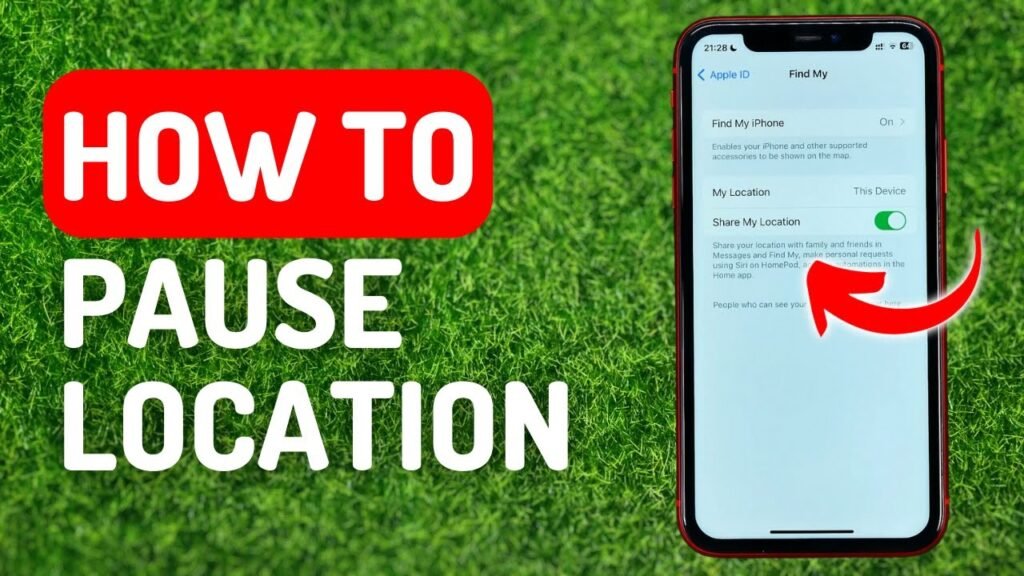
Before we get into how to pause your location on Find My iPhone, let’s go over the basics of the feature.
Apple’s Find My iPhone service lets users track the location of their Apple devices, like iPhones, iPads, and Macs. Once you turn on this feature, it will be linked to your Apple ID. You can view your devices’ locations on a map, remotely lock them, or even erase their content to protect it from unauthorized access.
This feature is very helpful if you lose your device or it gets stolen. It also gives you peace of mind because you can track your family members’ devices and ensure they are safe with security features like Find My network and Activation Lock.
Is it Possible to Stop Your Location on Find My iPhone?
The short answer is: No, you can’t completely “pause” your location on Find My iPhone. Apple doesn’t provide a direct way to turn off location sharing temporarily with a “pause” button because the feature is deeply integrated into iOS. However, there are some alternative ways and settings you can use to control or stop sharing your location.
Other Ways to Manage Your Location Sharing on Find My iPhone
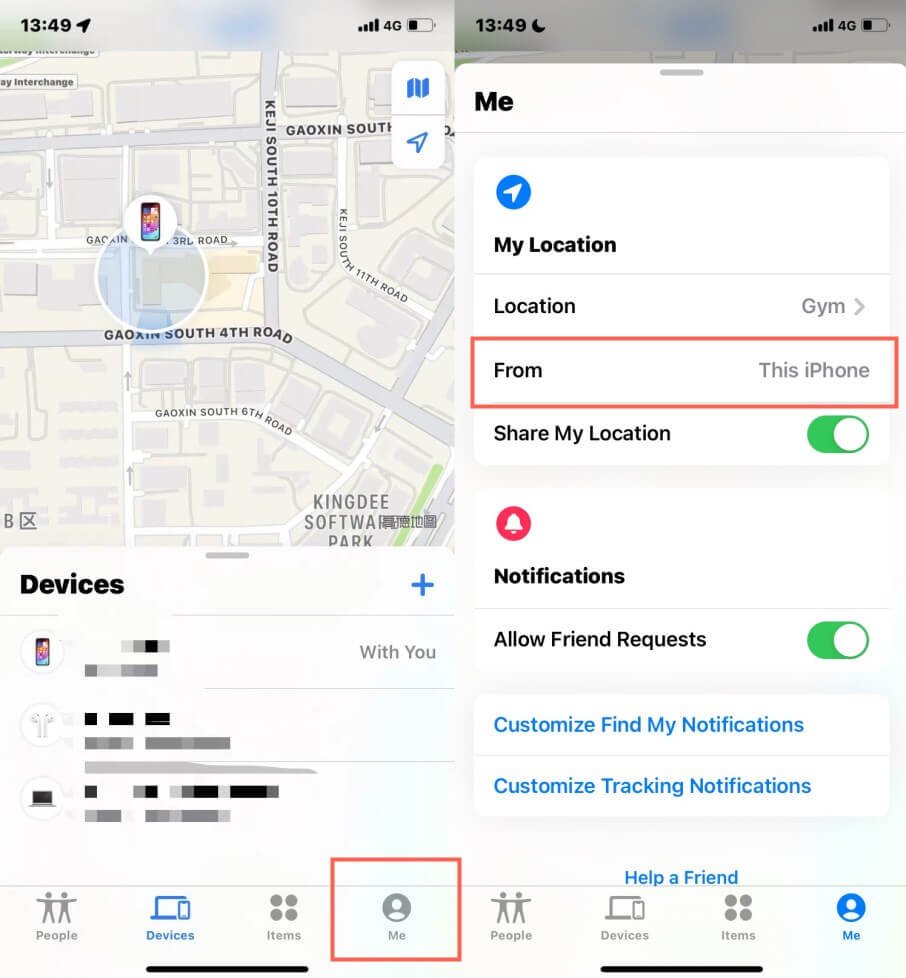
You can’t completely stop sharing your location, but here are some ways to manage and control your location sharing in Find My iPhone:
1. Turn Off Location Services
Turning off Location Services is one way to stop location tracking temporarily. This will stop your iPhone from sending its location to Apple’s servers or any apps that use location data, like Find My iPhone.
To turn off location services, follow these steps:
- Open the Settings app.
- Scroll down and tap Privacy.
- Tap on Location Services.
- Turn off the Location Services switch.
Note: If you turn off Location Services, other apps and services that need to know your location, such as maps or weather apps, will also be affected. Follow the steps in the next section if you only want to turn off Find My iPhone.
2. Turn Off Find My iPhone
You can turn off Find My iPhone completely if you don’t want to share your location with it anymore. Here’s how:
- Open the Settings app.
- Tap on your Apple ID at the top of the settings menu.
- Choose Find My.
- Tap Find My iPhone.
- Turn off the Find My iPhone switch.
- To confirm, you’ll need to type in your Apple ID password.
If you turn off Find My iPhone, your phone won’t be trackable, but you’ll also lose important security features like Activation Lock, which you need if your phone is lost or stolen. So, only turn it off temporarily when absolutely necessary.
3. Only Share Your Location with Certain People
If you’re concerned about everyone seeing your location but still want some people to have access, Apple lets you share your location with certain people or stop sharing it altogether without affecting other location-based services.
Here’s how to manage it:
- Open the Find My app on your iPhone.
- Tap on the People tab at the bottom of the screen.
- Choose the person you no longer want to share your location with.
- Tap Stop Sharing My Location.
You can also choose to share your location only with certain individuals.
4. Turn on Airplane Mode
If you need a quick way to stop your location from being shared without going into settings, you can switch your phone to Airplane Mode. This method disables all wireless communications, including cellular, Wi-Fi, and Bluetooth, effectively preventing your location from being tracked.
To turn on Airplane Mode, follow these steps:
- On iPhone X or later, swipe down from the top-right corner of your screen to open the Control Center. On older models, swipe up from the bottom of the screen.
- Tap the Airplane Mode icon (a small airplane) to enable it.
While this method stops location sharing, it also disables all connections, including Wi-Fi and cell service, making it unsuitable as a long-term solution.
Why Would You Want to Stop or Pause Sharing Your Location on Find My iPhone?
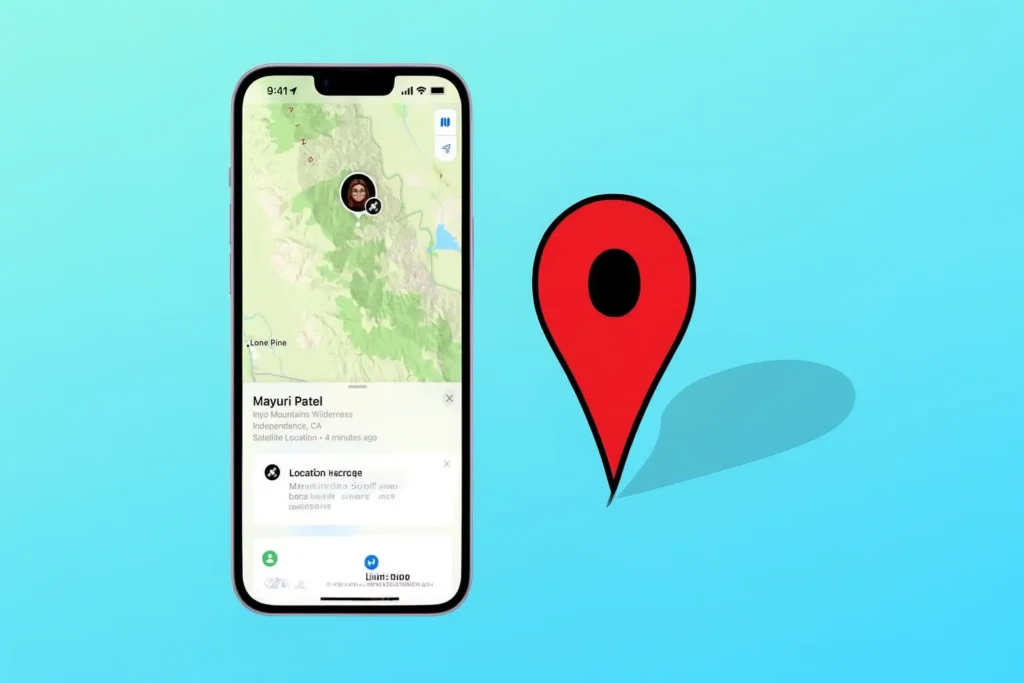
There are several reasons why someone might want to manage or stop sharing their location on Find My iPhone. Understanding these motivations can help you make informed decisions about protecting your privacy and safety.
1. Privacy Concerns
Some individuals may not want their real-time location shared constantly, especially when they don’t feel the need to be tracked. For example, turning off location sharing during personal time or while on vacation can provide users with the privacy they desire.
2. Battery Conservation
Location services can consume significant battery power, especially if apps are frequently accessing your location. By turning off location sharing or disabling Location Services, you can conserve battery life.
3. Safety and Control
Disabling or managing location sharing can also provide better control over who sees your location. You may prefer to share your location only with certain people or not share it at all for additional privacy and security.
Expert Tips for Using Find My iPhone to Manage Your Location
To ensure that your location is always used effectively and responsibly, consider these expert tips:
1. Use Find My iPhone for Security, Not Surveillance
While it may be tempting to use Find My iPhone to monitor family or friends, it’s essential to respect privacy boundaries. Always ask for consent before sharing or tracking someone’s location. Use the feature responsibly to foster trust and avoid violating privacy.
2. Enable Two-Factor Authentication
For added security, enable two-factor authentication for your Apple ID. This makes it harder for anyone to access your location or disable Find My iPhone remotely. This feature is especially useful if your device is lost or stolen, ensuring no one can tamper with your settings.
3. Review Your Location Settings Regularly
As part of regular device maintenance, periodically review your location settings to ensure that location sharing is still in line with your preferences. Apple regularly updates its software, and staying up-to-date on new features related to location tracking is important.
Example from the Real World: When to Stop Sharing Your Location
Imagine you’re on a family vacation and want to disconnect for a while. You’re enjoying quality time without your phone’s Find My iPhone app constantly notifying you of your whereabouts. In this case, using Airplane Mode or disabling Location Services makes sense.
Alternatively, if you’re concerned about the safety of your device during a business trip, you might decide to turn off Find My iPhone for the duration of your trip. This way, no one can track your device if it gets lost or stolen.
Conclusion: Keeping Your Privacy While Staying in Charge
In conclusion, while you can’t completely “pause” your location on Find My iPhone, there are several ways to control and manage how you share your location. By turning off location services, stopping location sharing with certain people, or putting your phone in Airplane Mode, you can protect your privacy without losing control of your device’s security features.
By understanding the tools available within Apple’s ecosystem, you can find a balance between protecting your privacy and ensuring the safety of your device. Your location is a personal and sensitive piece of information, so always be mindful of when and with whom you share it.