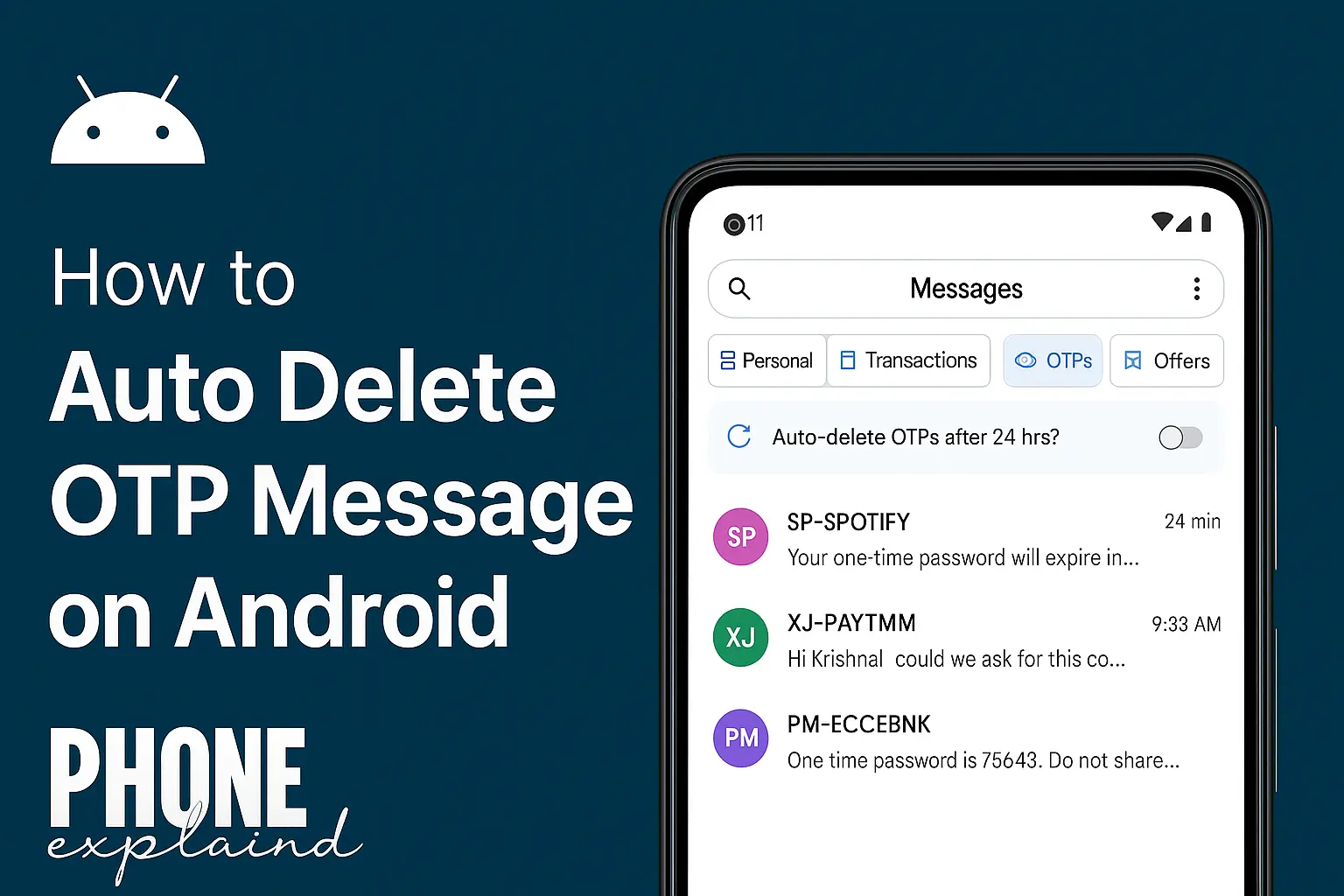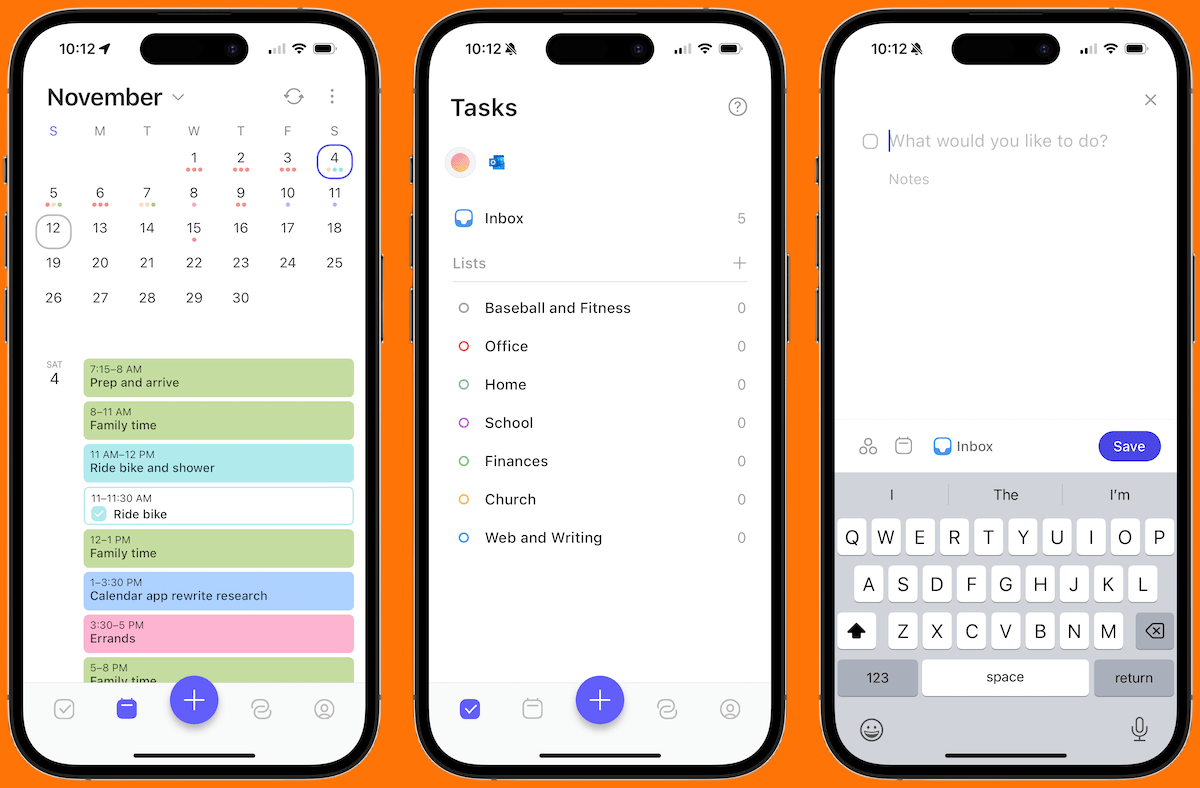If you regularly shop online, log in to apps, or verify payments, you’re probably drowning in OTP (One-Time Password) messages. These temporary codes are essential for security but become a nuisance after use. They clutter your inbox, pose security risks if stored, and make it harder to find important messages.
Fortunately, there’s a solution: auto-deleting OTP messages.
In this guide, you’ll discover how to automatically delete OTPs from your phone—whether you use Android or iPhone. Let’s start by understanding what this feature means and why you need it.
What Does ‘Auto Delete OTP’ Mean?
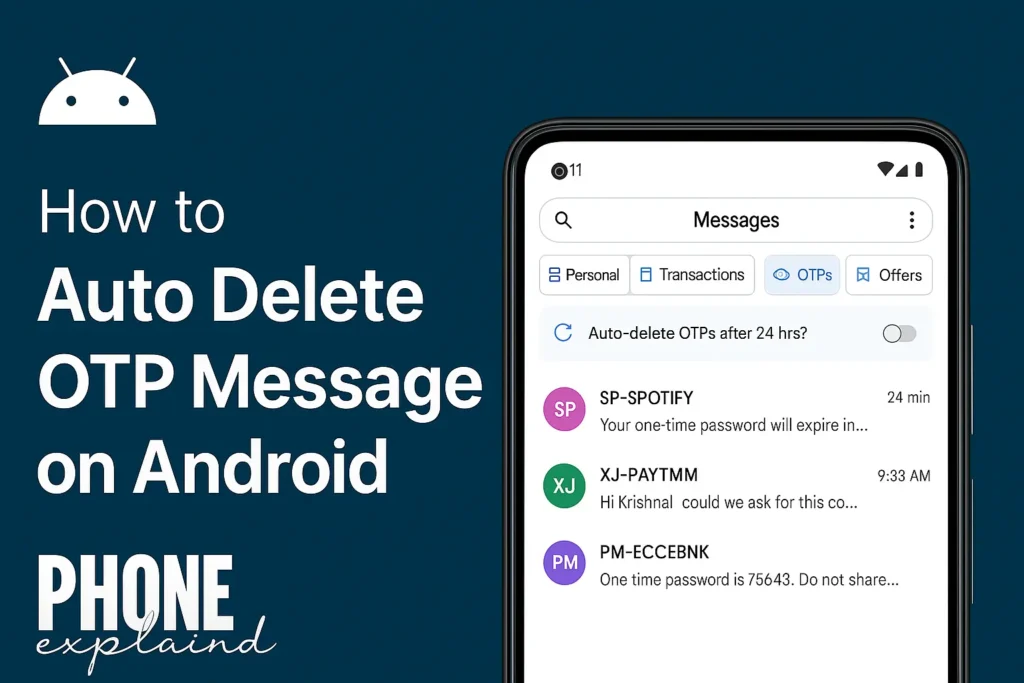
Auto-delete OTP refers to a feature or setting that automatically removes OTP (One-Time Password) messages from your SMS inbox after a set period—typically 24 hours. Since OTPs are time-sensitive and become useless after a short time, there’s no need to keep them on your device.
Some messaging apps like Google Messages and Microsoft SMS Organizer now offer built-in options to manage and delete OTPs without user intervention.
Why Should You Delete OTP Messages Automatically?
Here are key reasons why this feature matters:
🧹 1. Keeps Your Inbox Clean
OTPs come and go fast. In a week, you might receive dozens of them from banks, delivery services, and apps. Auto-deletion keeps your inbox tidy by clearing outdated codes automatically.
🔒 2. Improves Your Privacy and Security
Stored OTPs can reveal login attempts, bank activity, and app usage. If your phone is lost or hacked, old OTPs could give away personal information. Auto-deletion reduces this risk.
📱 3. Frees Up Storage Space
Text messages might not seem heavy, but over time they add up—especially when you receive promotional messages along with OTPs. Clearing them helps your phone run more efficiently.
How to Auto Delete OTP Messages on Android Devices
Android users have multiple options to enable automatic OTP deletion. Here are the most effective methods:
✅ Option 1: Use Google Messages Built-in Auto Delete OTP Feature
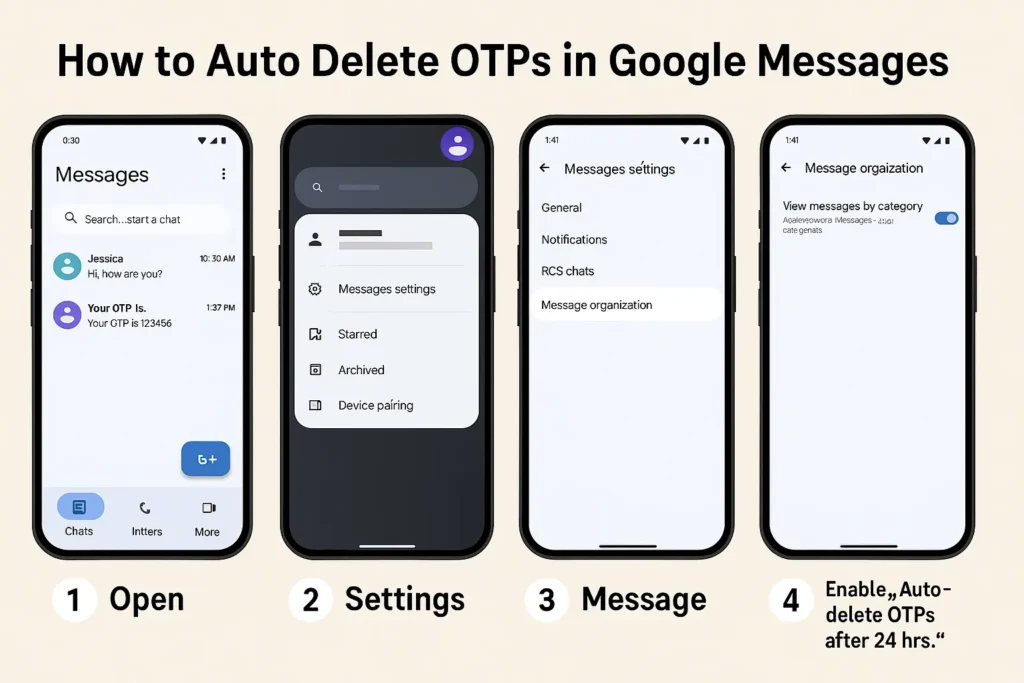
Google’s official Messages app includes an “Auto-delete OTPs after 24 hours” feature.
Steps:
- Open the Google Messages app.
- Tap your profile icon in the top-right corner.
- Go to Messages settings > Message organization.
- Enable the toggle “Auto-delete OTPs after 24 hours.”
This will automatically remove any message identified as an OTP a day after it arrives.
🔔 Note: This feature works best if Google Messages is your default SMS app.
✅ Option 2: Use Microsoft SMS Organizer App
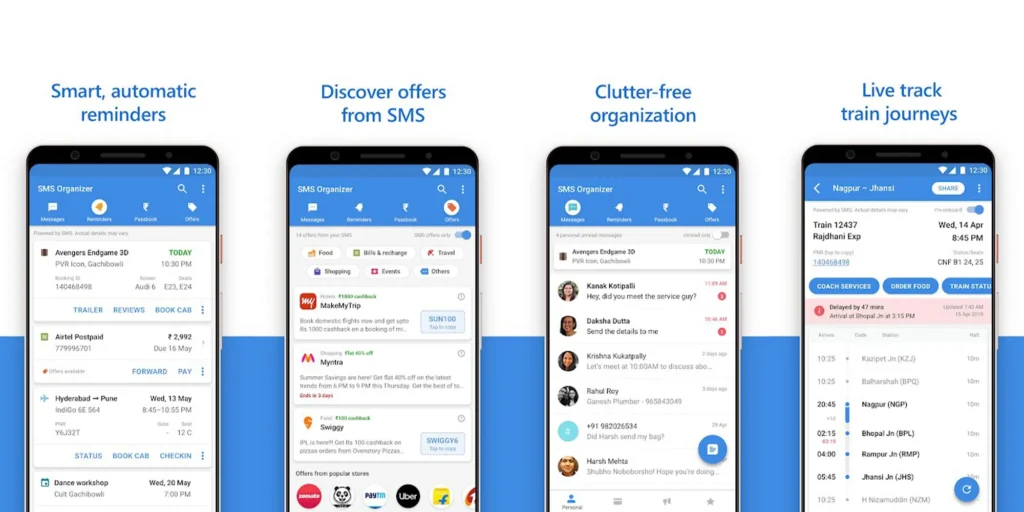
This free app automatically sorts SMS into categories (Personal, Transactions, OTPs, Promotions) and includes a setting to auto-delete OTPs.
Steps:
- Install SMS Organizer from the Play Store.
- Set it as your default SMS app when prompted.
- Go to Settings > Smart Reminders > OTP Messages.
- Enable Auto-delete OTPs after 24 hours.
Bonus: The app offers a cleaner interface and lets you backup messages to the cloud.
✅ Option 3: Use Automation Tools like Tasker (Advanced Users)
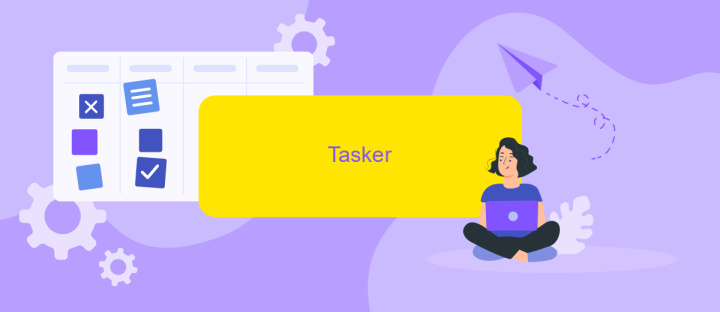
If you’re comfortable with Android automation, tools like Tasker can be configured to detect and delete OTPs after a custom time delay.
Example logic:
- Trigger: SMS received from known OTP senders (e.g., bank numbers).
- Condition: Contains numbers or keywords like “OTP”, “code”, etc.
- Action: Delete message after X minutes/hours.
This approach gives maximum flexibility but requires time and experience to set up.
How to Auto Delete OTPs on iPhone (iOS)
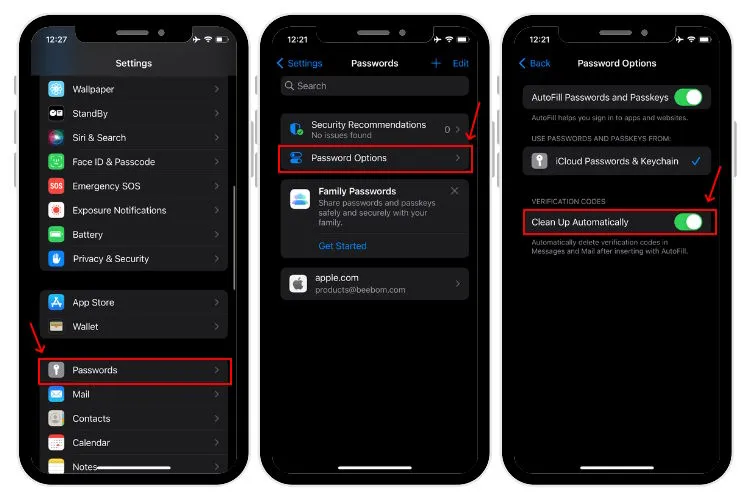
Unlike Android, iOS doesn’t offer a native auto-delete option for OTPs. However, there are a few workarounds:
✅ Option 1: Use Siri Shortcuts + Focus Mode (Semi-Automated)
Apple’s Shortcuts app allows users to create automation rules. While there’s no direct “delete message” command for SMS, you can filter OTP messages into a Do Not Disturb list or mark them for manual deletion later.
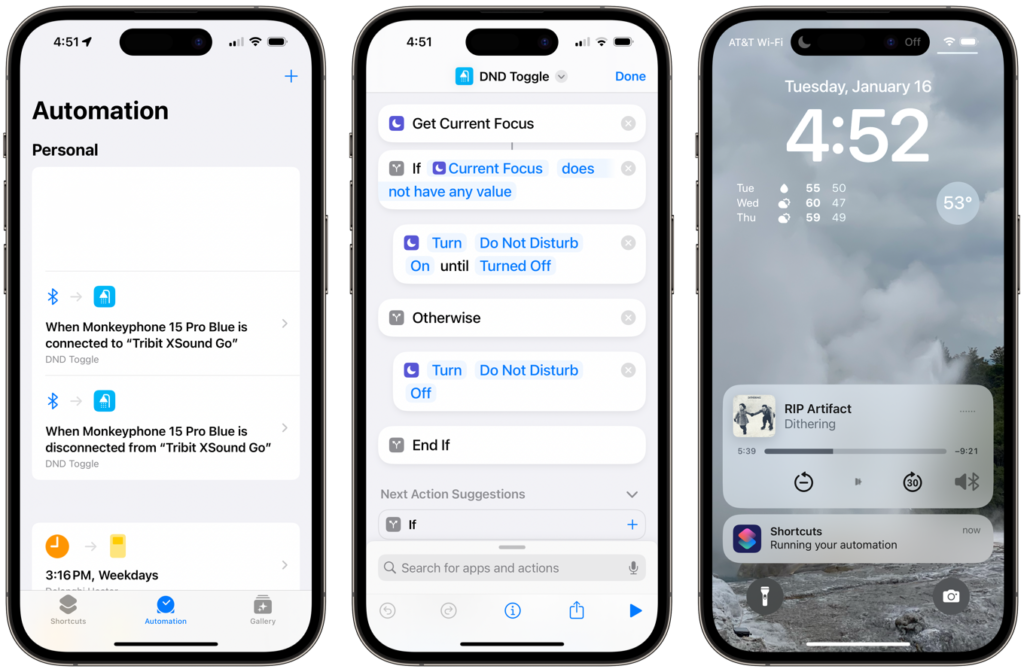
Here’s a basic workaround:
- Open Shortcuts → Automation → Create Personal Automation.
- Choose Message received.
- Filter for messages from certain senders (e.g., bank numbers).
- Set an action: show notification or mark it as read, then remind you to delete.
This isn’t a full auto-delete, but helps identify OTPs and manage them efficiently.
✅ Option 2: Use Third-Party Messaging Apps (Limited Support)
Some third-party SMS apps offer OTP filtering and deletion features, but Apple restricts default SMS app changes, so most will not fully function unless jailbroken (not recommended for security reasons).
Best options:
- Truecaller (for call/SMS identification; limited auto-delete support).
- MySMS or TextFree (for alternative messaging and OTP management, not always reliable for native SMS).
In short, iPhone users may need to rely on manual deletion or partial automation.
Best Apps for Auto Deleting OTP Messages (Android-Focused)
Here’s a comparison of the most effective tools:
| App | Platform | Auto Delete OTP | Extra Features | Rating |
|---|---|---|---|---|
| Google Messages | Android | ✅ Yes (24h option) | Rich media, spam protection | 4.6★ |
| Microsoft SMS Organizer | Android | ✅ Yes (customizable) | SMS backup, categories, dark mode | 4.4★ |
| Truecaller | Android/iOS | ❌ Limited | Caller ID, SMS blocking | 4.3★ |
| Tasker | Android | ✅ Fully customizable | Advanced automation | 4.5★ |
🏆 Top Recommendation: Google Messages for simplicity, or SMS Organizer for power users.
Common Issues & Fixes
- OTP Messages Not Detected
- Solution: Use apps that rely on sender ID or keywords (e.g., “OTP”, “code”).
- Check language or region settings if detection fails.
- Deleted Important Messages by Mistake
- Solution: Use apps that support trash folders or backup before deletion.
- Auto Delete Not Working
- Ensure the app is set as default SMS app.
- Update app and permissions (especially Notifications and Storage).
FAQs
Q1: Can I recover OTPs after they’ve been deleted?
❌ No. OTPs are usually time-sensitive and not recoverable unless backed up.
Q2: Will this delete bank or transaction messages too?
✅ No, smart filters focus on OTPs only—transaction alerts are preserved in most apps.
Q3: Can I delete WhatsApp or email OTPs automatically?
Not directly. These are platform-based and would need automation inside those apps or email filters.
Final Thoughts
Auto-deleting OTPs is a small tweak that brings big benefits: a cleaner inbox, stronger security, and better organization. Android users are in luck with direct tools like Google Messages and SMS Organizer, while iPhone users may need partial automation or manual cleanup.
🚀 Try it today: Activate auto-delete in your favorite SMS app and enjoy a smoother, clutter-free experience.
FAQs – Auto Delete OTP Messages
Q1: What is an OTP message?
An OTP (One-Time Password) is a temporary code sent to your phone—usually via SMS—to verify your identity during logins, payments, or transactions. These messages are valid for a short time and become useless afterward.
Q2: Why should I auto-delete OTP messages?
Because OTPs are only valid for a few minutes, keeping them offers no value. Automatically deleting them helps:
- Keep your SMS inbox clean
- Improve your phone’s performance
- Reduce security risks in case of phone theft or hacking
Q3: Does auto-delete remove bank transaction messages too?
No. Most apps like Google Messages and SMS Organizer specifically target OTP messages by recognizing keywords or senders. Bank alerts, promotional messages, and personal texts remain untouched unless you configure them otherwise.
Q4: Can I recover OTPs after auto-deletion?
Generally, no—once deleted, OTPs cannot be recovered unless your SMS app supports backup or cloud sync. OTPs also expire quickly, so recovery is often unnecessary.
Q5: Can I auto-delete OTPs on iPhone (iOS)?
Not directly. Apple doesn’t allow third-party SMS apps to replace the default Messages app. You can, however:
- Use the Shortcuts app for semi-automated cleanup
- Manually delete OTPs
- Filter messages with Focus Modes or categories
Q6: Do auto-delete features work with dual SIM phones?
Yes—apps like Google Messages and SMS Organizer support dual SIM. However, make sure both SIMs are configured correctly, and OTPs are coming through the recognized channels.
Q7: Will WhatsApp, Instagram, or email OTPs be deleted too?
No. Auto-delete features apply only to SMS-based OTPs. App-based or email-based OTPs will remain unless you manually delete them or set rules in email clients (like Gmail filters).
Q8: Is there a risk of losing important messages with auto-delete?
If configured correctly, no. These tools are designed to detect and delete only OTPs, not full conversations or bank transaction details. Always preview app settings before enabling auto-delete.