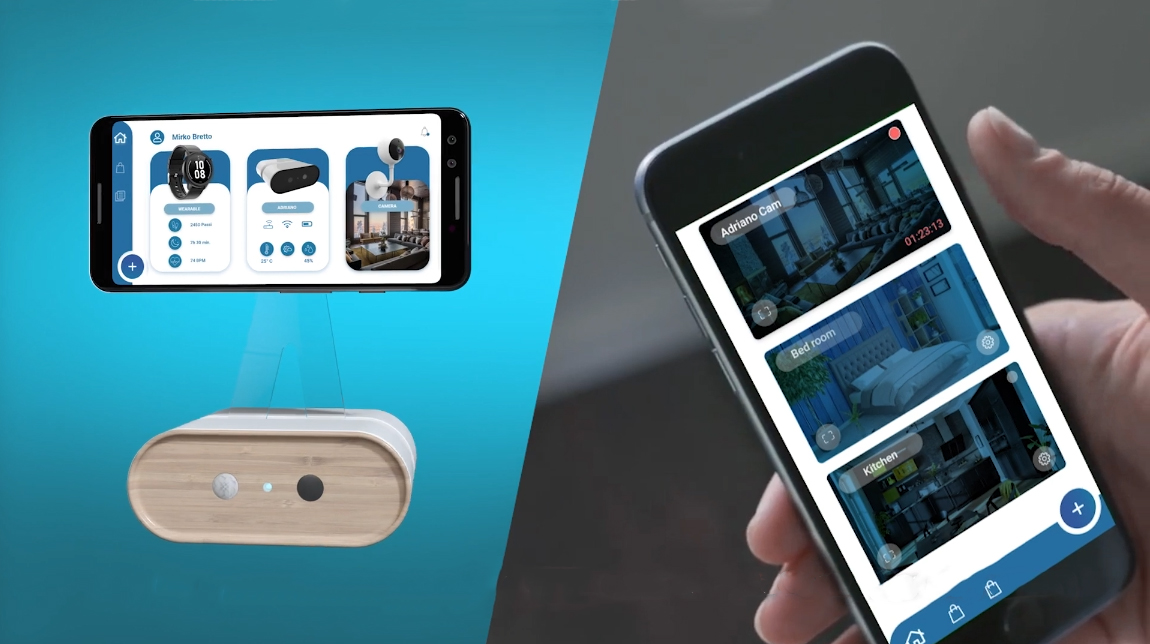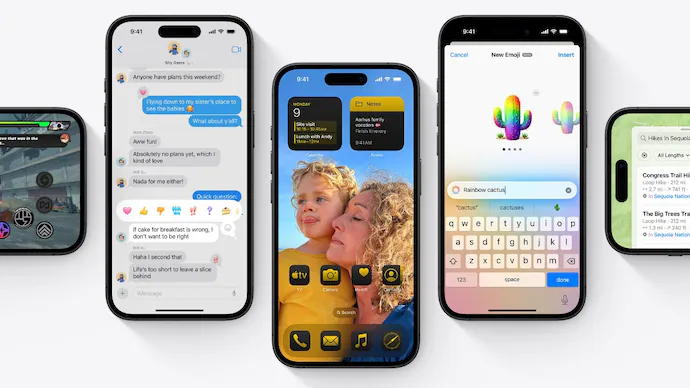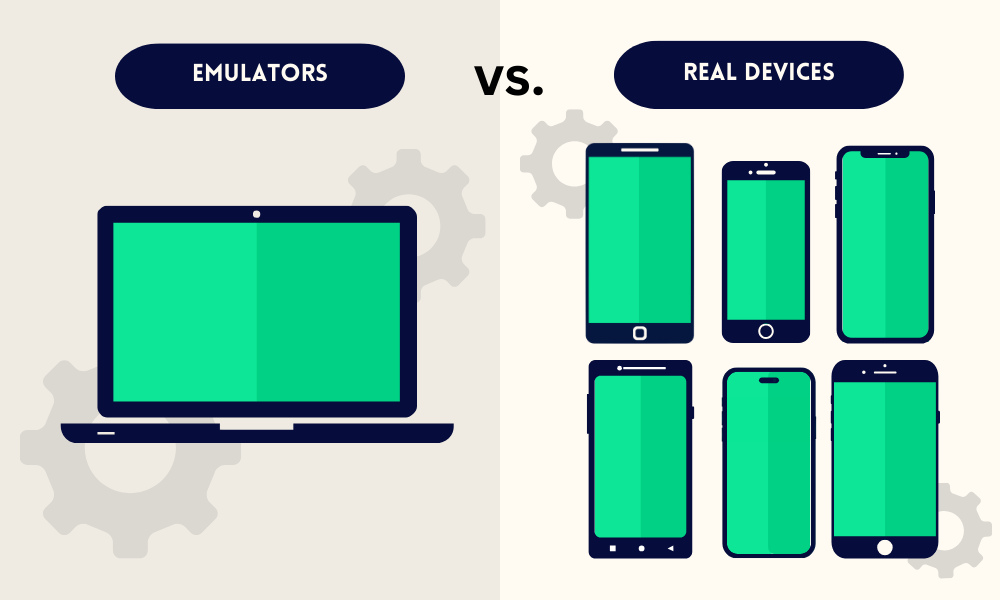We’ve all been there. You’re out and about, halfway through the day, and you glance at your phone to see that dreaded “20%” battery warning flashing back at you. For most people, the usual tips like “reduce screen brightness” or “turn on battery saver mode” can be enough to get by. But if you’re a power user—someone who relies on their device constantly for multitasking, work, entertainment, and everything in between—you’ll know that the basics just don’t cut it. I’ve been experimenting with advanced battery-saving tricks for years, testing various methods to squeeze out every last drop of juice on the go.
One thing I’ve realized over time is that the real battery-saving secrets lie beyond those well-known settings. For the more tech-savvy among us, options hidden within developer settings, background process tweaking, and even fine-tuning specific apps can have a huge impact. These are the strategies that can make the difference between barely getting through the day and comfortably lasting until you get home. Today, I’m going to share some of the most powerful battery-saving hacks I’ve gathered, some from personal experimentation and others from seasoned developers and tech enthusiasts.
If you’re ready to go beyond basic battery-saving tips and dive into advanced, high-impact techniques, let’s unlock these pro-level hacks to optimize your phone’s performance. Some of these tricks will require a bit of tinkering, but trust me, the payoff in extended battery life and a smoother-running device is well worth it.

Control App Notifications for Battery Savings
Managing Push Notifications
Push notifications are incredibly useful, but they can also drain your battery over time. Constant pings from apps—especially news apps, social media, or even weather updates—force your phone to constantly wake up to check for new messages, which is a huge power drain. While some apps allow you to turn off all notifications, I recommend fine-tuning them.
My Personal Approach to Notifications
Personally, I turn off notifications for apps that don’t require immediate attention, such as games or entertainment apps. For apps like messaging or email, I allow notifications but set them to only update once an hour rather than constantly syncing. This is particularly useful when you don’t need to be interrupted every time someone posts a meme in the group chat. I’ve found that this subtle tweak can save me up to 10-20% of battery per day, depending on how active I am in apps.
Don’t Forget the “Do Not Disturb” Mode
For times when you want total silence without missing critical notifications, I use the “Do Not Disturb” feature. Most smartphones allow you to set exceptions for calls or messages from specific contacts. I find that using this at night, when I don’t need my phone constantly checking for notifications, can really help extend my battery life.
Use Battery Health Features for Long-Term Battery Maintenance
How Battery Health Affects Performance
Many modern smartphones have built-in battery health settings that allow you to monitor and manage your battery’s lifespan. Over time, your battery’s capacity diminishes, and this affects how long it holds a charge. On Apple devices, for example, you can check the “Battery Health” under settings to see if your battery needs to be replaced. This helps you understand how well your phone is managing energy.
The Smart Battery Management Approach
A great feature I’ve found helpful is the Optimized Battery Charging (on both iOS and Android), which reduces the number of times your phone charges to 100%. This prevents overcharging, which can degrade the battery over time. The device learns your charging patterns and waits to finish charging once it anticipates you’ll need the full charge. I’ve noticed that keeping this on ensures my phone stays healthier for longer.
Battery Calibration
Some people also suggest periodically calibrating your battery. This can be as simple as letting it completely drain and then charging it back to 100% without interruption. This process helps the phone better understand its battery capacity and can improve charging efficiency, although it’s not something I personally do all the time. But every few months, it’s a good idea to try.
Keep Your Screen Timeout Short
Why Screen Timeout Matters
Screen-on time is one of the biggest contributors to battery drain. The longer your screen stays on, the more power it consumes. I always recommend adjusting your screen timeout settings to the shortest duration that’s still practical for your use.
Personal Use Case
For example, on my phone, I’ve set my screen timeout to 15 seconds. It might seem aggressive, but I find it works perfectly for me—when I’m actively using the phone, the screen stays on; when I’m done, it goes off automatically. This might not suit everyone, but for someone like me who relies on a ton of quick interactions throughout the day, it makes a significant difference.
Why 30 Seconds Could Be a Sweet Spot
Some users, especially those who do a lot of reading or writing on their phones, prefer a slightly longer screen timeout (30 seconds). This still saves battery without forcing you to constantly tap the screen to keep it awake. It’s a personal preference, but this is one setting that’s simple to tweak, and even small adjustments can yield noticeable battery improvements.
Disable Vibrations and Haptic Feedback
Vibration Mode: A Battery Drainer
I know some people love the feel of haptic feedback or vibrations when typing or receiving notifications, but I’ve learned over the years that these functions can draw more power than you might realize. Vibrations require a motor inside the phone to work, which uses energy. Turning off vibration mode for calls, messages, or typing can add up to a few hours of battery life.
Why I Turn Off Haptics and Vibrations
I’ve found that turning off haptic feedback and vibration for notifications, especially in apps like WhatsApp or Slack, gives me a noticeable boost in battery life. Instead, I rely on sound notifications or visual cues. I’ve also disabled vibrations while typing, and it’s been a game-changer. Not only do I save battery, but it also creates a more peaceful, distraction-free experience.
Use Airplane Mode Strategically
Airplane Mode for Battery Conservation
Airplane mode is a drastic measure, but it’s an effective one. If you’re in an area with poor cellular signal, your phone constantly searches for a better signal, which drains the battery quickly. Switching on Airplane Mode in situations like this can preserve battery while still allowing you to use Wi-Fi or Bluetooth, assuming you don’t need mobile data.
Personal Story: The Emergency Situation
I had a situation once during a long conference flight where my phone had less than 10% battery, and I had no charger with me. I switched to airplane mode, used only Wi-Fi for my emails, and by the end of the flight, my battery was still at 6%. It was a lifesaver—and I’d have never imagined how much battery Airplane Mode could save me in a pinch!
Limit App Permissions and Background Data
Tightening Permissions for Battery Efficiency
Another power user trick that often goes overlooked is controlling app permissions. Apps often ask for permissions that aren’t always necessary, such as access to your location, camera, or microphone. Denying unnecessary permissions can reduce the strain on your phone and ultimately save battery.
Background Data Use
Another tip is limiting background data usage for apps that don’t need to update constantly. Social media apps, news apps, or even email apps use background data to update content regularly. Limiting or setting restrictions on when data can be used in the background can save a surprising amount of battery.
For Example: Maps, Weather Apps, and Social Media
I’ve turned off background data for many of the weather and map apps that only need data when I actually use them. Apps like Google Maps don’t need to check for updates every minute if I’m not using them, so I’ve restricted them to only sync when opened. It’s a small change that reduces battery usage significantly.
Turn Off Unnecessary Connectivity Features
Bluetooth, Wi-Fi, and NFC
This one is simple but effective—if you’re not using Bluetooth, Wi-Fi, or NFC, turn them off. I’m guilty of leaving Bluetooth on, especially when I’m using wireless headphones. But turning off unused features has become one of my go-to habits for preserving battery life. Even Wi-Fi, when you’re not near a network, can drain battery as your phone constantly searches for a connection.
My Go-To Habit
Before bed, I always make sure that I turn off Bluetooth and NFC. I also make sure to turn off Wi-Fi if I’m not at home or connected to a network. This ensures my phone isn’t constantly seeking unnecessary connections that can slowly drain the battery.
Use Battery Saver Widgets to Track and Limit Usage
Real-Time Battery Monitoring
Sometimes, the key to battery savings is simply staying aware of how much power your apps are using. Many Android and iOS devices offer widgets that show real-time battery usage for each app. I use a Battery Saver widget on my home screen to track what’s using the most battery.
Personal Experience with Widgets
I had a habit of mindlessly opening apps before I started tracking their usage, but with the widget visible on my home screen, I’ve become more conscious of which apps eat through my battery. This awareness has led me to make smarter choices throughout the day, limiting my usage of power-hungry apps when I need to conserve battery.
Conclusion
By implementing these 10 advanced battery-saving hacks, I can confidently say I’ve gotten the most out of my devices, no matter how much I demand from them. While it takes a bit of effort to optimize your phone fully, the payoff is massive—more power for the things that matter most. These strategies are designed for users who don’t want to just rely on basic solutions but want complete control over their battery life.
If you’re a power user, these advanced tips are essential for extending your battery’s longevity and efficiency. With some trial and error, you’ll find the right mix of techniques that fit your daily habits, and soon you’ll be able to enjoy a phone that works as hard as you do without running out of power.