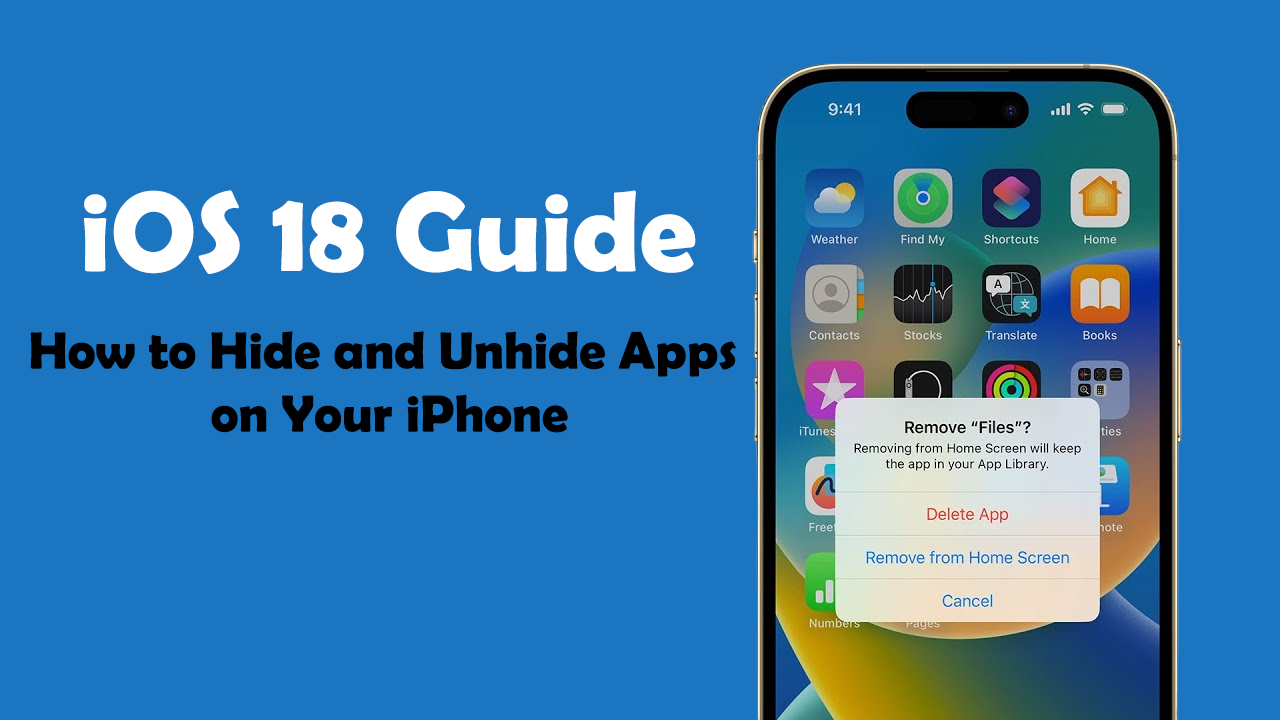The introduction of Focus modes in iOS 15 revolutionized how we manage notifications and app interactions. With iOS 18, Apple has taken this concept to the next level, providing even more control over when and how you interact with your iPhone. The enhanced Focus modes in iOS 18 are designed to help you create distinct environments tailored to your daily activities, whether you’re working, exercising, or winding down for the night.
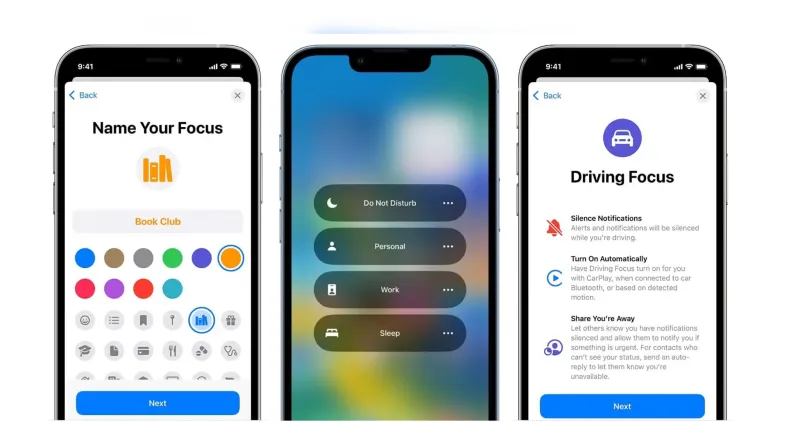
In this article, we’ll explore how to set up and use the new and improved Focus modes in iOS 18 to boost productivity, maintain a balanced lifestyle, and reduce distractions. By leveraging these enhanced features, you can transform your iPhone into a powerful tool that adapts to your schedule and needs, allowing you to stay focused on what matters most.
Read Also:
- iOS 18 Tips and Tricks: Mastering the New Control Center
- How to Maximize Battery Life on iOS 18: Essential Tips and Tricks
- How to Use iOS 18’s Enhanced Focus Modes for a More Productive Day
- Top 10 Hidden iOS 18 Features You Need to Know About
- iOS 18 Guide: How to Hide Apps on Your iPhone
1. Setting Up and Customizing Focus Modes
Creating a New Focus Mode
With iOS 18, you can create highly customized Focus modes tailored to specific activities. Unlike previous versions, iOS 18 offers more options and flexibility when setting up these modes:
- Step-by-Step Setup: Go to Settings > Focus and tap the “+” icon to create a new Focus mode. Choose from preset templates like Work, Personal, or Driving, or create a Custom Focus for specific activities like reading or studying.
- Custom Settings: Each Focus mode allows you to select which contacts and apps are allowed to send notifications. You can also customize the home screen and lock screen appearance during the active Focus mode.
By setting up a variety of Focus modes, you can create a phone environment that adapts to different parts of your day, minimizing distractions and helping you concentrate on the task at hand.
Customizing App and Contact Access
iOS 18 provides advanced customization options, allowing you to fine-tune which apps and contacts can notify you during a Focus mode:
- App Access: Select specific apps that can send notifications when a Focus mode is active. For instance, during Work Focus, you might allow email and calendar notifications but mute social media and games.
- Contact Access: Choose which contacts can break through your Focus mode. For example, during Personal Focus, you may want to receive messages from family members but mute work-related contacts.
2. Integrating Focus Modes with Your Schedule
Automating Focus Modes Based on Time or Location
One of the standout features of iOS 18’s enhanced Focus modes is the ability to automate their activation based on time, location, or app usage:
- Time-Based Activation: Set up Focus modes to activate automatically at specific times. For example, you can schedule Work Focus to activate every weekday morning at 9 AM and deactivate at 5 PM.
- Location-Based Activation: Use location triggers to activate Focus modes. For instance, you can set your Fitness Focus to activate when you arrive at the gym, ensuring you stay focused on your workout.
Smart Activation Based on App Usage
iOS 18 can intelligently activate Focus modes based on your app usage patterns:
- App-Based Triggers: Set your iPhone to recognize when you’re using certain apps and automatically switch to the appropriate Focus mode. For example, if you open a meditation app, your iPhone can automatically switch to a Relaxation Focus.
- Adaptive Learning: Over time, iOS 18 learns your usage patterns and can suggest activating specific Focus modes based on your habits, helping you maintain a balanced lifestyle.
3. Using Focus Modes to Organize Notifications
Notification Summaries and Delivery Schedules
iOS 18’s Focus modes work seamlessly with the enhanced Notification Summary feature, allowing you to organize when and how you receive notifications:
- Scheduled Delivery: Customize when you receive non-urgent notifications by setting up a Notification Summary. Go to Settings > Notifications > Scheduled Summary and choose which apps to include in the summary and the time to receive it.
- Reduced Distractions: During an active Focus mode, notifications from less important apps are held and delivered at the scheduled time, reducing distractions and allowing you to stay focused on your priorities.
Grouping and Filtering Notifications
Focus modes can also help group and filter notifications based on your preferences:
- Notification Filters: Customize notification filters for each Focus mode. For example, in Work Focus, you might filter notifications to include only work-related apps like email and calendar.
- Automatic Grouping: iOS 18 can automatically group notifications based on your Focus mode settings, presenting them in a more organized manner when you’re ready to review them.
4. Focus Mode-Specific Home Screen and Lock Screen Customization
Creating Dedicated Home Screens for Focus Modes
iOS 18 allows you to design custom home screen layouts for each Focus mode, displaying only the apps and widgets relevant to the current focus:
- Custom Home Screens: While setting up a Focus mode, go to “Home Screen” settings and select specific pages to display. For example, you can create a minimalist home screen for Sleep Focus with just the Clock and Health apps.
- Widget Integration: Add relevant widgets to each home screen. For Work Focus, include widgets like Calendar, Reminders, and Notes for quick access to important information.
Dynamic Lock Screen Settings
Enhance your lock screen with dynamic settings that change based on your Focus mode:
- Custom Lock Screens: Set up different lock screen wallpapers and styles for each Focus mode. For instance, a calming wallpaper for Relaxation Focus or a motivational quote for Fitness Focus.
- Focus Filters: iOS 18 includes Focus filters that adjust lock screen elements like the Do Not Disturb status, ensuring that your lock screen reflects the current Focus mode.
5. Share Your Focus Status Across Devices
Synchronizing Focus Modes with iCloud
iOS 18 allows you to synchronize your Focus modes across all your Apple devices using iCloud:
- Seamless Experience: When you activate a Focus mode on your iPhone, it can automatically sync with your iPad, Apple Watch, and Mac. This ensures a consistent experience, helping you stay focused across all your devices.
- Selective Syncing: If you prefer, you can customize which devices share your Focus status. For example, you can choose to sync Focus modes between your iPhone and iPad but not your Mac.
Communicating Your Focus Status
Let others know when you’re busy or unavailable by sharing your Focus status:
- Automatic Status Sharing: iOS 18 can automatically share your Focus status with contacts in apps like Messages. When someone tries to contact you during a Focus mode, they’ll see a message indicating that notifications are silenced.
- Privacy Control: You have full control over who can see your Focus status. Go to Settings > Focus > Focus Status to manage which contacts are informed when you’re in a specific Focus mode.
6. Using Focus Modes for Digital Well-being
Limiting Screen Time and App Usage
iOS 18’s Focus modes can help promote a healthier digital lifestyle by limiting screen time and app usage:
- App Limits: Set up app limits for specific Focus modes. For example, during Sleep Focus, you can restrict access to apps like social media and games to encourage a restful environment.
- Screen Time Integration: iOS 18 integrates Focus modes with Screen Time settings, allowing you to monitor and manage your usage patterns more effectively.
Encouraging Mindful Breaks
Encourage mindful breaks throughout your day using Focus modes:
- Break Reminders: Set up reminders within certain Focus modes to take breaks, stretch, or practice mindfulness. For example, during Work Focus, you can schedule reminders to step away from your screen every hour.
- Custom Break Activities: Use Focus modes to create a balance between work and relaxation. When a break reminder appears, your iPhone can switch to a Relaxation Focus, displaying a curated home screen with apps like Calm or Music.
Conclusion
The enhanced Focus modes in iOS 18 provide a robust framework for managing your time, reducing distractions, and promoting a balanced lifestyle. With the ability to automate, customize, and synchronize Focus modes, iOS 18 turns your iPhone into a versatile productivity tool tailored to your needs. Whether you’re looking to improve your work efficiency, maintain a healthy digital lifestyle, or simply enjoy uninterrupted leisure time, Focus modes offer a seamless way to optimize your iPhone usage.
As you explore and personalize these Focus modes, you’ll discover how easy it is to create an environment that supports your goals and helps you make the most of each moment. Embrace the power of Focus modes in iOS 18 and experience a more productive, mindful day.