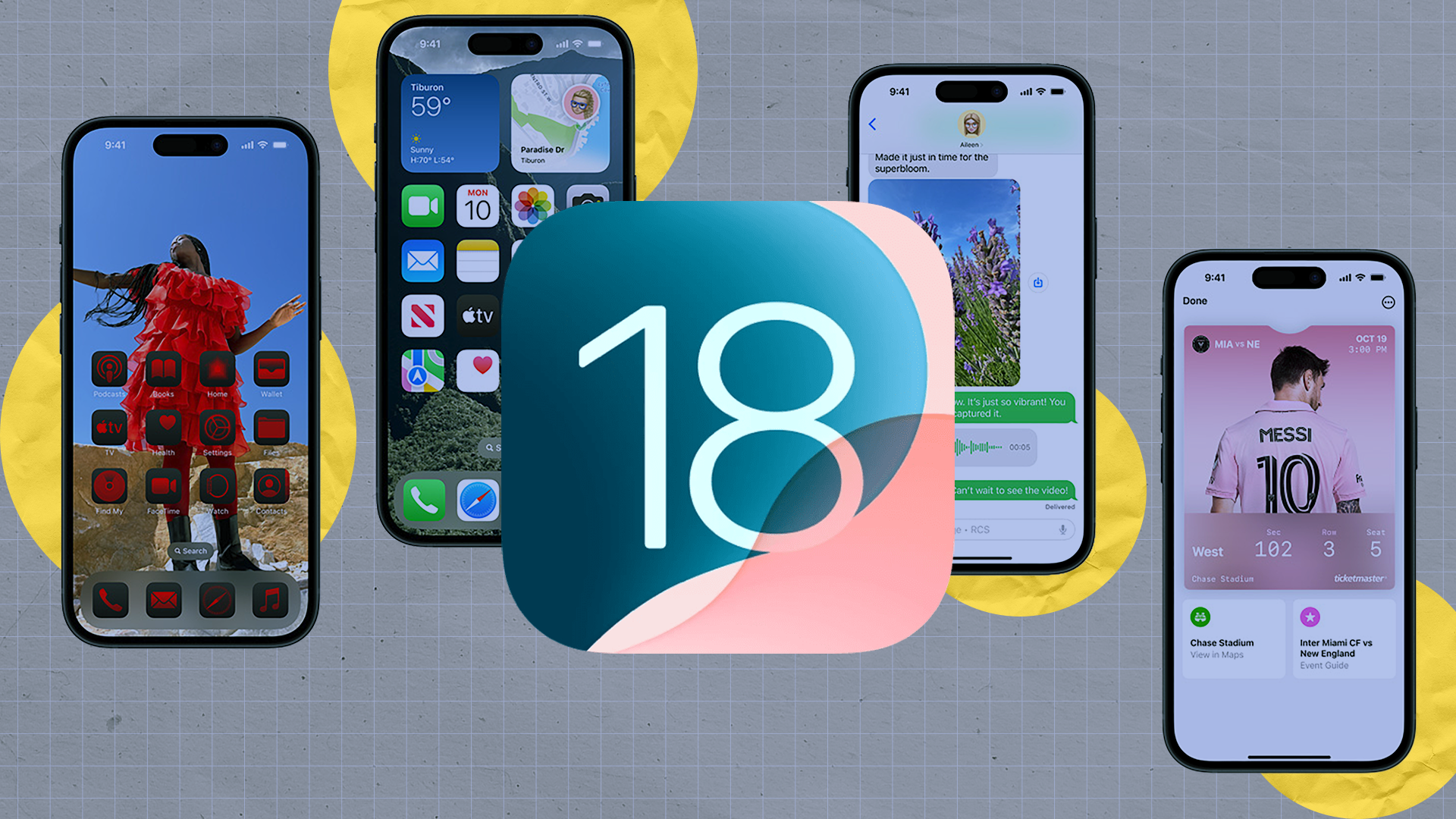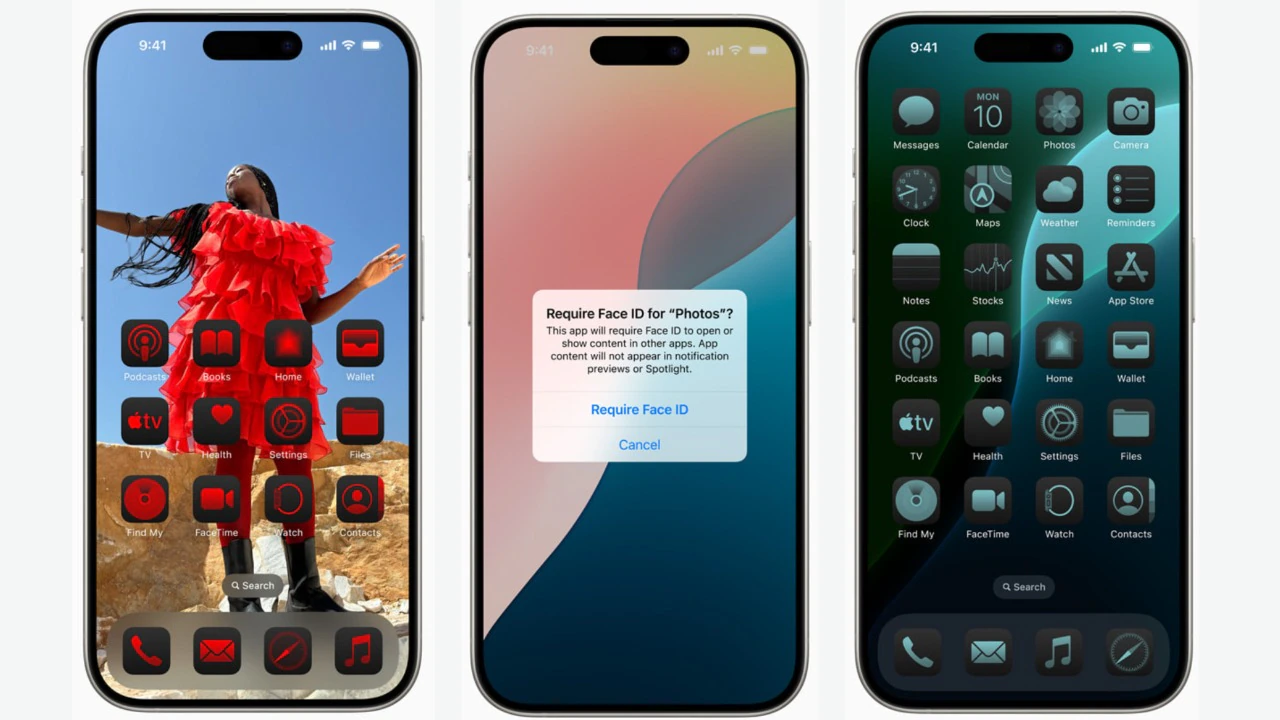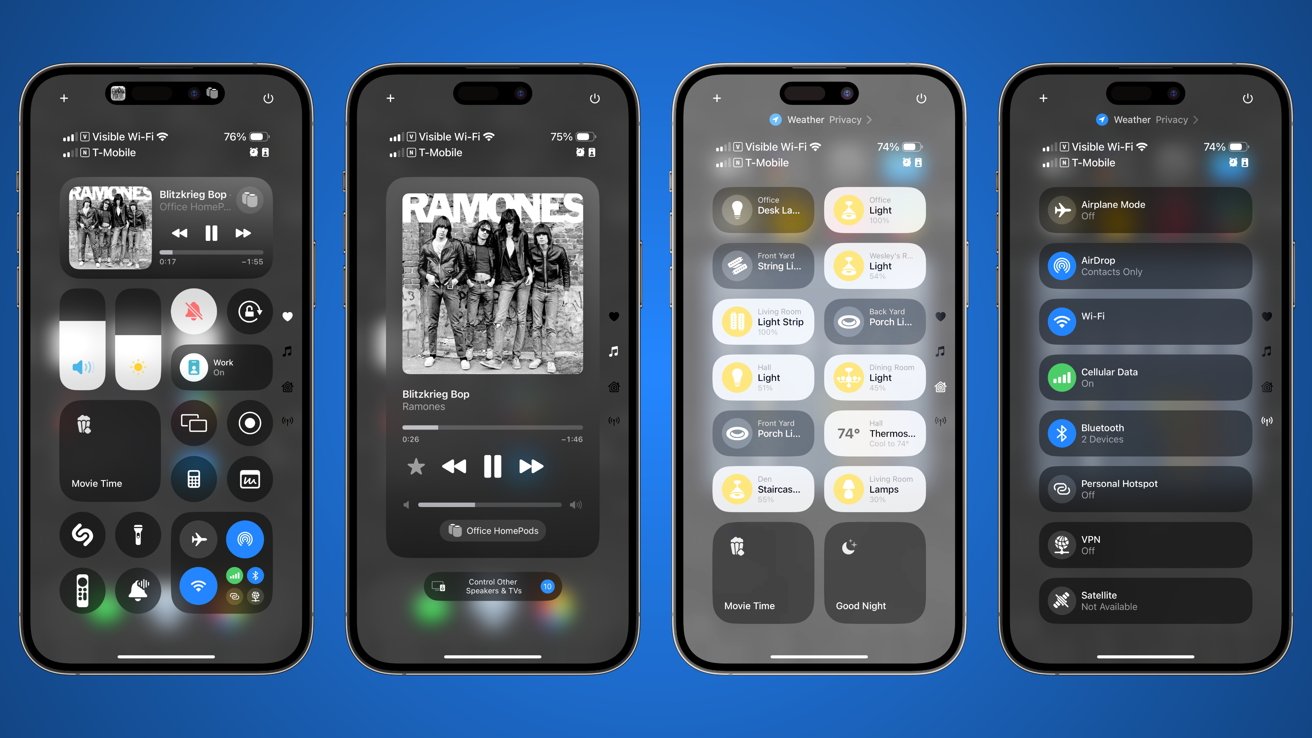Apple’s iOS 18 comes packed with several new features designed to enhance the iPhone experience, but not all of these updates are immediately obvious. While many users are aware of the headline features, there are plenty of hidden gems within iOS 18 that can significantly improve your daily smartphone usage. From subtle interface changes to powerful new settings, these lesser-known features are what make iOS 18 a game-changer.
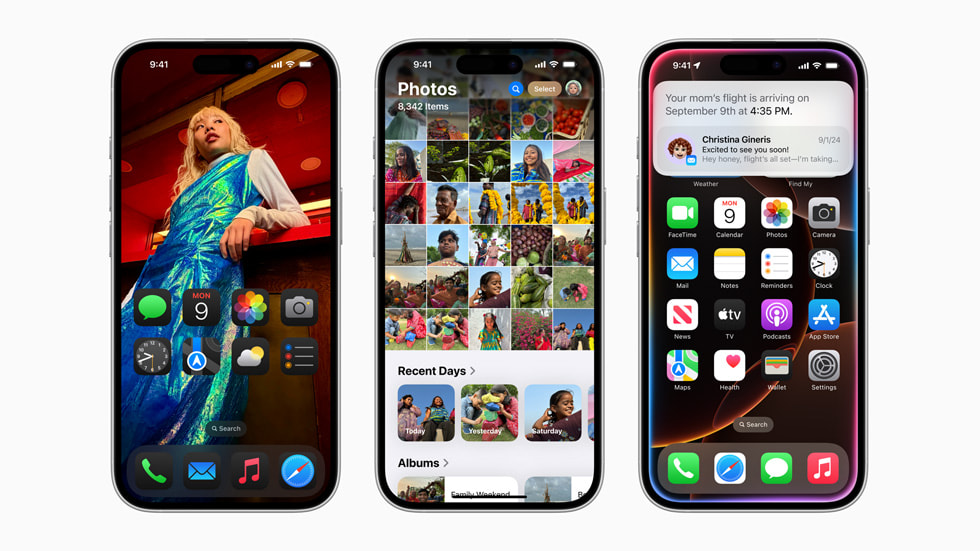
In this article, we will uncover the top 10 hidden features of iOS 18 that every iPhone user should know. Whether you’re looking to boost productivity, enhance privacy, or simply make your iPhone more enjoyable to use, these hidden features have something for everyone. Let’s dive in and explore how to make the most out of iOS 18 with these underrated tips and tricks.
Read Also:
- iOS 18 Tips and Tricks: Mastering the New Control Center
- How to Maximize Battery Life on iOS 18: Essential Tips and Tricks
- How to Use iOS 18’s Enhanced Focus Modes for a More Productive Day
- Top 10 Hidden iOS 18 Features You Need to Know About
- iOS 18 Guide: How to Hide Apps on Your iPhone
1. Smart App Suggestions Based on Focus Modes
Personalized App Suggestions
One of the most underrated features of iOS 18 is the integration of Focus modes with smart app suggestions. When you activate a Focus mode, your iPhone can automatically suggest apps based on your usage patterns during that particular time:
- How It Works: iOS 18 learns your app usage habits over time. For example, if you often use productivity apps during work hours, iOS 18 will suggest these apps when you enable the “Work” Focus mode.
- Customizing Suggestions: You can further personalize these suggestions by going to Settings > Focus. Under each Focus mode, you can choose which apps to display or hide, allowing for a tailored experience.
By integrating with Focus modes, iOS 18 makes your iPhone more intuitive and adaptive to your lifestyle.
Dynamic Home Screen Adjustments
When you activate a Focus mode, your home screen can automatically rearrange to show or hide apps. This feature helps keep you focused by reducing distractions:
- Setting Up Dynamic Home Screens: Go to Settings > Focus, select a mode, and tap “Home Screen.” Choose which home screen pages you want to display during that mode.
- Enhanced Productivity: This dynamic adjustment ensures you only see the apps that are relevant to your current activity, whether it’s work, relaxation, or sleep.
2. Live Text in Videos
Extract Text from Videos
Live Text was introduced in previous iOS versions for photos, but iOS 18 takes it a step further by enabling this feature in videos:
- How to Use: Pause a video where text appears, and iOS 18 will recognize the text, allowing you to select, copy, and interact with it as if it were in a still image.
- Applications: This feature is especially useful for capturing information from instructional videos, presentations, or any scenario where text appears in a video.
Enhanced Text Recognition
Live Text in videos can recognize multiple languages and styles of text, making it a versatile tool for a variety of use cases:
- Language Support: iOS 18 supports a wide range of languages, so you can extract text from videos in different languages without any hassle.
- Quick Actions: Interact with recognized text directly, such as making a phone call from a number in a video or visiting a website from a URL.
3. Interactive Widgets
Perform Actions Directly from Widgets
iOS 18 introduces interactive widgets, which allow you to perform actions directly from the home screen without opening the app:
- How to Add Interactive Widgets: Long-press on the home screen, tap the “+” icon to access the widget gallery, and add new interactive widgets like “Reminders” or “Music.”
- Examples of Usage: You can mark tasks as complete, control media playback, or even toggle smart home devices directly from the widget.
Customizing Widgets for Efficiency
Interactive widgets can be customized to suit your preferences and workflow:
- Customize Widget Content: Some widgets, like “Notes” or “Calendar,” let you choose specific folders or calendars to display, ensuring that the widget shows relevant information at a glance.
- Home Screen Layout: Arrange these widgets strategically on your home screen for easy access to the actions you use most frequently.
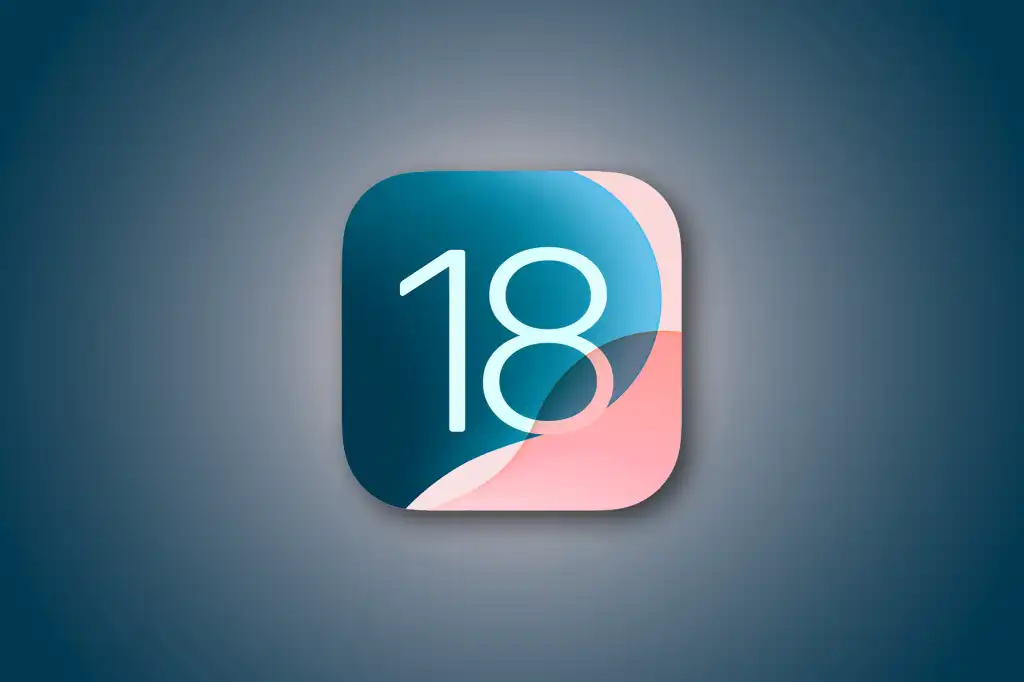
4. Enhanced Safari Extensions
Browser Extensions on iPhone
Safari in iOS 18 now supports a wider range of browser extensions, similar to the desktop experience:
- How to Install Extensions: Go to Settings > Safari > Extensions and browse the App Store for new extensions like ad blockers, password managers, and productivity tools.
- Improved Web Browsing: These extensions enhance your browsing experience by adding features like enhanced privacy, content blocking, and web page translation.
Managing and Customizing Extensions
You can manage Safari extensions to ensure they work seamlessly with your browsing habits:
- Permissions Control: In the Extensions menu, configure permissions for each extension to control which websites they can access.
- Extension Preferences: Customize the behavior of each extension to fit your browsing style, such as enabling certain features only on specific websites.
5. Private Browsing Mode Enhancements
Locked Private Browsing
iOS 18 has bolstered privacy in Safari with locked private browsing sessions:
- Enable Locked Browsing: In Safari, switch to Private Browsing, and your session will be locked until you authenticate with Face ID, Touch ID, or your passcode.
- Privacy Benefits: This ensures that even if someone gains access to your device, they cannot view your private browsing activity without authentication.
Additional Privacy Controls
Apart from locking private sessions, Safari in iOS 18 offers other privacy enhancements:
- Intelligent Tracking Prevention: Enhanced tracking prevention blocks cross-site trackers, keeping your online activity private.
- Automatic URL Masking: Safari can hide specific tracking parameters in URLs to prevent websites from tracking your behavior.
6. Improved Voice Control
Hands-Free Navigation
iOS 18’s voice control has been enhanced, providing a more robust hands-free experience:
- Setup Voice Control: Go to Settings > Accessibility > Voice Control and set up the feature. Once enabled, you can navigate your iPhone using voice commands.
- Enhanced Commands: New commands allow you to interact with on-screen elements more naturally, making it easier to perform tasks like sending messages or adjusting settings without touching the screen.
Custom Commands
Create custom voice commands for more efficient use:
- Creating Custom Commands: In Voice Control settings, you can create custom commands by specifying a phrase and assigning it an action, like opening a specific app or setting a timer.
- Context-Aware Usage: Voice Control adapts to the context, allowing for more nuanced interactions, such as scrolling within an app or selecting specific items on the screen.
7. Advanced AirDrop Settings
Control AirDrop Visibility
iOS 18 introduces advanced AirDrop controls for enhanced privacy and convenience:
- Enhanced Sharing: Quickly share files, photos, and links with nearby iOS 18 devices using advanced AirDrop options, including the ability to restrict visibility to your contacts or specific individuals.
- Temporary Visibility: You can now make your device visible to everyone temporarily for quick sharing and then revert to a more private setting automatically.
Automatic Device Linking
AirDrop can now prioritize your devices for seamless sharing:
- Auto-Link Devices: If you have multiple Apple devices, AirDrop can intelligently recognize and prioritize your devices for faster and easier file transfers.
- Improved Transfer Speed: With iOS 18’s optimized AirDrop, file transfer speeds are significantly faster, enhancing productivity.
8. Focused Notifications
Notification Summaries
iOS 18 offers a more refined notification experience with the Notification Summary feature:
- Set Up Notification Summary: Go to Settings > Notifications > Scheduled Summary to choose which notifications to group and when to receive them.
- Reduced Distractions: Non-urgent notifications are delivered at scheduled times, reducing interruptions throughout your day.
Customizing Notification Settings
Fine-tune your notification preferences to align with your daily routine:
- Per-App Settings: Customize notification styles and sounds for each app to differentiate between important alerts and less critical ones.
- Focus Mode Integration: Adjust notification settings for each Focus mode, ensuring that only relevant alerts reach you during specific times.
9. Password Management Improvements
Password Monitoring and Alerts
iOS 18 improves password security with built-in monitoring and alerts:
- Password Monitoring: Go to Settings > Passwords to view compromised passwords and receive alerts for potential security breaches.
- Easy Updates: Use the built-in password generator to create strong passwords and update them directly from your iPhone.
Enhanced Autofill and Two-Factor Authentication
Streamline your login experience with improved autofill and 2FA support:
- Autofill Enhancements: iOS 18 can autofill security codes received via SMS or email, making it easier to log in securely.
- Integrated 2FA: The integrated authenticator feature allows you to generate 2FA codes directly within the Passwords section, enhancing security for your accounts.
10. Customizable Control Center
Add and Remove Controls
iOS 18 gives you more control over the Control Center layout:
- Customizing Controls: Go to Settings > Control Center to add or remove controls, allowing you to tailor the Control Center to your preferences.
- Quick Access: Include frequently used settings like Low Power Mode, Screen Recording, or Home controls for instant access.
Quick Actions
Perform quick actions from the Control Center for efficiency:
- Use Quick Actions: Long-press on controls like Wi-Fi or Bluetooth to access detailed settings without navigating through the full Settings app.
- Home Control Integration: Integrate smart home devices into the Control Center, enabling you to control lights, locks, and other devices with a single tap.
Conclusion
iOS 18 is packed with hidden features that go beyond the standard updates, offering a more personalized, efficient, and secure iPhone experience. By exploring these lesser-known functionalities, you can unlock the full potential of iOS 18, making everyday tasks more convenient and enhancing your overall productivity. Whether it’s customizing notifications, securing your privacy, or streamlining your workflow with interactive widgets, these hidden gems are designed to fit seamlessly into your daily routine.
Discovering these features is just the beginning. As you continue to explore iOS 18, you’ll find even more ways to tailor your iPhone experience to your unique needs. Dive into these features today and transform how you interact with your iPhone.