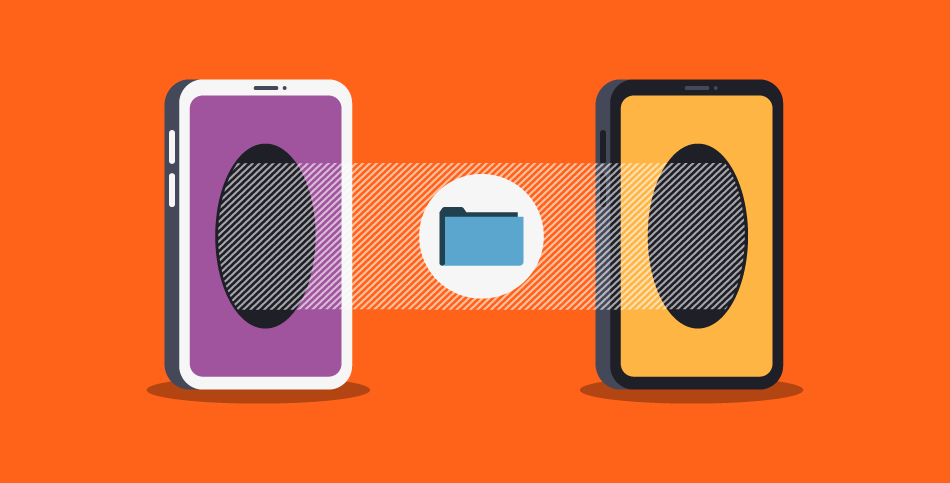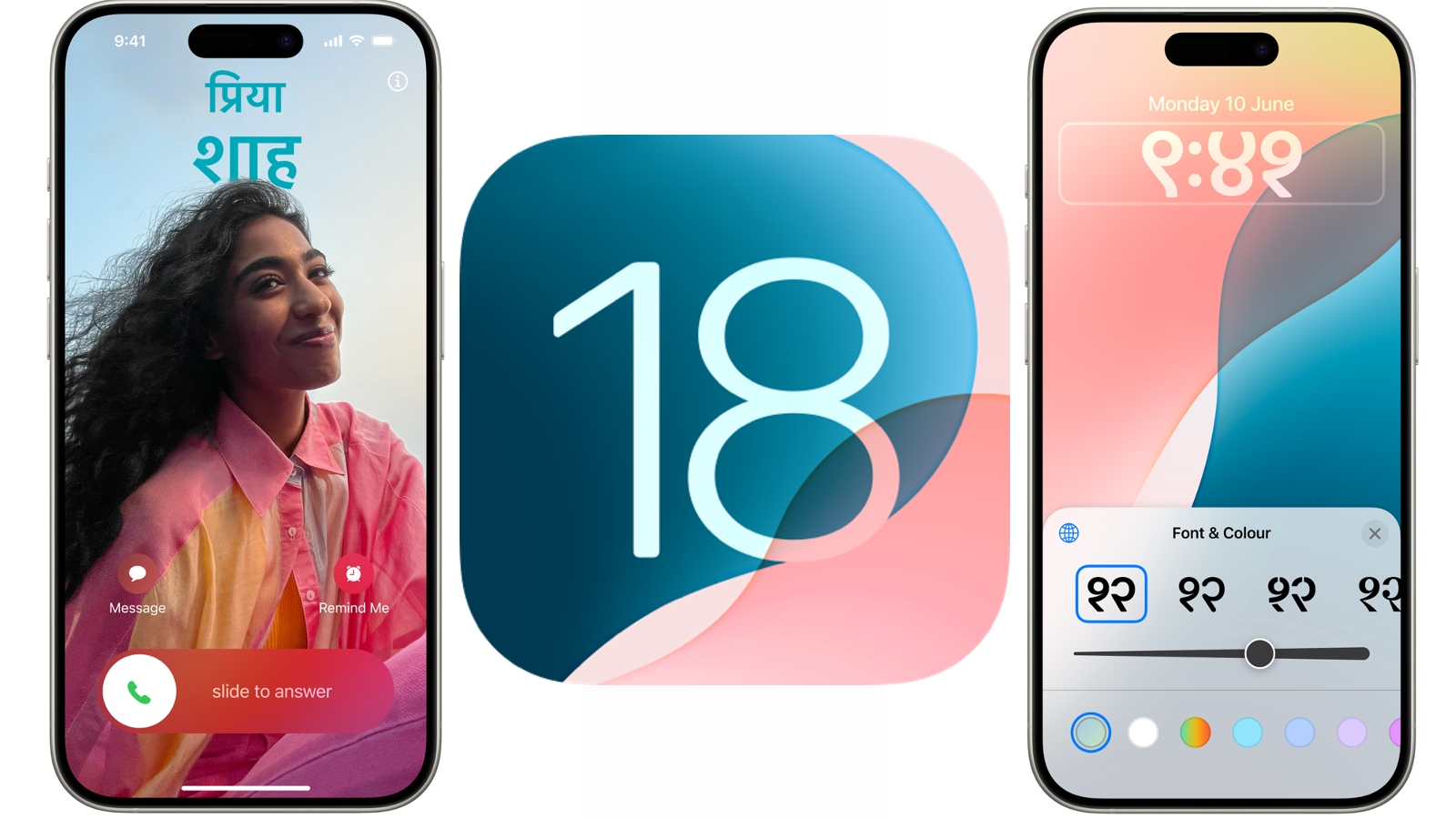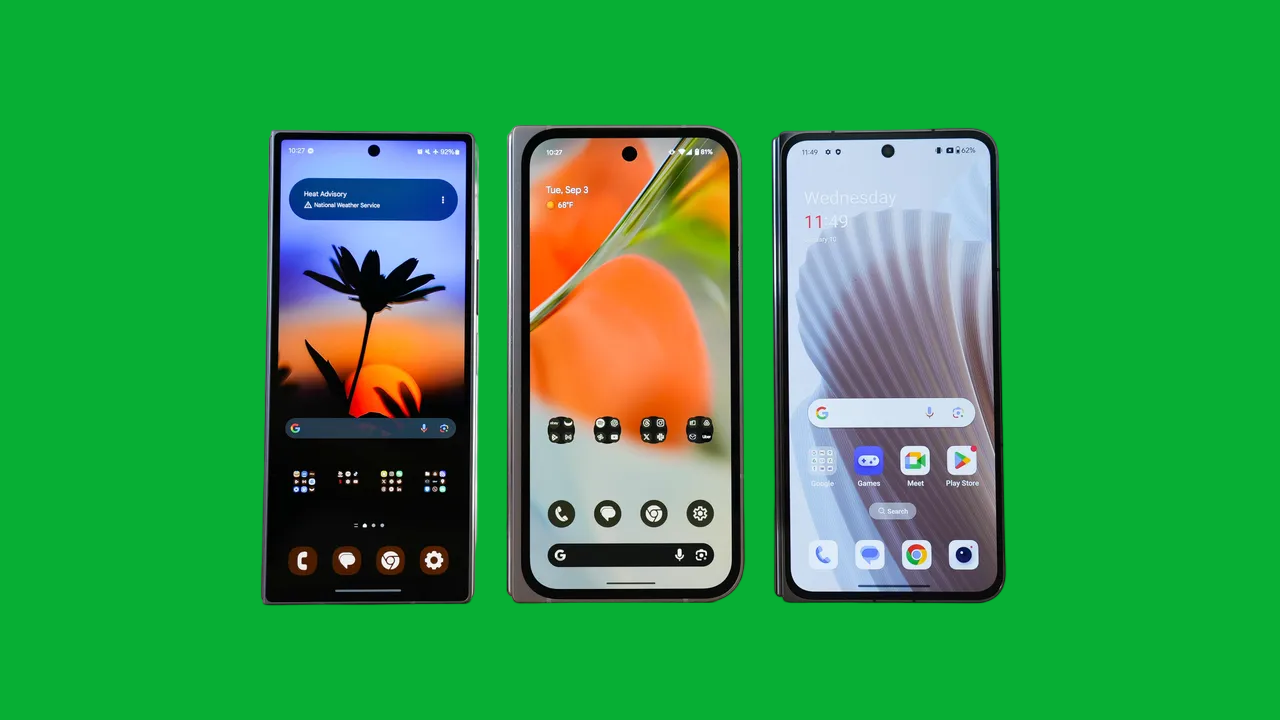In today’s fast-paced world, staying productive can be a challenge. With the constant barrage of notifications, messages, and updates, it’s easy to get distracted. For many iPhone users, managing these distractions has become crucial to maintaining focus and achieving their goals. Enter Focus Mode, a feature designed by Apple to help users minimize distractions and stay on task. This article will provide an in-depth look at how to set up and use Focus Mode on your iPhone for better productivity, with a focus on one key concept: productivity.
Understanding Focus Mode
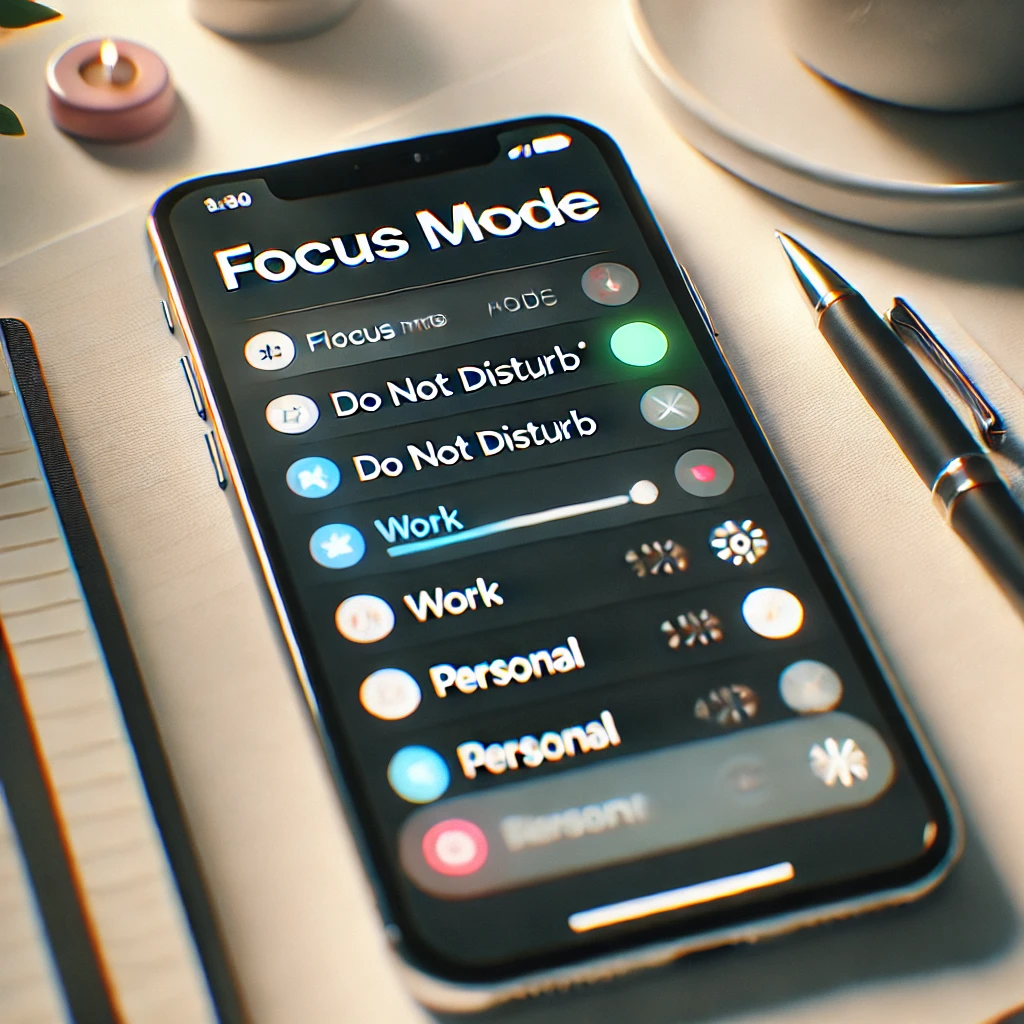
Focus Mode, introduced in iOS 15, is a powerful tool that allows you to tailor your iPhone experience to suit your needs at any given time. Whether you’re working, studying, driving, or simply trying to disconnect from your phone, Focus Mode can help you control which notifications, calls, and apps demand your attention. The primary aim of Focus Mode is to enhance productivity by reducing distractions, enabling you to concentrate on what matters most.
At its core, Focus Mode is about customizing your iPhone’s behavior during different activities. You can create multiple Focus Modes, each tailored to specific tasks or situations. For example, you might have a Work Focus Mode that only allows notifications from your work apps and contacts, while a Personal Focus Mode could mute work-related alerts during your downtime.
The Importance of Productivity
Before diving into the details of setting up Focus Mode, it’s essential to understand why productivity matters. Productivity is not just about getting more done; it’s about working smarter, prioritizing tasks, and managing your time effectively. In a world where multitasking is often seen as a virtue, Focus Mode encourages you to single-task, allowing you to dedicate your full attention to one task at a time.
The constant ping of notifications can fragment your attention, leading to reduced efficiency and increased stress. By limiting these interruptions, Focus Mode helps you create an environment conducive to deep work, where you can fully immerse yourself in tasks without being pulled in multiple directions. This enhanced focus can lead to higher quality work, faster completion times, and ultimately, a greater sense of accomplishment.
Setting Up Focus Mode on Your iPhone
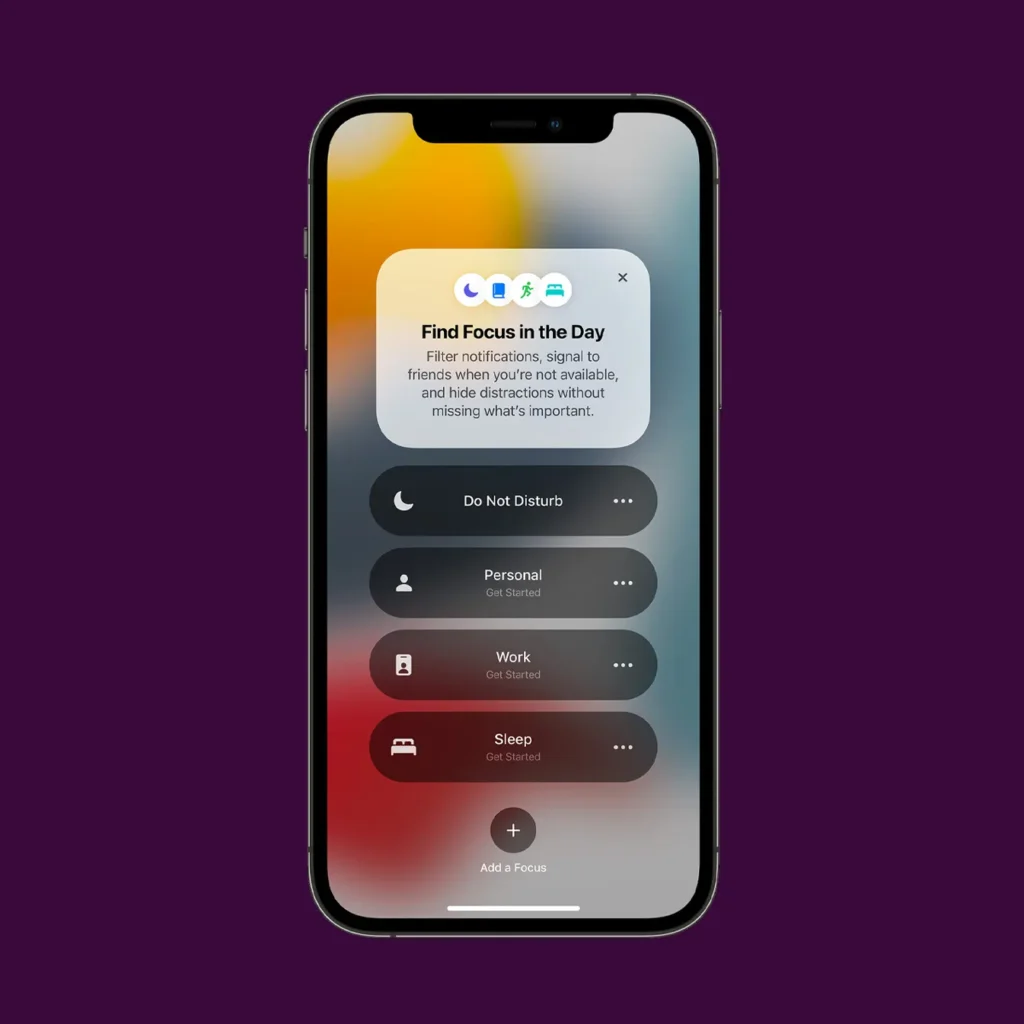
Setting up Focus Mode is a straightforward process, but to truly harness its power, it’s important to customize it according to your specific needs. Below is a step-by-step guide on how to set up and personalize Focus Mode on your iPhone:
Step 1: Accessing Focus Mode
- Open the Settings App: Start by opening the Settings app on your iPhone. This is where you can find all the necessary options to set up Focus Mode.
- Select Focus: Scroll down until you see the “Focus” option. Tap on it to enter the Focus Mode settings.
Step 2: Creating a New Focus Mode
- Tap on the “+” Icon: In the Focus settings, you’ll see a list of preset Focus Modes such as Do Not Disturb, Driving, Sleep, and more. To create a new, customized Focus Mode, tap on the “+” icon in the top right corner.
- Choose a Focus Type: You’ll be prompted to choose a type of Focus. You can select from options like “Work,” “Personal,” “Fitness,” “Gaming,” or create a custom Focus. Choose the one that best matches the activity you want to focus on.
- Name Your Focus: After selecting a type, you can give your Focus a specific name. This helps you easily identify it later.
- Customize the Focus Settings: Once you’ve named your Focus, you’ll be guided through the customization process. This includes choosing who can contact you, which apps are allowed to send notifications, and whether you want to share your Focus status with others.
Step 3: Customizing Notifications
One of the key aspects of Focus Mode is controlling notifications. Here’s how to fine-tune them:
- Allow Notifications from Specific Contacts: Focus Mode lets you choose which contacts can reach you during that particular mode. For example, in a Work Focus, you might allow notifications from your boss or colleagues but mute personal messages.
- Allow Notifications from Specific Apps: Similarly, you can decide which apps are allowed to send notifications. During a Work Focus, you might only allow notifications from email or project management apps, while social media apps are silenced.
- Hide Notification Badges: Focus Mode also allows you to hide notification badges on your home screen, reducing the temptation to check apps and ensuring that your screen remains distraction-free.
Step 4: Setting Up Home Screen and Lock Screen Customization
Focus Mode isn’t just about notifications; it also includes options for customizing your home screen and lock screen:
- Custom Home Screen Pages: You can select specific home screen pages to display during a particular Focus. For instance, you might create a home screen with only work-related apps for your Work Focus, ensuring that non-essential apps are out of sight.
- Lock Screen Settings: You can choose to dim your lock screen, hide notifications, or even display a specific wallpaper when a Focus Mode is active. This visual cue reinforces your intent to stay focused on the task at hand.
Step 5: Automating Focus Mode
Automation is a powerful feature that can make Focus Mode even more effective:
- Set a Schedule: You can schedule Focus Mode to activate at specific times or locations. For example, your Work Focus could automatically turn on during your office hours or when you arrive at your workplace.
- Smart Activation: Focus Mode can use machine learning to suggest when to activate based on your usage patterns. This feature, called Smart Activation, learns from your habits and can automatically engage the appropriate Focus Mode when it detects that you’re engaged in a specific activity.
Using Focus Mode for Different Scenarios
Focus Mode is versatile and can be tailored to a variety of scenarios. Here’s how to use it effectively in different situations to boost productivity:
Focus Mode for Work
Work Focus is perhaps the most commonly used mode. It helps you create a distraction-free environment conducive to productivity.
- Allow Only Essential Contacts and Apps: Limit notifications to work-related contacts and apps. This ensures that you’re not interrupted by non-essential messages or alerts.
- Use Custom Home Screens: Create a home screen that displays only work-related apps. This minimizes the temptation to check social media or play games during work hours.
- Schedule Your Focus: Set your Work Focus to automatically activate during your work hours. This removes the need to manually turn it on and off, ensuring consistent productivity.
Focus Mode for Study
If you’re a student, Study Focus can help you stay on task and absorb information more effectively.
- Silence Social Media and Entertainment Apps: Social media and entertainment apps are major distractions. By silencing them during study sessions, you can maintain your concentration and improve your retention of material.
- Allow Only Study-Related Apps: If you use specific apps for studying, such as note-taking or educational apps, ensure that they’re the only ones allowed to send notifications.
- Set a Timer: Consider using Focus Mode in conjunction with a timer, such as the Pomodoro Technique, to structure your study sessions with regular breaks.
Focus Mode for Personal Time
It’s important to disconnect from work and give yourself time to relax. Personal Focus Mode can help you achieve this balance.
- Mute Work-Related Notifications: Ensure that work-related apps and contacts are silenced during your personal time. This allows you to fully disconnect and recharge.
- Customize Your Home Screen: Create a home screen with only your favorite leisure apps, such as streaming services, reading apps, or games. This reinforces the idea that it’s time to unwind.
- Schedule Your Personal Focus: Set your Personal Focus to activate automatically during evenings or weekends, ensuring that you don’t get pulled back into work mode during your downtime.
Focus Mode for Fitness
Staying focused during workouts is essential for achieving your fitness goals. Fitness Focus Mode can help you stay in the zone.
- Limit Notifications to Health and Fitness Apps: Allow only notifications from apps that support your fitness goals, such as workout trackers or music apps.
- Use Custom Home Screens: Create a home screen that displays your fitness apps and playlists, making it easy to access them during your workout.
- Set Up Automation: Automate your Fitness Focus to activate whenever you start a workout or arrive at the gym.
Focus Mode for Sleep
Quality sleep is critical for overall productivity and well-being. Sleep Focus Mode helps you wind down and get the rest you need.
- Silence All Notifications: During Sleep Focus, silence all notifications to ensure a peaceful, uninterrupted sleep.
- Customize Your Lock Screen: Dim your lock screen and hide all notifications to create a calming environment conducive to sleep.
- Schedule Sleep Focus: Set your Sleep Focus to activate automatically at your bedtime, helping you establish a consistent sleep routine.
Enhancing Productivity with Focus Mode
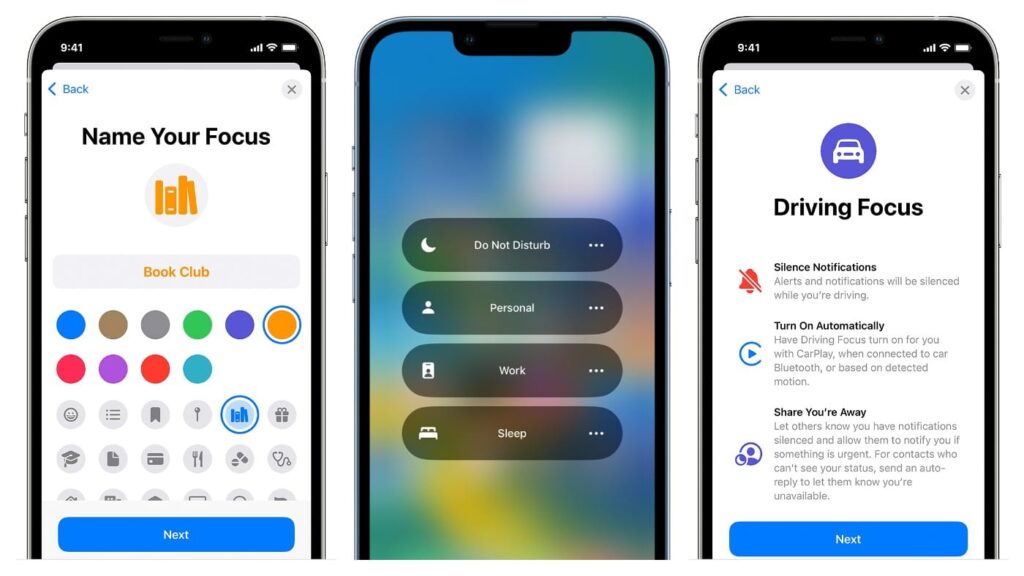
Now that you’ve set up Focus Mode, it’s important to understand how to use it effectively to boost your productivity. Here are some tips to make the most of this feature:
Prioritize Your Tasks
Focus Mode encourages you to prioritize your tasks by limiting distractions. Use it to your advantage by setting specific goals for each Focus Mode. For example, during Work Focus, prioritize your most important tasks and allocate time blocks for deep work.
Combine Focus Mode with Time Management Techniques
Focus Mode pairs well with time management techniques like the Pomodoro Technique, time blocking, or the Eisenhower Matrix. By combining these strategies, you can maximize your productivity and stay on track throughout the day.
Review and Adjust Your Focus Modes Regularly
Your needs may change over time, so it’s important to regularly review and adjust your Focus Modes. For instance, you might need to add or remove apps and contacts from your allowed list or tweak your automation settings. This ensures that Focus Mode continues to serve your productivity goals effectively.
Use Focus Mode with Other iOS Features
Focus Mode works seamlessly with other iOS features, such as Shortcuts, Siri, and Widgets. For example, you can create a Shortcut that automatically activates your Work Focus and opens your most-used work app. Or, use Widgets to display important information on your home screen during a specific Focus Mode.
Share Your Focus Status
Focus Mode allows you to share your status with contacts, letting them know that you’re busy and may not respond immediately. This can be particularly useful in professional settings, where it’s important to manage expectations about your availability.
Common Pitfalls to Avoid
While Focus Mode is a powerful tool, there are some common pitfalls to avoid:
Over-Customizing Your Focus Modes
It’s easy to get carried away with customization, but too many Focus Modes or overly complex settings can make the feature less effective. Stick to a few well-defined Focus Modes that address your most important activities.
Ignoring the Need for Breaks
While Focus Mode helps you stay on task, it’s important not to ignore the need for breaks. Regular breaks are essential for maintaining productivity and preventing burnout. Consider using a timer or setting reminders to take breaks during long work or study sessions.
Failing to Automate
One of the strengths of Focus Mode is its ability to automate based on time, location, or activity. Failing to take advantage of this feature can result in inconsistent use of Focus Mode, reducing its overall effectiveness.
Conclusion
Focus Mode is more than just a tool for silencing notifications; it’s a powerful feature designed to enhance your productivity by helping you stay focused on what matters most. Whether you’re working, studying, exercising, or simply trying to unwind, Focus Mode allows you to tailor your iPhone experience to suit your needs.
By setting up and customizing Focus Mode, you can create a more controlled and distraction-free environment that supports your productivity goals. Remember to review and adjust your Focus Modes regularly to ensure they continue to meet your needs. With the right setup and strategies, Focus Mode can be a game-changer in your quest for better productivity.
So, take the time to explore Focus Mode on your iPhone, experiment with different settings, and discover how this feature can help you stay on track, achieve your goals, and make the most of your time.